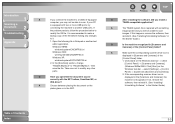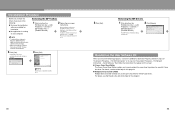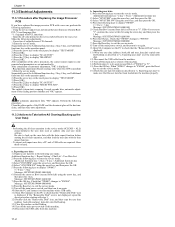Canon MF6530 Support Question
Find answers below for this question about Canon MF6530 - ImageCLASS B/W Laser.Need a Canon MF6530 manual? We have 5 online manuals for this item!
Question posted by ayeko on June 15th, 2011
How To Remove Cover And Replace Thin Film On Mf-6530
The person who posted this question about this Canon product did not include a detailed explanation. Please use the "Request More Information" button to the right if more details would help you to answer this question.
Current Answers
Related Canon MF6530 Manual Pages
Similar Questions
Cant Use Scanner Function On Networked Mf 6530
(Posted by 8318buck 9 years ago)
My Canon Mf 6530 Has The Error Message Download Standby. It Wont Clear
?????? please advise
?????? please advise
(Posted by sjoyner87 12 years ago)
How Do I Rectify Error E808 In Canon Mf 6530 Image Class Printer
correcting error e808 in my printer and low toner error even with new toner
correcting error e808 in my printer and low toner error even with new toner
(Posted by huntermayor 12 years ago)
Canon Image Class Mf 6530 Replace Frame Transfer Tray
how do I replace the frame transfer tray on canon image class mf6530?
how do I replace the frame transfer tray on canon image class mf6530?
(Posted by jgarcia57925 12 years ago)
My Canon Mf 6530 Has The Error Message
Download Standby.
It Wont Clear ??????
(Posted by gvandeputte 13 years ago)