Canon MF5770 Support Question
Find answers below for this question about Canon MF5770 - ImageCLASS B/W Laser.Need a Canon MF5770 manual? We have 10 online manuals for this item!
Question posted by thuongnguyen on June 27th, 2011
What Are Default Values Of User Data List
The person who posted this question about this Canon product did not include a detailed explanation. Please use the "Request More Information" button to the right if more details would help you to answer this question.
Current Answers
There are currently no answers that have been posted for this question.
Be the first to post an answer! Remember that you can earn up to 1,100 points for every answer you submit. The better the quality of your answer, the better chance it has to be accepted.
Be the first to post an answer! Remember that you can earn up to 1,100 points for every answer you submit. The better the quality of your answer, the better chance it has to be accepted.
Related Canon MF5770 Manual Pages
imageCLASS MF5770 Remote UI Guide - Page 17
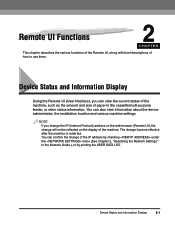
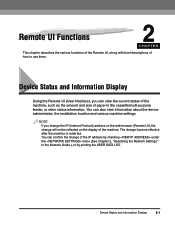
... under the menu (See Chapter 2, "Specifying the Network Settings," in the cassette/multi-purpose feeder, or other status information.
Device Status and Information Display
2-1 You can confirm the change become effective after the machine is restarted. NOTE If you can also view...status of the machine, such as the amount and size of the IP address by printing the USER DATA LIST.
imageCLASS MF5770 Network Guide - Page 14
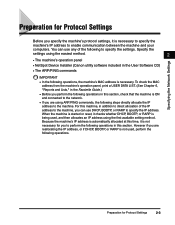
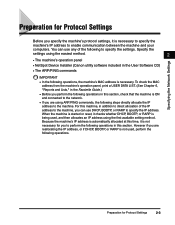
...are using the easiest method.
2
• The machine's operation panel
• NetSpot Device Installer (Canon utility software included in this section, check that the machine is ON ...the machine's operation panel, print a USER DATA LIST. (See Chapter 6, "Reports and Lists," in the Facsimile Guide.)
• Before you perform the following operations in the User Software CD)
• The ARP...
imageCLASS MF5770 Network Guide - Page 21
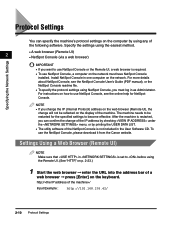
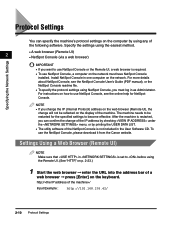
... NetSpot Console in one computer on how to use NetSpot Console, see the NetSpot Console User's Guide (PDF manual), or the NetSpot Console readme file.
• To specify the...the Remote UI, a web browser is not included in the User Software CD. The machine needs to be reflected on the computer by printing the USER DATA LIST.
• The utility software of the IP address by checking...
imageCLASS MF5750/MF5770 Facsimile Guide - Page 6
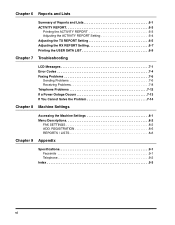
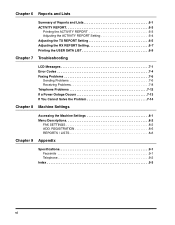
...6-1 ACTIVITY REPORT 6-3
Printing the ACTIVITY REPORT 6-3 Adjusting the ACTIVITY REPORT Setting 6-4 Adjusting the TX REPORT Setting 6-5 Adjusting the RX REPORT Setting 6-7 Printing the USER DATA LIST 6-9
Chapter 7 Troubleshooting
LCD Messages 7-1 Error Codes 7-4 Faxing Problems 7-6
Sending Problems 7-6 Receiving Problems 7-8 Telephone Problems 7-12 If a Power Outage Occurs 7-13 If You...
imageCLASS MF5750/MF5770 Facsimile Guide - Page 19


... check the sender information you have registered. (See "Printing the USER DATA LIST," on p. 6-9.)
Guidelines for Entering Numbers, Letters, and Symbols
Follow this procedure when you come to a step that requires you are in Your Machine
2
CHAPTER
This ...
imageCLASS MF5750/MF5770 Facsimile Guide - Page 22


... select ➞ press
[Set].
4 Use the numeric keys to the standby display.
2-4
Registering Sender Information Entering the Date and Time
NOTE You can print the USER DATA LIST to check the current setting. (See "Printing the USER DATA LIST," on p. 6-9.)
1 Press [Menu].
2
2 Press [ (-)] or [ (+)] to select ➞ press [Set].
imageCLASS MF5750/MF5770 Facsimile Guide - Page 24


You can print the USER DATA LIST to check the current setting. (See "Printing the USER DATA LIST," on p. 6-9.)
1 Press [Menu].
2 Press [ (-)] or [ (+)] to select ➞ press [Set].
3 Press [ (-)] or [ (+)] to select ➞ press [Set].
4 Press [ (-)] or [ (+)] to select ➞ press [Set].
5 Press [ (-)] ...
imageCLASS MF5750/MF5770 Facsimile Guide - Page 61


Report or List
USER DATA LIST
Description
Lists the current settings of Reports and Lists Details
p. 6-9
NOTE • The paper sizes that can cancel printing the reports or lists using [Status Monitor]. (See Chapter 7, "Status Monitor," in the cassette can be used for reports and lists function.
• You can be used for reports and lists function are letter, legal...
imageCLASS MF5750/MF5770 Facsimile Guide - Page 68
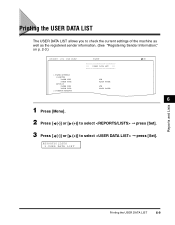
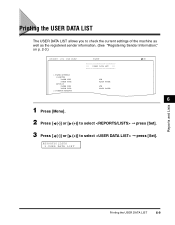
Printing the USER DATA LIST
The USER DATA LIST allows you to select ➞ press [Set].
REPORTS/LISTS 3.USER DATA LIST
Reports and Lists
Printing the USER DATA LIST
6-9 PAPER SETTINGS CASSETTE PAPER SIZE PAPER TYPE MP TRAY PAPER SIZE PAPER TYPE
2. COMMON SETTINGS
CANON
USER'S DATA LIST
LTR PLAIN PAPER LTR PLAIN PAPER
1 Press [Menu].
001
6
2 Press [ (-)] or [ (+)] to select &#...
imageCLASS MF5750/MF5770 Facsimile Guide - Page 83


... all the settings is pressed, the item you have now accessed the settings in the USER DATA LIST.
3 Press [ (-)] or [ (+)] to select the sub menu you want to change ➞
press [Set]. Accessing the Machine Settings
1 Press [Menu].
2 Press [ (-)] or [ (+)] to select the ...
imageCLASS MF5750/MF5770 Facsimile Guide - Page 84
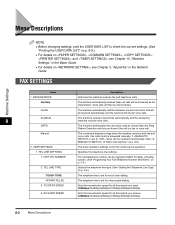
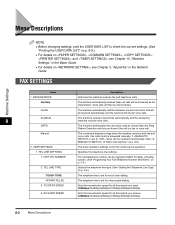
...calls will be answered as fax transmission.
If is set to check the current settings. (See
"Printing the USER DATA LIST," on p. 6-9.) • For details on , , ,
, and , see Chapter 10, "Machine...will then be disconnected. Menu Descriptions
NOTE • Before changing settings, print the USER DATA LIST to , faxes can be specified.
1. FaxOnly
The machine automatically receives faxes, ...
imageCLASS MF5750/MF5770 Facsimile Guide - Page 88
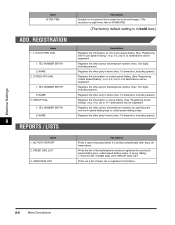
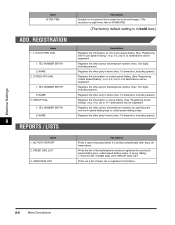
...'s name (max. 16 characters, including spaces). CODED SPD DIAL
1.
SPEED DIAL LIST
3. USER DATA LIST
Descriptions
Prints a report manually before it is in the Menu.
8-6
Menu Descriptions
...dialing codes, or group dialing. 1-TOUCH LIST, CODED DIAL LIST, GROUP DIAL LIST
Prints out a list of STANDARD)
(The factory default setting is printed automatically after every 20 transactions...
imageCLASS MF5750/MF5770 Facsimile Guide - Page 94
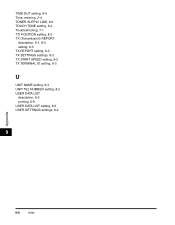
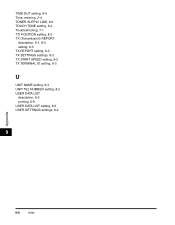
... (Transmission) REPORT
description, 6-1, 8-3 setting, 6-5 TX REPORT setting, 8-3 TX SETTINGS settings, 8-3 TX START SPEED setting, 8-2 TX TERMINAL ID setting, 8-3
U
UNIT NAME setting, 8-3 UNIT TEL NUMBER setting, 8-2 USER DATA LIST
description, 6-2 printing, 6-9 USER DATA LIST setting, 8-6 USER SETTINGS settings, 8-2
9
Appendix
9-6
Index
imageCLASS MF5700 Series Software Guide - Page 45


...This option is disabled when [Page Layout] is available only when you to view and confirm all the current settings to their default values.
[View Settings]
Click this check box enables [Edit Watermark...] to add a watermark. DRAFT
- Windows 98/Me Properties ...Inserts the selected watermark to be printed on each page. 8 types of the current page settings in a listed form (see p. 2-26).
imageCLASS MF5700 Series Software Guide - Page 49
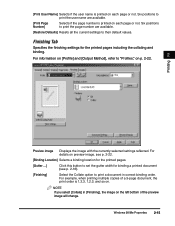
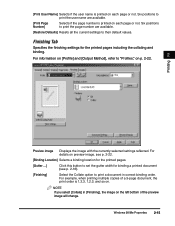
... is printed on . For example, when printing multiple copies of the preview image will change. Six positions to print the user name are available.
[Restore Defaults] Resets all the current settings to their default values.
Finishing Tab
Specifies the finishing settings for binding a printed document (see p. 2-16).
[Finishing]
Select the Collate option to print...
imageCLASS MF5700 Series Software Guide - Page 50
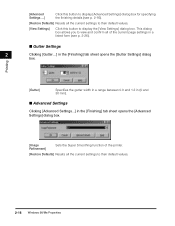
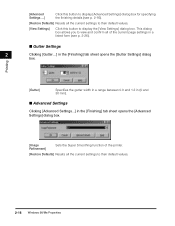
...Image Refinement]
Sets the Super Smoothing function of the current page settings in a listed form (see p. 2-16).
[Restore Defaults] Resets all the current settings to display the [View Settings] dialog box.
... printer.
[Restore Defaults] Resets all the current settings to their default values.
[View Settings]
Click this button to their default values.
2-16 Windows 98/Me Properties
imageCLASS MF5700 Series Software Guide - Page 51
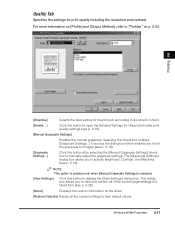
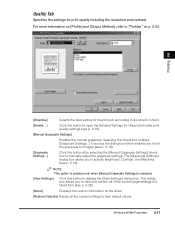
... in a listed form (see p. 2-19). NOTE This option is enabled only when [Manual Grayscale Settings] is selected.
[View Settings]
Click this button to manually adjust the grayscale settings. The [Grayscale Settings] dialog box allows you to set the grayscale for images (see p. 2-19).
[Grayscale Settings...]
Click this button to their default values. For...
imageCLASS MF5700 Series Software Guide - Page 74
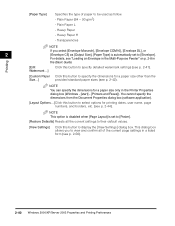
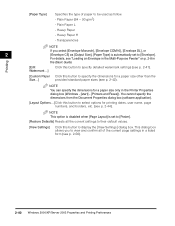
... select options for printing dates, user name, page numbers, and borders, etc. (see p. 2-44). Transparencies
NOTE
If you to view and confirm all the current settings to their default values.
[View Settings]
Click this button to [Envelope]. [Paper Type]
Specifies the type of the current page settings in a listed form (see p. 2-56).
2-40 Windows...
imageCLASS MF5700 Series Software Guide - Page 78


...tab sheet opens the [Layout Options] dialog box. This dialog box enables you to their default values.
2-44 Windows 2000/XP/Server 2003 Properties and Printing Preferences Six positions to be printed on... [Quality] tab sheet (see p. 2-39).
2
Printing
[Edging]
Adds a page frame to print the user name are available.
[Print Page Number]
Selects if the page number is printed on each page or not...
imageCLASS MF5700 Series Software Guide - Page 82


... 2: Applies dither pattern of clear-cut to text and graphics data, and of the current page settings in a listed form (see p. 2-56).
[About]
Displays the version information on the driver.
[Restore Defaults] Resets all the current settings to their default values.
■ Detailed Settings
Clicking [Details...] in the [Quality] tab sheet opens the [Detailed Settings...
Similar Questions
Page Total For A Canon Mf6540 Imageclass B/w Laser
On a Canon imageClass MF6540 B/W Laser, how do find the total pages counter? The instructions for th...
On a Canon imageClass MF6540 B/W Laser, how do find the total pages counter? The instructions for th...
(Posted by PHCadmin 7 years ago)
Canon Imageclass Mf5770 How To Flash Firmware
(Posted by Happavgmr 9 years ago)
How To Update Firmware On Canon Mf5770
(Posted by emopt63 9 years ago)
What Is Default Administrator Password For Cannon Imageclass D1150
(Posted by kiddfranki 9 years ago)
I Got Message Download Connected. Pls Solve It( Imageclass Mf5770)
(Posted by hrgadhiya 12 years ago)

