Canon MF4270 Support Question
Find answers below for this question about Canon MF4270 - ImageCLASS B/W Laser.Need a Canon MF4270 manual? We have 4 online manuals for this item!
Question posted by menezes37 on January 8th, 2012
Noise & Bad Printing
SINCE INSTALLING A NEW COMPATIBLE INK TONER CARTRIDGE :
THE PRINTER MAKES A GRINDING SOUND WHEN THE PAPER IS GOING THROUGH IT
ALSO IT ONLY PRINTS ON THE LEFT SIDE OF THE PAPER AND NOT ON THE RIGHT.
Current Answers
There are currently no answers that have been posted for this question.
Be the first to post an answer! Remember that you can earn up to 1,100 points for every answer you submit. The better the quality of your answer, the better chance it has to be accepted.
Be the first to post an answer! Remember that you can earn up to 1,100 points for every answer you submit. The better the quality of your answer, the better chance it has to be accepted.
Related Canon MF4270 Manual Pages
imageCLASS MF4270 Reference Guide - Page 7
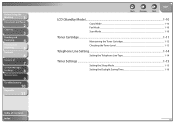
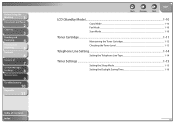
... and Paper
2
Copying
3
Sending and
Receiving
4
Printing and
Scanning
5
Network
6
Remote UI
7
System Manager
Settings
8
Maintenance
9
Troubleshooting
10
Appendix
11
Table of Contents Index
Back
Previous
Next
TOP
LCD (Standby Mode)...1-10
Copy Mode...1-10 Fax Mode...1-10 Scan Mode...1-10
Toner Cartridge...1-11
Maintaining the Toner Cartridge 1-12 Checking the Toner Level...
imageCLASS MF4270 Reference Guide - Page 17


... the
Machine
1
Document and Paper
2
Copying
3
Sending and
Receiving
4
Printing and
Scanning
5
Network
6
Remote UI
7
System Manager
Settings
8
Maintenance
9
Troubleshooting
10
Appendix
11
Back
Previous
Next
TOP
Replacing the Toner Cartridge 9-11
Redistributing Toner ...9-11 Replacing the Toner Cartridge with a New One 9-15
Recycling Used Cartridges...9-20
The Clean Earth...
imageCLASS MF4270 Reference Guide - Page 22
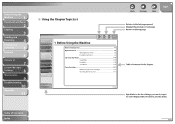
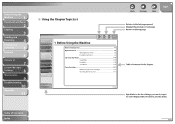
...
4
Printing and
Scanning
5
Network
6
Remote UI
7
System Manager
Settings
8
Maintenance
9
Troubleshooting
10
Appendix
11
1 Before Using the Machine
Back
Previous
Next
TOP
Machine Components 1-3
Operation Panel 1-6 Main Operation Panel 1-6 Fax Operation Panel 1-9
LCD (Standby Mode 1-10 Copy Mode 1-10 Fax Mode 1-10 Scan Mode 1-10
Toner Cartridge 1-11 Maintaining the Toner...
imageCLASS MF4270 Reference Guide - Page 25
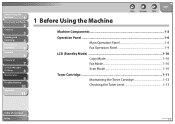
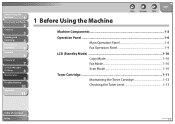
...
4
Printing and
Scanning
5
Network
6
Remote UI
7
System Manager
Settings
8
Maintenance
9
Troubleshooting
10
Appendix
11
1 Before Using the Machine
Back
Previous
Next
TOP
Machine Components 1-3
Operation Panel 1-6 Main Operation Panel 1-6 Fax Operation Panel 1-9
LCD (Standby Mode 1-10 Copy Mode 1-10 Fax Mode 1-10 Scan Mode 1-10
Toner Cartridge 1-11 Maintaining the Toner...
imageCLASS MF4270 Reference Guide - Page 28
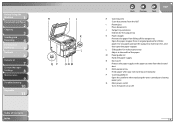
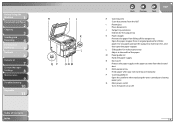
... replacing the toner cartridge or clearing
paper jams.
Q Main power switch
Turns the power on or off the output tray.
L Slide guides for the output tray. I
Platen glass
Place documents.
O Multi-purpose tray
Feeds paper when you insert one by one manually. Before Using the
Machine
1
Document and Paper
2
Copying
3
Sending and
Receiving
4
Printing and
Scanning...
imageCLASS MF4270 Reference Guide - Page 49


...
Receiving
4
Printing and
Scanning
5
Network
6
Remote UI
7
System Manager
Settings
8
Maintenance
9
Troubleshooting
10
Appendix
11
˔ Make sure the paper is free from dust, lint, and oil stains.
˔ Be sure to use . Canon recommends you to test paper before purchasing large quantities.
˔ Store all paper wrapped and on a flat surface until ready for laser printers.
imageCLASS MF4270 Reference Guide - Page 154
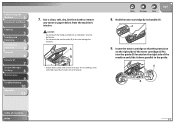
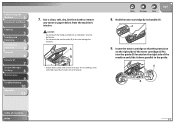
... slide it becomes very hot during use.
- If loose toner comes into the guide (B) located on the right side of the toner cartridge (A) fits into contact with your skin or clothing, wash with cold water. Before Using the
Machine
1
Document and Paper
2
Copying
3
Sending and
Receiving
4
Printing and
Scanning
5
Network
6
Remote UI
7
System Manager
Settings
8
Maintenance...
imageCLASS MF4270 Reference Guide - Page 155
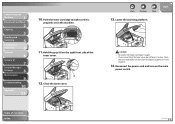
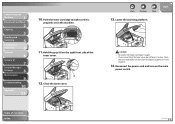
... the
Machine
1
Document and Paper
2
Copying
3
Sending and
Receiving
4
Printing and
Scanning
5
Network
6
Remote UI
7
System Manager
Settings
8
Maintenance
9
Troubleshooting
10
Appendix
11
10. Close the toner cover.
Push the toner cartridge to make sure the toner cartridge is
properly set in the machine.
11.
Reconnect the power cord and turn on the right front side of...
imageCLASS MF4270 Reference Guide - Page 162


... the protrusion
on the right side of the toner cartridge (A) fits into the guide (B) located on the toner cartridge. Back
Previous
Next
TOP
8.
Do not open the drum protective shutter on the right side of Contents
Index
9-13
Push the toner cartridge to the guide.
9. Before Using the
Machine
1
Document and Paper
2
Copying
3
Sending and
Receiving
4
Printing and
Scanning...
imageCLASS MF4270 Reference Guide - Page 167


... the guide.
11. Table of the toner cartridge (A) fits into the guide (B) located on the toner cartridge. Push the toner cartridge to make sure it down parallel to light or is
properly set in the machine. Back
Previous
Next
TOP
10.
Before Using the
Machine
1
Document and Paper
2
Copying
3
Sending and
Receiving
4
Printing and
Scanning
5
Network
6
Remote UI
7
System...
imageCLASS MF4270 Reference Guide - Page 188


... down parallel to make sure it is
properly set in the machine. Before Using the
Machine
1
Document and Paper
2
Copying
3
Sending and
Receiving
4
Printing and
Scanning
5
Network
6
Remote UI
7
System Manager
Settings
8
Maintenance
9
Troubleshooting
10
Appendix
11
10. Insert the toner cartridge so that the protrusion
on the right side of the toner cartridge (A) fits into the...
imageCLASS MF4270 Reference Guide - Page 196


...1
Document and Paper
2
Copying
3
Sending and
Receiving
4
Printing and
Scanning
5...The toner ran out completely.
The number of jobs.
Divide the document stack or data into a few parts and try again one by the imageCLASS MF4270 ...10-17
Replace the toner cartridge. You selected the group dialing that has already been registered, when you pressed.
Also print or delete any documents...
imageCLASS MF4270 Reference Guide - Page 197


... type of Contents Index
10-18 SET PAPER AGAIN SET TONER AGAIN Description Action
SYSTEM ERROR EXXX Description
Action
Paper is not loaded properly, or the toner cartridge is loaded in the paper cassette or multi-purpose tray.
Before Using the
Machine
1
Document and Paper
2
Copying
3
Sending and
Receiving
4
Printing and
Scanning
5
Network
6
Remote UI
7
System Manager...
imageCLASS MF4270 Reference Guide - Page 212
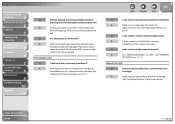
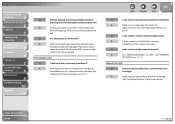
... on
p. 2-7.)
Q
Is the sender's machine functioning properly? A
After removing the document from the toner
cartridge? Print quality is poor.
A
Make sure you remove the seal from the cartridge.
(See "Set Up the Machine," in the Starter Guide.)
Table of paper loaded in the toner saver mode?
A
Always press [Start] or dial the remote reception ID
before
pressing...
imageCLASS MF4270 Reference Guide - Page 216
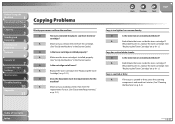
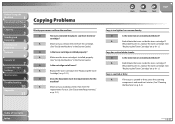
...Q
Have you remove the seal from the machine. Q
Is the toner low or unevenly distributed? A
If the copy is installed properly.
(See "Set Up the Machine," in the Starter Guide.)
Q
Is the toner cartridge installed properly? Before Using the
Machine
1
Document and Paper
2
Copying
3
Sending and
Receiving
4
Printing and
Scanning
5
Network
6
Remote UI
7
System Manager
Settings...
imageCLASS MF4270 Reference Guide - Page 219
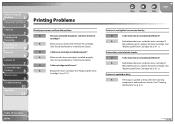
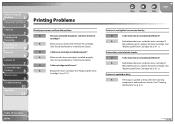
...
8
Maintenance
9
Troubleshooting
10
Appendix
11
Printing Problems
Blank paper comes out from the toner
cartridge?
Q
Is the toner low or unevenly distributed?
Q
Is the toner low or unevenly distributed? A
If the copy is installed properly.
(See "Set Up the Machine," in the Starter Guide.)
Q
Is the toner cartridge installed properly?
Q
Have you remove the seal...
imageCLASS MF4270 Basic Operation Guide - Page 67
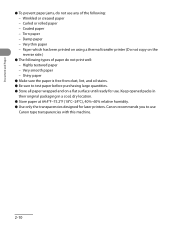
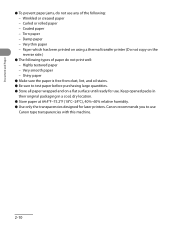
Damp paper - Highly textured paper - Very smooth paper - Paper which has been printed on using a thermal transfer printer (Do not copy on a flat surface until ready for laser printers. Coated paper - Very thin paper - Shiny paper
˔ Make sure the paper is free from dust, lint, and oil stains. ˔ Be sure to use . Keep opened packs in
their original packaging in a cool, ...
imageCLASS MF4270 Basic Operation Guide - Page 174
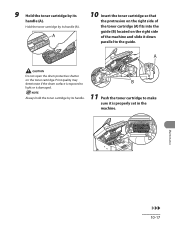
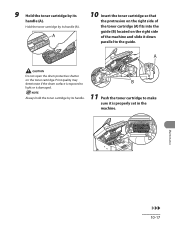
... protrusion on the right side of the machine and slide it is properly set in the
machine. Always hold the toner cartridge by its
handle (A).
Maintenance
10-17 Print quality may deteriorate if the drum surface is damaged. Hold the toner cartridge by its handle.
11 Push the toner cartridge to light or is exposed to make
sure it...
imageCLASS MF4270 Basic Operation Guide - Page 194
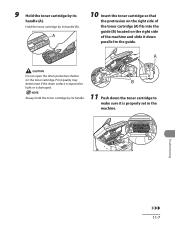
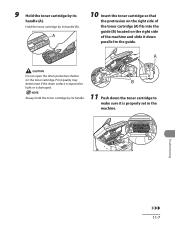
Print quality may deteriorate if the drum surface is exposed to light or is properly set in the
machine. Always hold the toner cartridge by its handle.
11 Push down parallel to
make sure it is damaged. Troubleshooting
11-7 9 Hold the toner cartridge by its handle (A).
10 Insert the toner cartridge so that
the protrusion on the right side of...
imageCLASS MF4270 Basic Operation Guide - Page 205
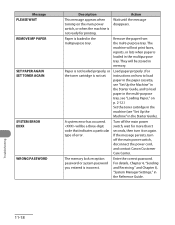
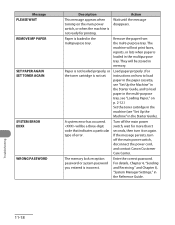
... contact Canon Customer Care Center. A system error has occurred.
Paper is not loaded properly, or the toner cartridge is incorrect. If the message persists, turn it on again.
Paper is not ready for more than 5 seconds, then turn off the main power switch, wait for printing. The memory lock reception password or system password you...
Similar Questions
Print Not Out Even When Print Command Made And After That Red Light On With Tone
(Posted by faizrasool146 3 years ago)
Does Mf4270 Support Air Print?
(Posted by sunorbital2000 11 years ago)
Made Noises While Printing And Then Stopped. Now It Complains - Paper Jam
(Posted by miri15243 11 years ago)

