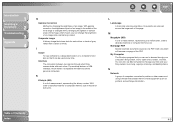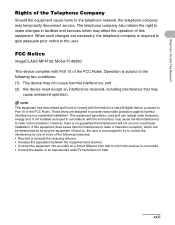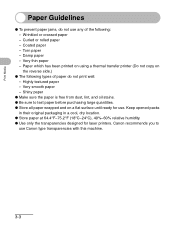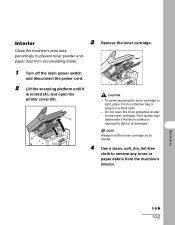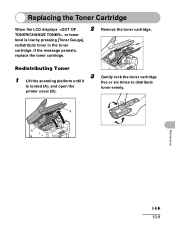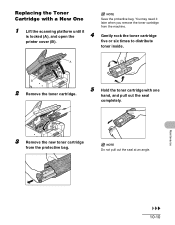Canon MF4150 Support Question
Find answers below for this question about Canon MF4150 - ImageCLASS B/W Laser.Need a Canon MF4150 manual? We have 4 online manuals for this item!
Question posted by brxv on May 12th, 2014
How To Open The Mf4150 Printer
The person who posted this question about this Canon product did not include a detailed explanation. Please use the "Request More Information" button to the right if more details would help you to answer this question.
Current Answers
Related Canon MF4150 Manual Pages
Similar Questions
How To Add Canon Imageclass Mf4150 Printer To Windows 8.1 Computer
(Posted by warmflash 9 years ago)
How To Open The Printer Mp620 Inside
(Posted by Bustedgool 10 years ago)
Mf4150 Printer/fax
suddenly it reads set paper again set toner again and i never touched it.......won't g...
suddenly it reads set paper again set toner again and i never touched it.......won't g...
(Posted by pekpek57 12 years ago)
Paper Jam, Open The Printer Cover.
paper jam, open the printer cover. the jammed paper was removed and i don't see any jammed paper and...
paper jam, open the printer cover. the jammed paper was removed and i don't see any jammed paper and...
(Posted by dial1010usa 12 years ago)