Canon IR5000 Support Question
Find answers below for this question about Canon IR5000 - iR B/W Laser.Need a Canon IR5000 manual? We have 2 online manuals for this item!
Question posted by 22salmankhan on April 26th, 2013
Machine's Lcd Show 'dawnload' Error
machine's lcd show "dawnload" error
Current Answers
There are currently no answers that have been posted for this question.
Be the first to post an answer! Remember that you can earn up to 1,100 points for every answer you submit. The better the quality of your answer, the better chance it has to be accepted.
Be the first to post an answer! Remember that you can earn up to 1,100 points for every answer you submit. The better the quality of your answer, the better chance it has to be accepted.
Related Canon IR5000 Manual Pages
User Guide - Page 4
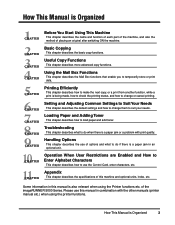
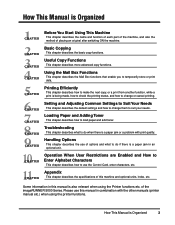
...
This chapter describes the Mail Box functions that enable you to suit your needs. Troubleshooting
This chapter describes what to use this manual in this machine and optional units, index, etc.
How This Manual is also relevant when using the printer functions.
CHAPTER CHAPTER CHAPTER CHAPTER
Setting and Adjusting Common Settings...
User Guide - Page 5


...attached to laser products marketed in the United States. This means that the Product does not produce hazardous laser radiation. Food and Drug Administration implemented regulations for Devices and ...Health and Human Services (DHHS) Radiation Performance Standard according to laser products manufactured from the machine during any phase of procedures other than those specified ...
User Guide - Page 6


... may be attached as standard depending on the system configuration and product purchased, some manuals may be used in a network or as this Machine Troubleshooting
For Remote UI Use
For setting up the network connection & installing the CD-ROM software
For Postscript/PCL Use
For Installing the Printer Driver...
User Guide - Page 7
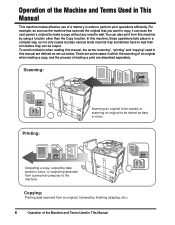
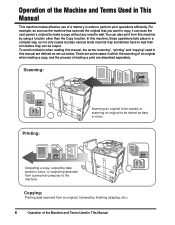
...other than the Copy function. In this manual are described separately.
Operation of the Machine and Terms Used in This Manual
This machine makes effective use of a memory in order to wait their turn before they ...:
Scanning an original to be stored as set out below. For example, as soon as the machine has scanned the original that you want to copy, it can scan the next person's original to...
User Guide - Page 8
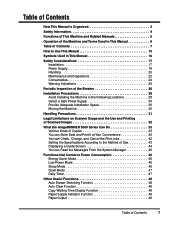
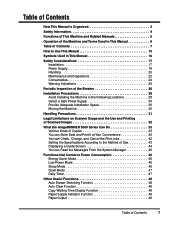
... Consumables 24 Warning Indications 25
Periodic Inspection of the Breaker 26
Installation Precautions 28 Avoid Installing the Machine in the Following Locations 28 Select a Safe Power Supply 30 Provide Adequate Installation Space 30 Moving the Machine 30
Handling Precautions 31
Legal Limitations on Scanner Usage and the Use and Printing of Scanned...
User Guide - Page 9
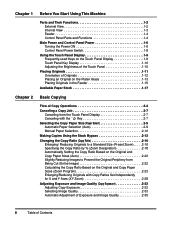
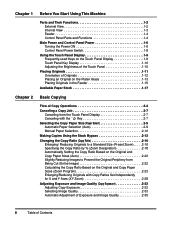
Chapter 1 Before You Start Using This Machine
Parts and Their Functions 1-2 External View 1-2 Internal View 1-3 Feeder 1-4 Control Panel Parts and Functions 1-4
Main Power and Control Panel Power 1-6 Turning the Power ON 1-6 Control ...
User Guide - Page 12


... Status 5-21 Checking the Printing History 5-25 Checking the Device Status 5-27
Chapter 6 Setting and Adjusting Common Settings to... Selecting the Default Display After Auto Clear 6-7 Setting Entry Tone, Error Tone, Job Done Tone 6-8 Setting Inch Input 6-9 Setting a Paper...14 Setting the Functions Keys as keys to Reactivate the Machine 6-15 Setting the Energy Consumption in the Sleep Mode ...
User Guide - Page 13
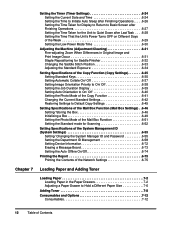
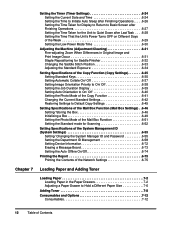
...Different Days of the Week 6-29 Setting the Low-Power Mode Time 6-30
Adjusting the Machine (Adjustment/Cleaning 6-31 Fine-adjusting Zoom When Differences in Original Image and Print Image Occur .../ Changing the System Manager ID and Password 6-55 Setting the Department ID Management 6-58 Setting Device Information 6-72 Erasing a Message Board 6-73 Setting the Auto Offline On/Off 6-74...
User Guide - Page 14


... Glass 8-25 Cleaning the Feeder 8-26 Original Scanned Using the Feeder Becomes Dirty (Feeder Cleaning 8-30 Output Sheets are Dirty (Wire Cleaning 8-31
Self-diagnostic (Error) Display 8-32 If Memory Becomes Full During Scanning 8-35 When the Power does not Turn ON 8-36 Service Call Message 8-37
Chapter 9 Handling Options
System...
User Guide - Page 16


... explanations. Reading these items so that the original's
top edge is recommended.
9 Illustrations
Illustrations to help you operate the machine correctly.
5 Subsection Title 6 Operation Instructions
Numbered steps describe how to set .
• When copying facing pages with ...1
1
3
2
Useful Copy Functions 3
6 7 8
IMPORTANT
• Place the original on separate sheets of the machine.
User Guide - Page 55
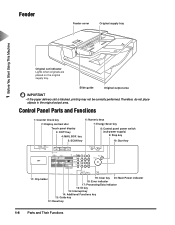
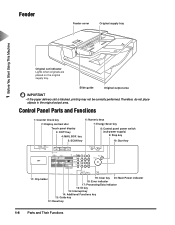
...Original output area
Feeder cover
Original supply tray
1 Before You Start Using This Machine
Original set indicator Lights when originals are placed on the original supply tray. Control...
Interrupt ID
23
56
89
Clear
0C
Stop Start
Processing
/Data
Error
Power
11: Clip holder
19: Clear key 20: Main Power indicator 18: Error indicator 17: Processing/Data indicator
16: ID key 15: Interrupt ...
User Guide - Page 56


...
6: Numeric keys
Press to enter numerical values.
7: Energy Saver key
Press to place the machine in the Energy Saver mode.
8: Control panel power switch (sub power supply)
Press to... the Department ID Management function.
17: Processing/Data indicator
Flashes when this machine is performing operations.
18: Error indicator
Flashes or lights when there is trouble in the touch panel.
5:...
User Guide - Page 89


NOTE • If an error occurs between the Auto copy ratio and the actual copy size, you need to set the "LTRR/STMT ... LTRR/ STMT/ STMTR. 2 Basic Copying
Automatically Setting the Copy Ratio Based on the Original and Copy Paper Sizes (Auto)
The machine automatically selects the appropriate copy ratio based on the platen glass, and from 25% to 400% when the original is placed in Original...
User Guide - Page 215
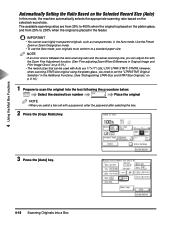
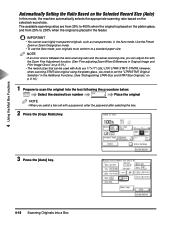
...to 200% when the original is placed on the selected record size. NOTE • If an error occurs between the Auto scanning ratio and the actual scanning size, you can be used with a...STMT-Size Originals," on p. 6-31.) • The record sizes that can adjust this mode, the machine automatically selects the appropriate scanning ratio based on the platen glass, and from 25% to 400% when ...
User Guide - Page 296
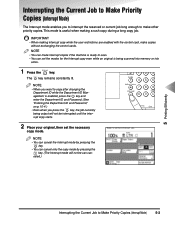
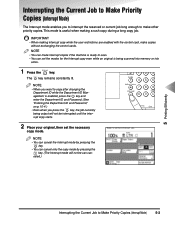
...
1
Guide
?4
Additional Functions
7
Interrupt
ID
23
56
89
Clea
0C
Interrupt Mode
Processing /Data
Error
2 Place your original, then set the modes for the Interrupt copy even while an original is ... copy while the user restrictions are enabled with the control card, make interrupt copies if the machine is ready to scan. • You can make copies
without exchanging the control cards. NOTE...
User Guide - Page 322


...Initial Function at Power ON 6-6 Selecting the Default Display After Auto Clear 6-7 Setting Entry Tone, Error Tone, Job Done Tone 6-8 Setting Inch Input 6-9 Setting a Paper Drawer for Auto Paper Selection/...the Energy Saver Mode Setting 6-14 Setting the Functions Keys as keys to Reactivate the Machine 6-15 Setting the Energy Consumption in the Sleep Mode 6-15 Distinguishing LTRR-Size and STMT...
User Guide - Page 352
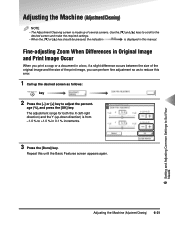
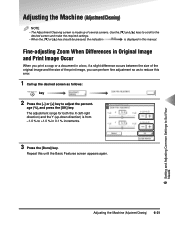
... screen appears again.
6 Setting and Adjusting Common Settings to +1.0 % in this error.
1 Call up the desired screen as follows:
key Additional Functions
Adjustment/ Cleaning
...the indication
is displayed in 0.1 % increments.
age (%), and press the [OK] key. Adjusting the Machine (Adjustment/Cleaning)
NOTE
• The Adjustment/Cleaning screen is made up of the print image, you ...
User Guide - Page 443


... the best paper size selected by the Automatic Paper selection is not inserted into the machine. Load the indicated paper size in the Feeder original supply tray, then press the Start key.
8 Troubleshooting
8-32 Self-diagnostic (Error) Display
Arrange the originals in page order with the currently selected paper size. The paper...
User Guide - Page 444


....
There is not properly connected to print. Add toner using the toner bottle recommended for use on this machine. (See "Adding Toner," on p. 8-2.)
Add toner. Attach the finisher to the main unit properly. ... (See "Removing Paper Jams," on p. 7-8.)
8 Troubleshooting
Self-diagnostic (Error) Display 8-33 An original jam or paper jam has occurred, preventing you from the output tray.
User Guide - Page 517
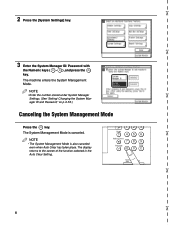
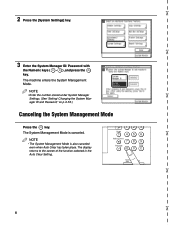
The machine enters the System Management Mode. ✂
✂
2 Press the [System Settings] key.
3 Enter the System Manager ID/ ... the function selected in the Auto Clear Setting.
1
Guide
?4
Additional Functions
7
Interrupt
ID
23
56
89
Clear
0C
Processing /Data
Error
✂
✂
✂
✂
ii NOTE • Enter the number stored under System Manager
Settings. (See "Setting/ ...
Similar Questions
How Do I Check The Level Of Toner Left In The Machine?
(Posted by gaylemarie 10 years ago)
Canon Ir5000 Lcd User Manual I Need?
canon ir5000 lcd user manual i need? every time i am getting problem that so
canon ir5000 lcd user manual i need? every time i am getting problem that so
(Posted by pall 11 years ago)
Canon Ir 3245 N As A Network Printer
I have this canon iR 3245 N printer and i want to configure it as a network printer but i do not kno...
I have this canon iR 3245 N printer and i want to configure it as a network printer but i do not kno...
(Posted by papaantwi 12 years ago)
Error Message E197.
We cannot find our manual and our machine is flashing the error message System Error E197. Can you t...
We cannot find our manual and our machine is flashing the error message System Error E197. Can you t...
(Posted by frontoffice 12 years ago)
What Is System Error E808
when i power up machine i get system error E808
when i power up machine i get system error E808
(Posted by redadams 13 years ago)

