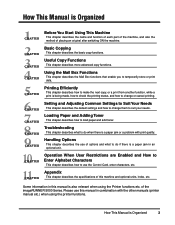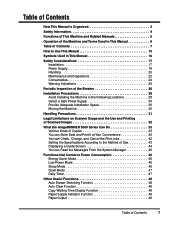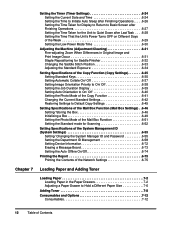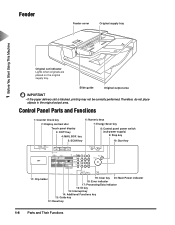Canon IR5000 Support Question
Find answers below for this question about Canon IR5000 - iR B/W Laser.Need a Canon IR5000 manual? We have 2 online manuals for this item!
Question posted by gaylemarie on May 13th, 2013
How Do I Check The Level Of Toner Left In The Machine?
Current Answers
Answer #1: Posted by prateekk007 on May 13th, 2013 8:34 PM
Please refer to the link mentioned below that might help you:
In case issue still persists please download the user guide from the link mentioned below that might help you:
Hope that helps you.
Thanks & Regards
Prateek K
Related Canon IR5000 Manual Pages
Similar Questions
machine's lcd show "dawnload" error
I have this canon iR 3245 N printer and i want to configure it as a network printer but i do not kno...
Hello everybody I have a canon IR 5000 and a lots of ERROR appears to me and I don't have any idea ...