Canon FAXPHONE L90 Support Question
Find answers below for this question about Canon FAXPHONE L90.Need a Canon FAXPHONE L90 manual? We have 3 online manuals for this item!
Question posted by mschulte31 on November 30th, 2011
How Do I Print Out A Transmission Report For Some Faxes I Sent Today.
i need to print out a transmission report for some faxes that i sent earlier today. how do i do it
Current Answers
There are currently no answers that have been posted for this question.
Be the first to post an answer! Remember that you can earn up to 1,100 points for every answer you submit. The better the quality of your answer, the better chance it has to be accepted.
Be the first to post an answer! Remember that you can earn up to 1,100 points for every answer you submit. The better the quality of your answer, the better chance it has to be accepted.
Related Canon FAXPHONE L90 Manual Pages
Reference Guide FAXPHONE L90 - Page 10
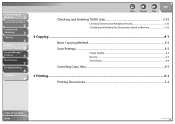
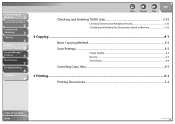
Before Using the
Machine
1
Document and Paper
2
Sending and
Receiving
3
Copying
4
Printing
5
System Manager
Settings
6
Maintenance
7
Troubleshooting
8
Appendix
9
Back
Previous
Next
TOP
Checking and Deleting TX/RX Jobs 3-35
Checking Transmission/Reception Results 3-35 Checking and Deleting Fax Documents Stored in Memory 3-35
4 Copying ...4-1
Basic Copying Method ...4-2
Scan ...
Reference Guide FAXPHONE L90 - Page 14
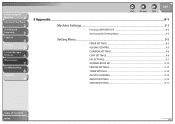
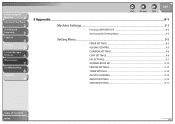
...
9
Back
Previous
Next
TOP
9 Appendix...9-1
Machine Settings ...9-3
Printing USER DATA LIST 9-3 Accessing the Setting Menu 9-3
Setting Menu ...9-5
PAPER SETTINGS...9-5 VOLUME CONTROL...9-5 COMMON SETTINGS ...9-6 COPY SETTINGS ...9-6 FAX SETTINGS...9-7 ADDRESS BOOK SET...9-12 PRINTER SETTINGS...9-13 TIMER SETTINGS...9-14 ADJUST./CLEANING...9-15 REPORT SETTINGS...9-15 SYSTEM SETTINGS ...9-17...
Reference Guide FAXPHONE L90 - Page 76


...2. Be sure to press [OK] after entering the recipient's number if you to start transmission at the same time. (Out of the 131 recipients, a maximum of Contents
Index
...Machine
1
Document and Paper
2
Sending and
Receiving
3
Copying
4
Printing
5
System Manager
Settings
6
Maintenance
7
Troubleshooting
8
Appendix
9
Advanced Features
The machine provides the following additional fax...
Reference Guide FAXPHONE L90 - Page 77
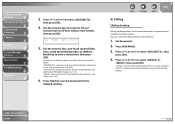
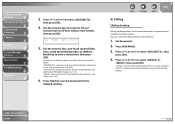
...p. 3-33.)
6. TX
TIME
SET.=20:00
5.
Mode]. : Sends the same document to send a fax by pressing [Add. Use the numeric keys, one-touch speed dialing
keys, coded speed dialing codes, or ... it is sent to a recipient. : The document will be relayed to enter the time of Contents
Index
3-31
Table of
transmission (in the memory.
1. Press [ ] or [ ] to the recipient machine's request. ...
Reference Guide FAXPHONE L90 - Page 88
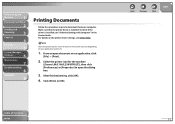
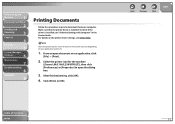
... the dialog box.
3. Select the printer icon for the machine
([Canon L90/L160/L230 UFRII LT]), then click [Preferences] or [Properties] to open document on an application, click
[File] → [Print].
2. How to print a document from your application and/or OS.
1. Click [Print] or [OK]. Before Using the
Machine
1
Document and Paper
2
Sending and
Receiving
3
Copying...
Reference Guide FAXPHONE L90 - Page 89
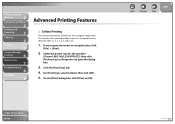
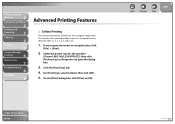
... Contents Index
Back
Previous
Next
TOP
5-3 Table of a 3-page document, the print order is 1, 2, 3, 1, 2, 3, and so on an application, click
[File] → [Print].
2. For [Finishing], select [Collate], then click [OK]. 5. Click the [Finishing] tab. 4. Select the printer icon for the machine
([Canon L90/L160/L230 UFRII LT]), then click [Preferences] or [Properties] to open...
Reference Guide FAXPHONE L90 - Page 141
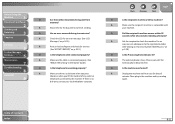
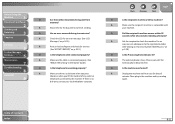
... number.
(See "Dialing an Overseas Number (With Pauses)," on p. 8-10.)
A
Print an Activity Report and check for the documents to finish sending.
Q
Is the machine overheated? Then plug in the Starter Guide.)
Q
Is the telephone line working properly? Q
Has an error occurred during transmission?
A
The external phone is a dial tone when you press
[Hook...
Reference Guide FAXPHONE L90 - Page 142
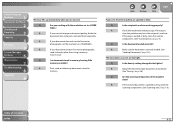
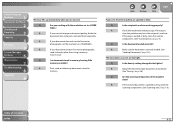
...
Back
Previous
Next
TOP
Faxes sent from the machine are too light. If ...machine working properly? Before Using the
Machine
1
Document and Paper
2
Sending and
Receiving
3
Copying
4
Printing...sent are spotted or dirty. A
Check the machine by making a copy.
A
If your document contains fine text or photographs,
send it directly rather than using a memory
transmission.
Reference Guide FAXPHONE L90 - Page 171
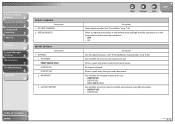
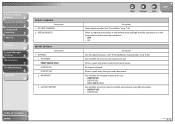
...
Machine
1
Document and Paper
2
Sending and
Receiving
3
Copying
4
Printing
5
System Manager
Settings
6
Maintenance
7
Troubleshooting
8
Appendix
9
ADJUST./CLEANING Setting Item
1. SETTINGS 1. RX REPORT
3. ACTIVITY REPORT
Table of Contents Index
Back
Previous
Next
TOP
Description Cleans the fuser roller. (See "Fuser Roller," on p. 9-20.) Sets whether the transmission report...
Reference Guide FAXPHONE L90 - Page 172
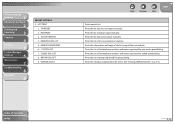
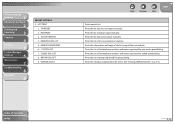
... report manually. Prints the setting list registered in memory. USER DATA LIST
Back
Previous
Next
TOP
Prints reports/lists. Before Using the
Machine
1
Document and Paper
2
Sending and
Receiving
3
Copying
4
Printing
5
System Manager
Settings
6
Maintenance
7
Troubleshooting
8
Appendix
9
REPORT SETTINGS 2. CODED DIAL LIST 8. Prints the fax transmission report...
Reference Guide FAXPHONE L90 - Page 176
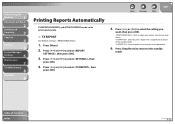
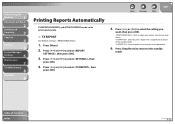
...[OK].
: Prints a report only when a transmission error occurs. : Does not print a report. Press [ ] or [ ] to select , then
press [OK].
4. Press [Stop/Reset] to return to select , then press [OK].
3. Press [ ] or [ ] to the standby
mode. Press [ ] or [ ] to print automatically.
˙ TX REPORT
The default setting is .
1. Press [Menu]. 2.
Before Using the
Machine
1
Document and...
Reference Guide FAXPHONE L90 - Page 177
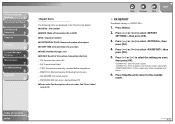
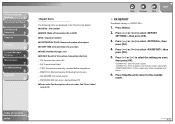
..., then press [OK].
3. Press [ ] or [ ] to select , then
press [OK].
5. Before Using the
Machine
1
Document and Paper
2
Sending and
Receiving
3
Copying
4
Printing
5
System Manager
Settings
6
Maintenance
7
Troubleshooting
8
Appendix
9
Report Items
The following items are displayed in the Transmission Report: ˔ JOB NO.: Job number ˔ MODE: Mode of transaction (G3 or ECM) ˔...
Reference Guide FAXPHONE L90 - Page 178
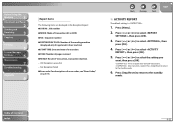
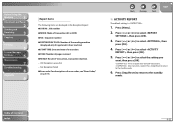
...to select , then
press [OK].
4. Table of transaction, transaction duration - Before Using the
Machine
1
Document and Paper
2
Sending and
Receiving
3
Copying
4
Printing
5
System Manager
Settings
6
Maintenance
7
Troubleshooting
8
Appendix
9
Report Items
The following items are displayed in the Reception Report: ˔ JOB NO.: Job number ˔ MODE: Mode of transaction (G3 or ECM...
Reference Guide FAXPHONE L90 - Page 183
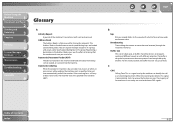
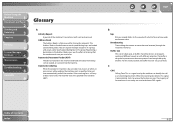
... redials the number. Table of the machine's transactions, both sent and received. Before Using the
Machine
1
Document and Paper
2
Sending and
Receiving
3
Copying
4
Printing
5
System Manager
Settings
6
Maintenance
7
Troubleshooting
8
Appendix
9
Glossary
A
Activity Report A journal of Contents
Index
9-27
When the receiving fax detects this signal, it automatically starts...
Reference Guide FAXPHONE L90 - Page 186
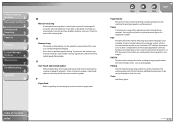
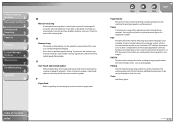
...feeder
The device in the machine that it indicates an incoming fax transmission from another to create those documents. The receiving party calls the fax machine holding the document to ... the numeric keys to be sent, and requests that feeds recording media into the machine's paper path. Pause
A timing entry required for printing copied or sent documents. PDF
Portable Document Format...
Reference Guide FAXPHONE L90 - Page 187
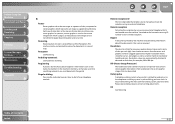
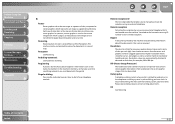
... to manually activate fax reception using an external telephone. Resolution values are represented by the machine and containing information about the documents it has sent or received. RIP...place recipient's information (such as the name, fax number) in the machine's memory, so that can be printed.
Remote reception
Activating fax reception by printing one raster graphic. In a printer, a ...
Reference Guide FAXPHONE L90 - Page 189
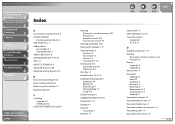
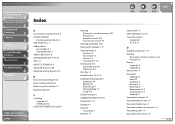
...
A
Accessing the setting menu 9-3 ACTIVITY REPORT
Printing automatically 9-22 Add. Mode key 1-7 Address Book
Fax numbers 3-7 Storing/Editing 3-7 Address Book key 1-8 ADDRESS BOOK SET. 9-3, 9-12 ADF 1-4 ADJUST./CLEANING 9-3 Advanced features 3-30 Advanced printing features 5-3
B
Basic receiving method 3-22 Basic sending method 3-5 Before using the machine 1-1 Broadcasting 3-30
C
Canceling Copy job...
FAXPHONE L90 Basic Operation Guide - Page 133
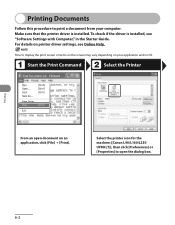
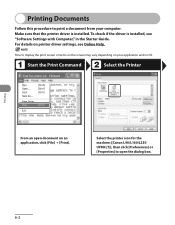
... or items on the screen may vary depending on your computer. Start the Print Command
Select the Printer
Printing
From an open the dialog box.
6-2 For details on an application, click [File] → [Print]. Select the printer icon for the machine ([Canon L90/L160/L230 UFRII LT]), then click [Preferences] or [Properties] to open document...
FAXPHONE L90 Basic Operation Guide - Page 135
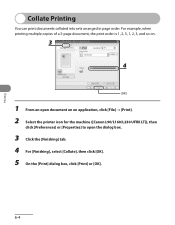
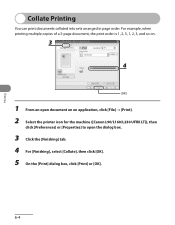
... application, click [File] → [Print]. 2 Select the printer icon for the machine ([Canon L90/L160/L230 UFRII LT]), then
click [Preferences] or [Properties] to open the dialog box.
3 Click the [Finishing] tab. 4 For [Finishing], select [Collate], then click [OK]. 5 On the [Print] dialog box, click [Print] or [OK].
6-4 Printing
Collate Printing
You can print documents collated into sets...
FAXPHONE L90 Basic Operation Guide - Page 202
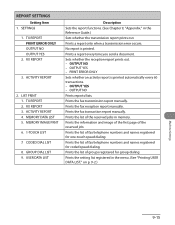
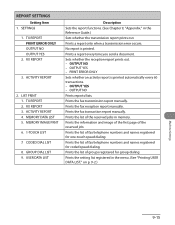
...-touch speed dialing. TX REPORT PRINT ERROR ONLY OUTPUT NO OUTPUT YES
2. RX REPORT 3. ACTIVITY REPORT 4. MEMORY IMAGE PRNT
6. 1-TOUCH LIST
7. OUTPUT YES - Prints the fax transmission report manually. TX REPORT 2. CODED DIAL LIST
8. PRINT ERROR ONLY Sets whether an activity report is printed. OUTPUT NO Prints reports/lists. LIST PRINT 1. Prints the setting list registered...
Similar Questions
Can I Print Activity Reports From 5 Months Ago
Canon Faxphone L80, can I print activity sheets from 5 months ago or on a specific phone number
Canon Faxphone L80, can I print activity sheets from 5 months ago or on a specific phone number
(Posted by aflood 11 years ago)
How Do You Set Settings For Getting A Confirmation Report Of Each Fax Sent?
how do you set settings for getting a confirmation report of each fax sent?
how do you set settings for getting a confirmation report of each fax sent?
(Posted by ntrotogott 12 years ago)
How To Setting The Fax Machine Direct Print Out When Fax Come In?
(Posted by silverleestone 12 years ago)
Problems With Answering Machine And L90 Fax
i followed the instructions for setting up our answering machine with the fax, but the fax still pic...
i followed the instructions for setting up our answering machine with the fax, but the fax still pic...
(Posted by adama7 12 years ago)

