Canon FAXPHONE L90 Support Question
Find answers below for this question about Canon FAXPHONE L90.Need a Canon FAXPHONE L90 manual? We have 3 online manuals for this item!
Question posted by batonrougebm on February 20th, 2013
Faxphone L90 Canon
We cannot feed paper the into fax machine. It says to check the scanning area and press okay. We've done this several times. How do we fix this problem?
Current Answers
There are currently no answers that have been posted for this question.
Be the first to post an answer! Remember that you can earn up to 1,100 points for every answer you submit. The better the quality of your answer, the better chance it has to be accepted.
Be the first to post an answer! Remember that you can earn up to 1,100 points for every answer you submit. The better the quality of your answer, the better chance it has to be accepted.
Related Canon FAXPHONE L90 Manual Pages
Starter Guide FAXPHONE L90 - Page 17
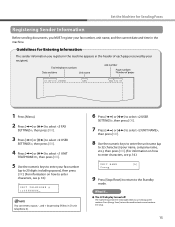
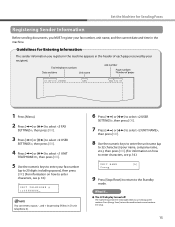
... keys to enter characters, see p. 14.)
Ex.
UNIT NAME Canon
[A]
9 Press [Stop/Reset] to return to the Standby
mode.
˔ The LCD display turned off:
The machine may enter the sleep mode while you MUST register your fax number
(up the machine. Guidelines for Sending Faxes
Registering Sender Information
Before sending documents, you are setting up...
Reference Guide FAXPHONE L90 - Page 2
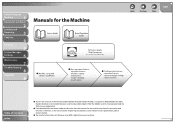
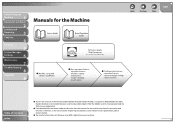
Before Using the
Machine
1
Document and Paper
2
Sending and
Receiving
3
Copying
4
Printing
5
System Manager
Settings
6
Maintenance
7
Troubleshooting
8
Appendix
9
Manuals for the machine are constantly improving our products, if you need an exact specification, please contact Canon.
˔ The machine illustration on your machine. Index
i If Adobe Reader/Acrobat Reader/...
Reference Guide FAXPHONE L90 - Page 11
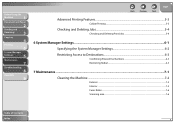
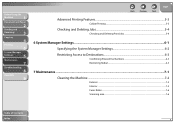
... Printing ...5-3
Checking and Deleting Jobs 5-4
Checking and Deleting Print Jobs 5-4
6 System Manager Settings ...6-1
Specifying the System Manager Settings 6-2
Restricting Access to Destinations 6-3
Confirming Entered Fax Numbers 6-3 Restricting Redial ...6-3
7 Maintenance ...7-1
Cleaning the Machine ...7-2
Exterior ...7-2 Interior ...7-2 Fuser Roller...7-6 Scanning area...7-6
Table of...
Reference Guide FAXPHONE L90 - Page 26
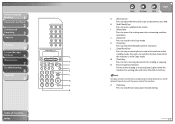
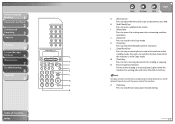
...
1
Document and Paper
2
Sending and
Receiving
3
Copying
4
Printing
5
System Manager
Settings
6
Maintenance
7
Troubleshooting
8
Appendix
9
Table of the machine.
M [Start] key
Press to start scanning documents for copy or documents you disconnect the power cord of Contents Index
Back
Previous
Next
TOP
G [Density] key
Press to the Fax mode when
the machine is in the...
Reference Guide FAXPHONE L90 - Page 33
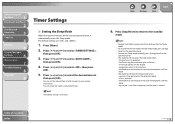
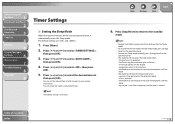
... off the hook
- To enter the Sleep mode manually, press [Energy Saver] on the operation panel • a fax is received • the handset or the handset of time, it automatically enters the Sleep mode. The default settings are and .
1. Before Using the
Machine
1
Document and Paper
2
Sending and
Receiving
3
Copying
4
Printing
5
System Manager
Settings
6
Maintenance...
Reference Guide FAXPHONE L90 - Page 69
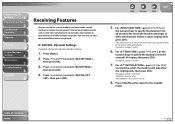
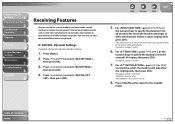
... [OK].
3.
Table of ringing, then press [OK]. Back
Previous
Next
TOP
5.
Press [ ] or [ ] to select ,
then press [OK].
4. Press [Stop/Reset] to return to receive faxes manually (remote reception). Before Using the
Machine
1
Document and Paper
2
Sending and
Receiving
3
Copying
4
Printing
5
System Manager
Settings
6
Maintenance
7
Troubleshooting
8
Appendix
9
Receiving...
Reference Guide FAXPHONE L90 - Page 81
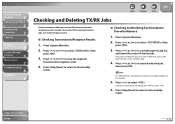
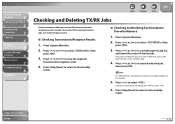
... want to cancel the job, press [ ] to select .
6. Press [Stop/Reset] to return to the standby mode.
4. NOTE For , all recipients entered for a broadcasting job will be canceled.
5. Table of the send and receive jobs currently being processed.
˙ Checking Transmission/Reception Results
1. Before Using the
Machine
1
Document and Paper
2
Sending and
Receiving
3
Copying
4
Printing...
Reference Guide FAXPHONE L90 - Page 100
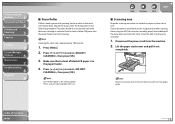
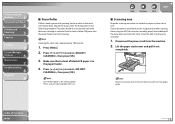
.... Clean the ADF scanning area and roller.
1. Press [ ] or [ ] to select , then press [OK].
3.
Cleaning the roller takes approximately 180 seconds.
1. Press [Menu]. 2. Lift the paper stack cover and pull it out
completely. Make sure that a sheet of Contents
Index
7-6 Disconnect the power cord from the machine.
2. Before Using the
Machine
1
Document and Paper
2
Sending and...
Reference Guide FAXPHONE L90 - Page 122
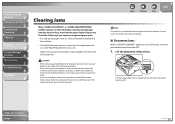
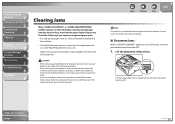
... ADF.
1. If you experience repeated paper jams: - Contact Canon Customer Care Center if needed.
˙ Document Jams
When appears on the LCD display, remove jammed paper from the machine first, then from the ADF. Check the following if you tear the paper, remove any scraps of paper from the inside of the machine, do not allow necklaces, bracelets...
Reference Guide FAXPHONE L90 - Page 130
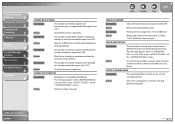
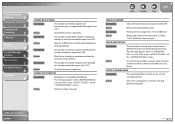
...the
Machine
1
Document and Paper
2
...CHECK SCANNING AREA
Description
The scanning platform is longer than 15 3/4" (400 mm). Description
The number of the menu.
Action
Send the document separately. This message appears when is different from the one entered at the second time is set to in Polling TX has already reached the upper limit (30). CHECK DESTINATION
Description
The fax...
Reference Guide FAXPHONE L90 - Page 140
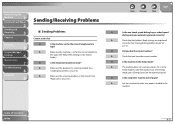
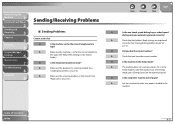
... that you dial the correct number?
Before Using the
Machine
1
Document and Paper
2
Sending and
Receiving
3
Copying
4
Printing
5
System Manager
Settings
6
Maintenance
7
Troubleshooting
8
Appendix
9
Sending/Receiving Problems
˙ Sending Problems
Cannot send a fax. A
Check that the Address Book settings are registered
correctly. (See "Storing/Editing Address Book," on...
Reference Guide FAXPHONE L90 - Page 142
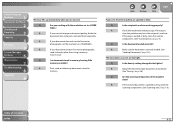
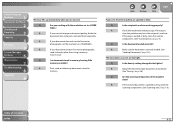
... spotted or dirty, clean the
scanning components. (See "Scanning area," on p. 2-3.)
Q
Is the document loaded correctly? A
If you try to be lighter?
If the copy is
clear, the problem may be in the recipient's machine.
A
Adjust the density for light documents to send. Q
Are you sent are spotted or dirty. A
Check the machine by making a copy. Q
Is...
Reference Guide FAXPHONE L90 - Page 143
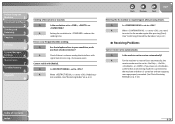
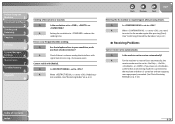
...Settings
6
Maintenance
7
Troubleshooting
8
Appendix
9
Sending of Contents
Index
8-24 A
Setting the resolution to , or
?
A
Check if there is a device nearby that it is connected to , you have set to reduces the
sending time.
Q
Is the machine set to receive automatically? A
For the machine to receive faxes automatically, the
receive mode must be set to , ,
, or .
Reference Guide FAXPHONE L90 - Page 189
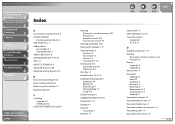
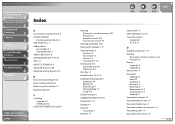
... Documents stored in memory 3-35 Print job 5-4 Reception results 3-35 Transmission result 3-35
Checking dialing line 3-20
Clean Earth Campaign 7-17
Cleaning machine Exterior 7-2 Fuser roller 7-6 Interior 7-2 Scanning area 7-6
Clearing jams 8-3 Document jams 8-3 Paper jams 8-5
Clear key 1-7
Coded Dial key 1-8, 3-14
Coded speed dialing codes Deleting 3-10 Editing 3-9 Registering 3-7 Storing/Editing...
Reference Guide FAXPHONE L90 - Page 191
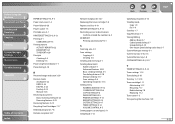
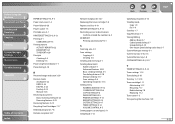
... Printing automatically 9-21
S
Scanning area 2-3
Scan settings Copying 4-3 Sending 3-6
Sending and receiving 3-1
Sending documents Address Book 3-7 Advanced features 3-30 Basic sending method 3-5 Fax dialing features 3-18 Manual sending 3-17 Scan settings 3-6 Specifying recipients 3-14
Setting menu ADDRESS BOOK SET. 9-12 COMMON SETTINGS 9-6 COPY SETTINGS 9-6 PAPER SETTINGS 9-5 PRINTER SETTINGS...
FAXPHONE L90 Basic Operation Guide - Page 2
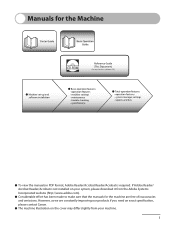
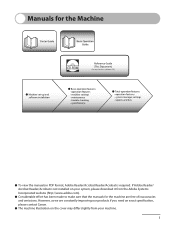
... are free of inaccuracies and omissions. If Adobe Reader/ Acrobat Reader/Acrobat is required. Manuals for the machine are constantly improving our products if you need an exact specification, please contact Canon.
˔ The machine illustration on the cover may differ slightly from your system, please download it from the Adobe Systems Incorporated...
FAXPHONE L90 Basic Operation Guide - Page 37


...pulse to access the setting menu for sending or copying.
I [Menu] key Press to tone dialing.
1-6 J [Copy] key Press to switch to start scanning documents for customizing machine operations.
M [Start] key Press to the Copy mode. K [Clear] key Press to access additional fax modes.
Mode] key Press to clear entered alphanumeric characters. H [Add.
Any data stored in memory.
FAXPHONE L90 Basic Operation Guide - Page 38


... Using the Machine
P [System Monitor] key Press to search pre-registered destinations under coded speed dialing.
Q [Address Book] key Press to check the sending status, print status, sending/receiving log, available memory, or printing/scanning count.
V [Pause] key Press to redial the last dialed number. U [Redial] key Press to insert a pause when entering a fax number.
S [Image...
FAXPHONE L90 Basic Operation Guide - Page 144
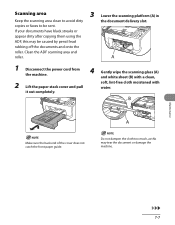
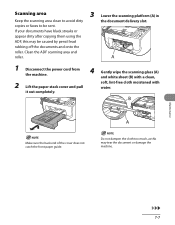
...-free cloth moistened with a clean,
2 Lift the paper stack cover and pull
it out completely.
Do not dampen the cloth too much, as this may tear the document or damage the machine. copies or faxes to avoid dirty
the document delivery slot. Maintenance
7-7 Clean the ADF scanning area and
roller.
1 Disconnect the power cord from...
FAXPHONE L90 Basic Operation Guide - Page 174
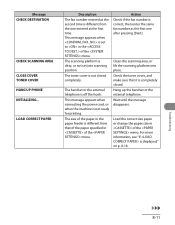
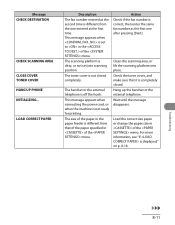
... of the menu. Load the correct size paper or change the paper size in the of the menu.
Clean the scanning area, or lift the scanning platform into scanning position. Message CHECK DESTINATION
CHECK SCANNING AREA CLOSE COVER TONER COVER HANG UP PHONE INITIALIZING... LOAD CORRECT PAPER
Description
The fax number entered at the second time is displayed," on p. 8-18.
Wait until the...
Similar Questions
What Does Check Scanning Area Mean Of Canon L90
(Posted by Dianasaous 10 years ago)
How To Fix Problems Receiving Faxes With Canon Faxphone L100 Specify
destination
destination
(Posted by Lizatheki 10 years ago)
My Fax Keeps Saying Check Ink Even Though New Cartridge
(Posted by sunshine73 12 years ago)
Replaced Toner Cartridge. Machine Says 'check Printer.' Tried Unplugging For 5 M
(Posted by seqsheriff 12 years ago)

