Canon FAXPHONE L90 Support Question
Find answers below for this question about Canon FAXPHONE L90.Need a Canon FAXPHONE L90 manual? We have 3 online manuals for this item!
Question posted by Maryjordvarg on December 9th, 2013
What Does Set Document Mean?
The person who posted this question about this Canon product did not include a detailed explanation. Please use the "Request More Information" button to the right if more details would help you to answer this question.
Current Answers
There are currently no answers that have been posted for this question.
Be the first to post an answer! Remember that you can earn up to 1,100 points for every answer you submit. The better the quality of your answer, the better chance it has to be accepted.
Be the first to post an answer! Remember that you can earn up to 1,100 points for every answer you submit. The better the quality of your answer, the better chance it has to be accepted.
Related Canon FAXPHONE L90 Manual Pages
Reference Guide FAXPHONE L90 - Page 4
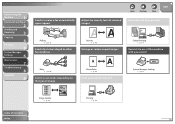
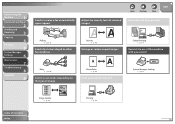
...
Polling
→ p. 3-31
Send a fax to be relayed to other fax machines
Density
→ p. 4-3
Enlarge or reduce copied images
Collate Printing
→ p. 5-3
Restrict the use of the machine with a password
Relay
→ p. 3-33
Select a scan mode depending on the type of image
Zoom Ratio
→ p. 4-4
Print a document from a PC
System Manager Settings
→ p. 6-2
Image Quality
→...
Reference Guide FAXPHONE L90 - Page 14
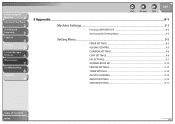
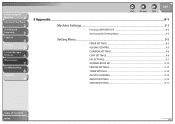
...
Machine
1
Document and Paper
2
Sending and
Receiving
3
Copying
4
Printing
5
System Manager
Settings
6
Maintenance
7
Troubleshooting
8
Appendix
9
Back
Previous
Next
TOP
9 Appendix...9-1
Machine Settings ...9-3
Printing USER DATA LIST 9-3 Accessing the Setting Menu 9-3
Setting Menu ...9-5
PAPER SETTINGS...9-5 VOLUME CONTROL...9-5 COMMON SETTINGS ...9-6 COPY SETTINGS ...9-6 FAX...
Reference Guide FAXPHONE L90 - Page 26
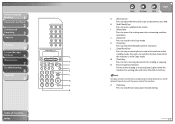
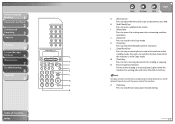
... send. H [Add. J [Copy] key
Press to switch to the Fax mode when
the machine is in memory. Also, press to switch to the Copy mode. Before Using the
Machine
1
Document and Paper
2
Sending and
Receiving
3
Copying
4
Printing
5
System Manager
Settings
6
Maintenance
7
Troubleshooting
8
Appendix
9
Table of the machine. I
[Menu] key
Press to adjust the density for copy...
Reference Guide FAXPHONE L90 - Page 29
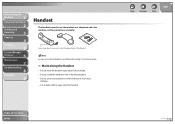
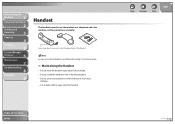
Do not spray aerosol polish on the handset as a telephone and a fax machine, and to receive faxes manually. Before Using the
Machine
1
Document and Paper
2
Sending and
Receiving
3
Copying
4
Printing
5
System Manager
Settings
6
Maintenance
7
Troubleshooting
8
Appendix
9
Handset
The handset is used to use the machine as it may cause
damage. - Do not leave the handset exposed to ...
Reference Guide FAXPHONE L90 - Page 51
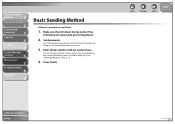
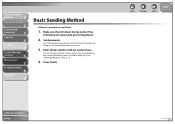
...3. Before Using the
Machine
1
Document and Paper
2
Sending and
Receiving
3
Copying
4
Printing
5
System Manager
Settings
6
Maintenance
7
Troubleshooting
8
Appendix
9
Basic Sending Method
Follow this procedure to send faxes.
1. Press [Start].
Make sure the LCD shows the fax mode. Insert the document top edge first in the ADF with the numeric keys. Set documents.
Table of...
Reference Guide FAXPHONE L90 - Page 54
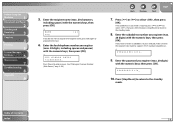
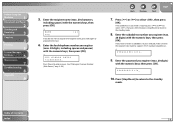
...recipient name, press [OK] again to proceed to your send job, make sure that the recipient's fax machine supports ITU-T standard subaddresses.
Before Using the
Machine
1
Document and Paper
2
Sending and
Receiving
3
Copying
4
Printing
5
System Manager
Settings
6
Maintenance
7
Troubleshooting
8
Appendix
9
5.
NAME Can
[A]
If you register (max. 20 digits)
with the numeric keys...
Reference Guide FAXPHONE L90 - Page 62
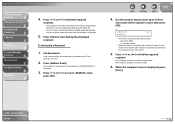
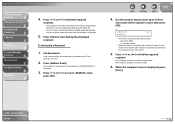
... displayed.
3. Table of the recipient's name, then press [OK]. Set documents. If no recipient name registered, their fax number is displayed in parentheses.
-
Press [Start] to select , ... Up a Recipient
1.
Before Using the
Machine
1
Document and Paper
2
Sending and
Receiving
3
Copying
4
Printing
5
System Manager
Settings
6
Maintenance
7
Troubleshooting
8
Appendix
9
...
Reference Guide FAXPHONE L90 - Page 63
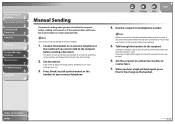
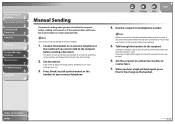
...Table of your external telephone. Before Using the
Machine
1
Document and Paper
2
Sending and
Receiving
3
Copying
4
Printing
5
System Manager
Settings
6
Maintenance
7
Troubleshooting
8
Appendix
9
Manual Sending
Use manual sending when you want to talk to the recipient before sending a document, or if the recipient does not have a fax machine that can pick up the handset when you...
Reference Guide FAXPHONE L90 - Page 65
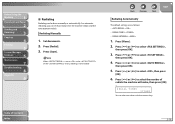
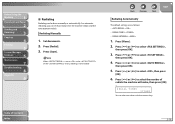
...
8
Appendix
9
˙ Redialing
Redialing can also enter values with the numeric keys. Set documents. 2. Press [Start]. Press [ ] or [ ] to select ,
then press [OK].
5.
For automatic redialing, you can set to select the number of the menu, redialing is set how many times the machine redials and the time between redials. Press [ ] or [ ] to select ,
then...
Reference Guide FAXPHONE L90 - Page 66
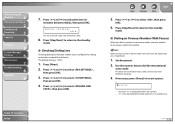
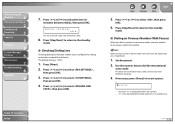
... to select , then press [OK].
Before Using the
Machine
1
Document and Paper
2
Sending and
Receiving
3
Copying
4
Printing
5
System Manager
Settings
6
Maintenance
7
Troubleshooting
8
Appendix
9
7.
Use the ... the time (in the fax/telephone number represents 2.5-second pause. Press [ ] or [ ] to dial the international
access code.
Set documents.
2. If the LCD...
Reference Guide FAXPHONE L90 - Page 71
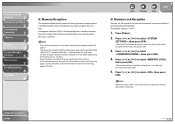
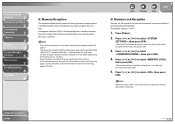
... all documents in memory. Back
Previous
Next
TOP
˙ Memory Lock Reception
You can set the machine to receive the remaining
pages. Load paper and press [OK] to start printing faxes stored in memory without automatically printing them to 346 fax jobs or approximately 346 pages.* * Based on the other party sends the fax by FAXPHONE L90 with...
Reference Guide FAXPHONE L90 - Page 76


...to multiple recipients, it is counted as a group.
1. Before Using the
Machine
1
Document and Paper
2
Sending and
Receiving
3
Copying
4
Printing
5
System Manager
Settings
6
Maintenance
7
Troubleshooting
8
Appendix
9
Advanced Features
The machine provides the following additional fax modes: broadcasting, delayed sending, polling, and relay.
˙ Broadcasting
Broadcasting enables...
Reference Guide FAXPHONE L90 - Page 77
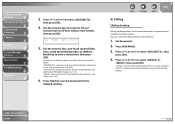
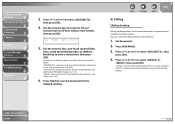
... sending enables you to send a document in 24-hour military time format), then press [OK]. Press [Start] to scan the document for polling. (See "Polling Receiving," on p. 3-30.) : Retrieve documents stored in memory until manually deleted. Set documents.
2. TX
TIME
SET.=20:00
5. Press [Add.Mode].
3.
Press [ ] or [ ] to the recipient machine's request.
You can store...
Reference Guide FAXPHONE L90 - Page 83
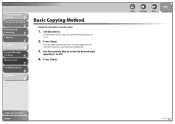
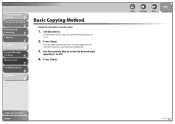
... Requirements," on p. 2-2.
2. Before Using the
Machine
1
Document and Paper
2
Sending and
Receiving
3
Copying
4
Printing
5
System Manager
Settings
6
Maintenance
7
Troubleshooting
8
Appendix
9
Basic Copying Method
Follow this procedure to 99).
4. Set documents. For documents you press [Stop/Reset].
3.
The copy mode automatically resets to the fax mode after one minute of...
Reference Guide FAXPHONE L90 - Page 88
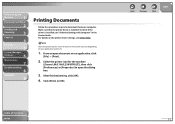
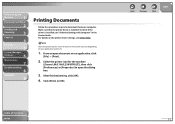
... may vary depending on your computer. Click [Print] or [OK].
Select the printer icon for the machine
([Canon L90/L160/L230 UFRII LT]), then click [Preferences] or [Properties] to open document on the printer driver settings, see "Software Settings with Computer" in the Starter Guide. Make sure that the printer driver is installed, see Online...
Reference Guide FAXPHONE L90 - Page 89
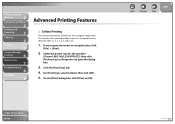
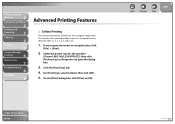
...machine
([Canon L90/L160/L230 UFRII LT]), then click [Preferences] or [Properties] to open document on .
1.
Table of a 3-page document,...Machine
1
Document and Paper
2
Sending and
Receiving
3
Copying
4
Printing
5
System Manager
Settings
6
Maintenance
7
Troubleshooting
8
Appendix
9
Advanced Printing Features
˙ Collate Printing
You can print documents collated into sets...
Reference Guide FAXPHONE L90 - Page 93
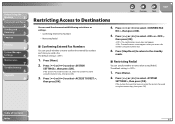
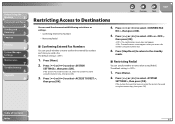
... The confirmation screen does not appear. : The confirmation screen appears when you send a fax. Press [ ] or [ ] to select ,
then press [OK].
4. Press [Menu].
2. Before Using the
Machine
1
Document and Paper
2
Sending and
Receiving
3
Copying
4
Printing
5
System Manager
Settings
6
Maintenance
7
Troubleshooting
8
Appendix
9
Back
Previous
Next
TOP
Restricting Access to allow...
Reference Guide FAXPHONE L90 - Page 132
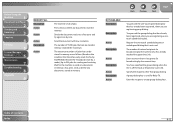
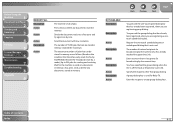
...broadcasting by FAXPHONE L90 with low resolution. The number of jobs. A group dialing key is not used for sending and receiving. Print, send, or delete any documents in ... are registering group dialing.
Before Using the
Machine
1
Document and Paper
2
Sending and
Receiving
3
Copying
4
Printing
5
System Manager
Settings
6
Maintenance
7
Troubleshooting
8
Appendix
9
MEMORY...
Reference Guide FAXPHONE L90 - Page 185
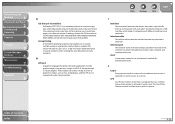
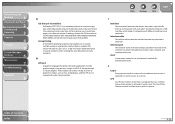
... of print jobs to a printer. Before Using the
Machine
1
Document and Paper
2
Sending and
Receiving
3
Copying
4
Printing
5
System Manager
Settings
6
Maintenance
7
Troubleshooting
8
Appendix
9
G
G3, Group 3 fax machine Defined by your computer and machine to this port. This means that connects your Canon machine. G3 fax machines can press just a single one-touch speed dialing...
FAXPHONE L90 Basic Operation Guide - Page 175
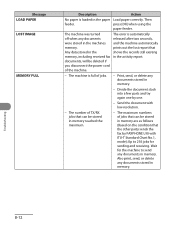
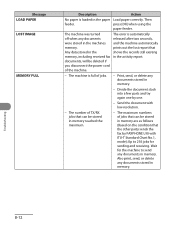
... the activity report.
- press [OK] when using the
paper feeder.
Then
feeder. The machine is full of TX/RX jobs that the other party sends the fax by one.
- Divide the document stack into a few parts and try again one by FAXPHONE L90 with low resolution.
- The number of jobs.
- The maximum numbers of the...
Similar Questions
What Does Check Document Mean On A Canon L90 Faxphone
(Posted by Vhinrull 10 years ago)
What Does Set Document Mean On The Canon Faxphone L90
(Posted by Jeaneidan 10 years ago)
Trying To Send A Fax And I Keep Getting Set Document What Do I Do To Send Fax
(Posted by dvpyhsio 12 years ago)
I Am Having Difficulty Setting Up The Fax Machine To Receive A Fax.
(Posted by jhopepruett 12 years ago)
I Would Like To Set Up My Fax Machine To Another Line.
(Posted by mishk 12 years ago)

