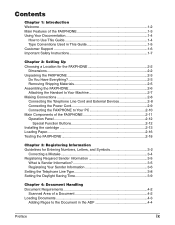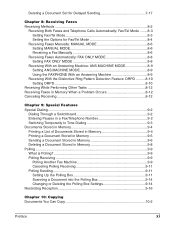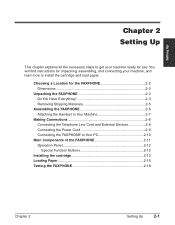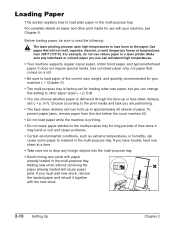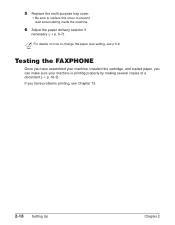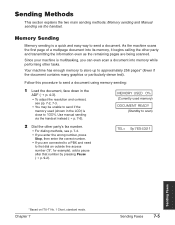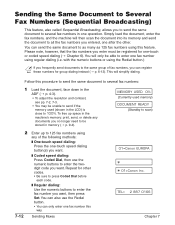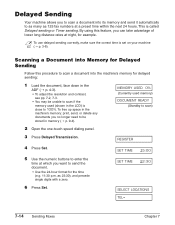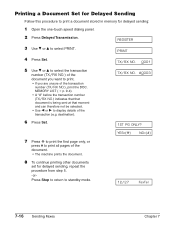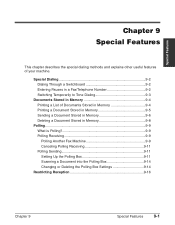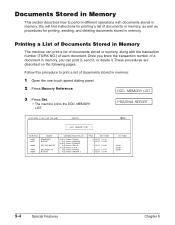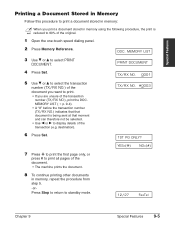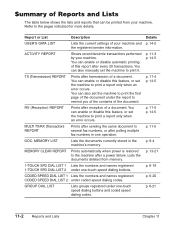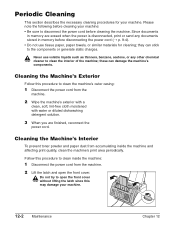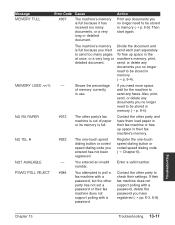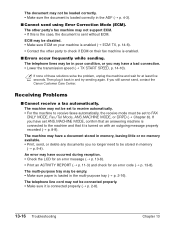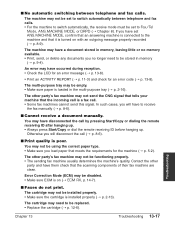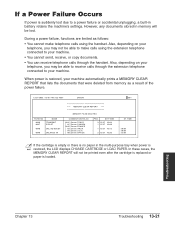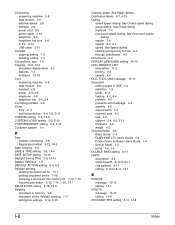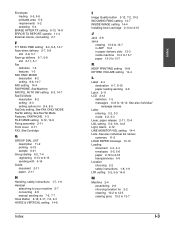Canon FAXPHONE L75 Support Question
Find answers below for this question about Canon FAXPHONE L75.Need a Canon FAXPHONE L75 manual? We have 4 online manuals for this item!
Question posted by lorifranke on August 2nd, 2013
Getting Machine To Print Documents
after loading paper, how to i retrieve documents rec'd in memory
Current Answers
Answer #1: Posted by sabrie on August 2nd, 2013 7:56 AM
Hey there. Download and refer to page 11 of the User Guide on the page linked to below for cross referrence to the page with directictions on how to print Document from memory.
www.techboss.co.za
Related Canon FAXPHONE L75 Manual Pages
Similar Questions
How Do I Print A Fax Confirmation
How Do I Print A Fax Confirmation On The Canon Faxpone L100
How Do I Print A Fax Confirmation On The Canon Faxpone L100
(Posted by judy64347 10 years ago)
Getting Afax With No Hard Lines Available
Are cannon fax machines compatible with magicjack plus? If so,what do settings need to be to send an...
Are cannon fax machines compatible with magicjack plus? If so,what do settings need to be to send an...
(Posted by whttrucking28338 11 years ago)