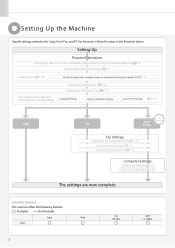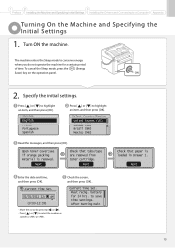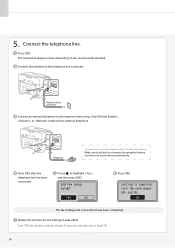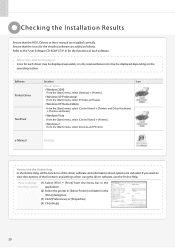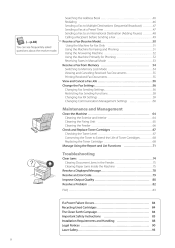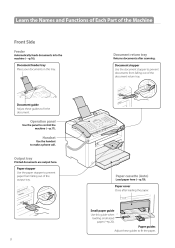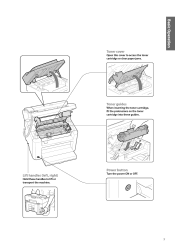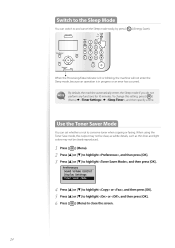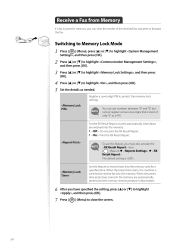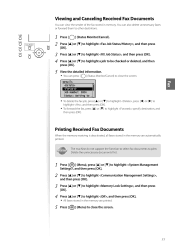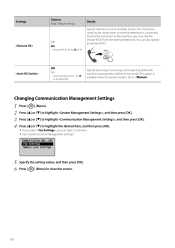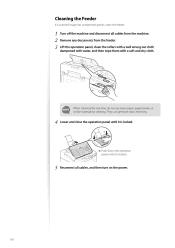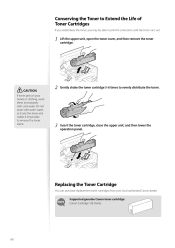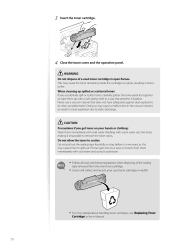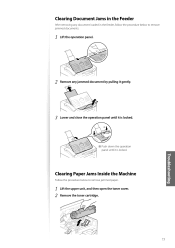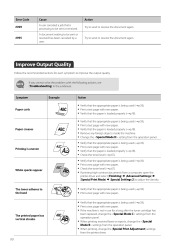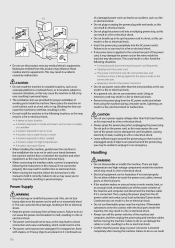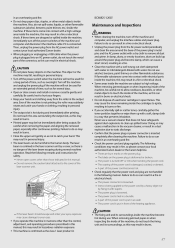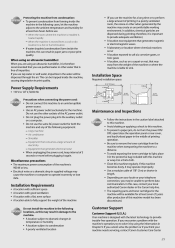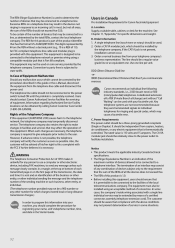Canon FAXPHONE L100 Support Question
Find answers below for this question about Canon FAXPHONE L100.Need a Canon FAXPHONE L100 manual? We have 2 online manuals for this item!
Question posted by nurteka on October 24th, 2014
If Control Panel Is Open, Close And Push Until Locked
this is the fax messaage if control panel is open, close and push until locked. turn the main power no E225-0001
Current Answers
Related Canon FAXPHONE L100 Manual Pages
Similar Questions
Phone Line Working But Fax Will Not Transmit Or Receive
(Posted by Lisanne7560 2 years ago)
How To Setup L The Canon L100 Fax Machine To Print A Confirmation
(Posted by minrogie 9 years ago)
Message Says ' If Control Panel Is Open, Close And Push Until Locked.'
doesnt seem to be any panels open. have tried to open and close but makes no differenc.
doesnt seem to be any panels open. have tried to open and close but makes no differenc.
(Posted by tom41236 9 years ago)
I Don't Receive Faxes From Some Numbers Is There A Setting To Fix This?
(Posted by vstonge 10 years ago)
How Do I Print A Fax Confirmation
How Do I Print A Fax Confirmation On The Canon Faxpone L100
How Do I Print A Fax Confirmation On The Canon Faxpone L100
(Posted by judy64347 10 years ago)