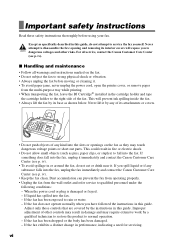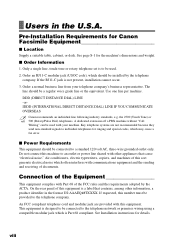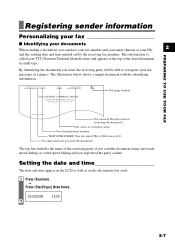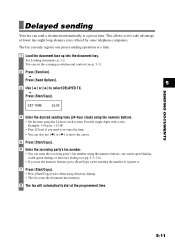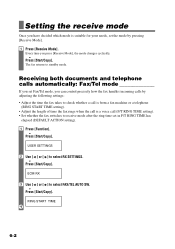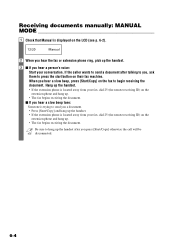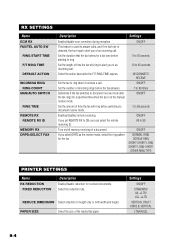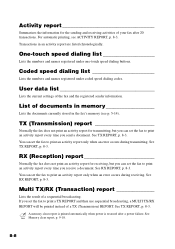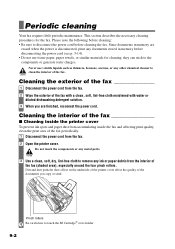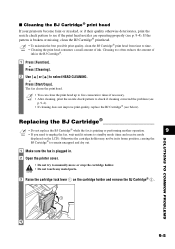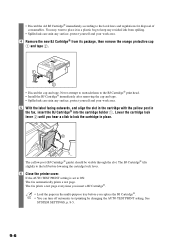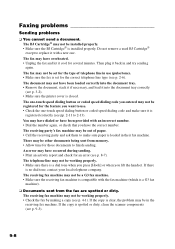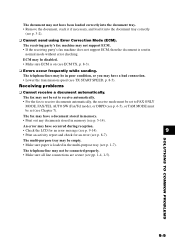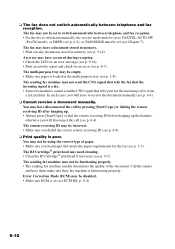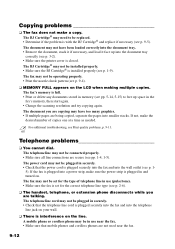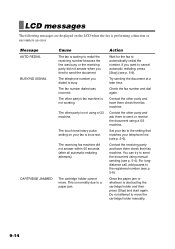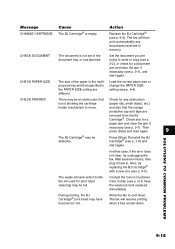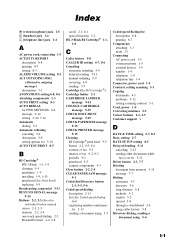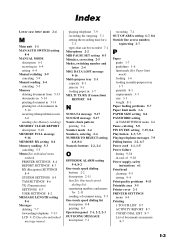Canon FAXPHONE B95 Support Question
Find answers below for this question about Canon FAXPHONE B95.Need a Canon FAXPHONE B95 manual? We have 1 online manual for this item!
Question posted by booobtube on December 10th, 2013
I Get Code 342 Says Check Printer And Printer Motor Won't Move It Was Fine Last
Time I Use Faxphone B95i Changed Internal Battery Made No Difference What Can I Do Ty Boot
Current Answers
Related Canon FAXPHONE B95 Manual Pages
Similar Questions
Jx210p Is Showing Check Printer 5100
Jx210p Is Showing Check Printer 5100
Jx210p Is Showing Check Printer 5100
(Posted by vijaybrin 8 years ago)
Faxphone B95 Can't Send Fax
I haven't been able to send a fax it keeps saying check printer I checked the printer it looks a cle...
I haven't been able to send a fax it keeps saying check printer I checked the printer it looks a cle...
(Posted by monicagreenslade 9 years ago)
I Get A Data Error Code #342 Check Printer On A Canon B95 Faxphone
(Posted by booobtube 10 years ago)
Data Error Code Also ##342 Check Printer
B95 faxphone not used that often . last used everything ok. On boot up data error code also ##342 ch...
B95 faxphone not used that often . last used everything ok. On boot up data error code also ##342 ch...
(Posted by lashlaru 11 years ago)
Replaced Toner Cartridge. Machine Says 'check Printer.' Tried Unplugging For 5 M
(Posted by seqsheriff 12 years ago)