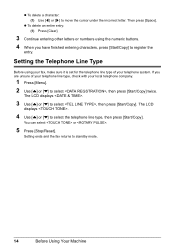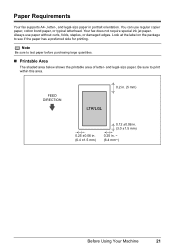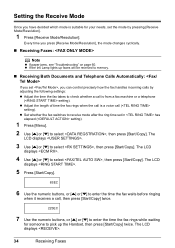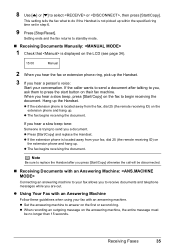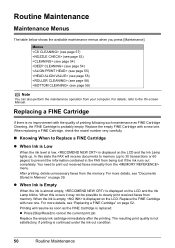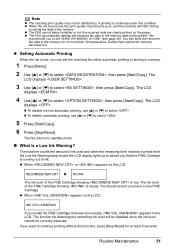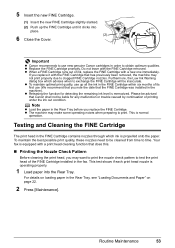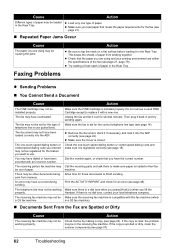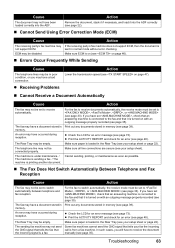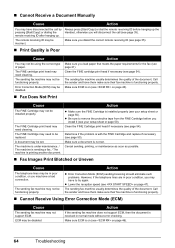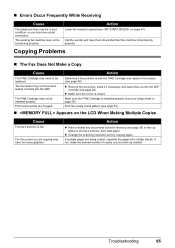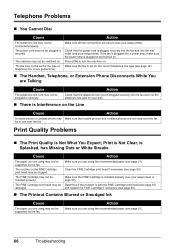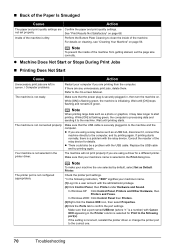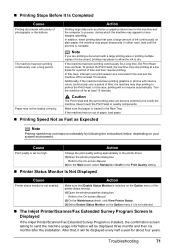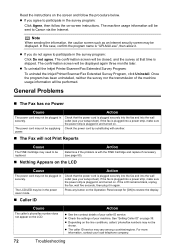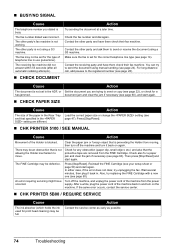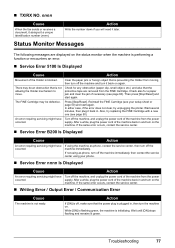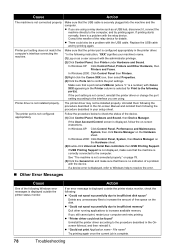Canon FAX-JX210P Support Question
Find answers below for this question about Canon FAX-JX210P.Need a Canon FAX-JX210P manual? We have 2 online manuals for this item!
Question posted by vijaybrin on April 13th, 2015
Jx210p Is Showing Check Printer 5100
Jx210p Is Showing Check Printer 5100
Current Answers
Answer #1: Posted by Odin on April 13th, 2015 9:44 AM
Following (in boldface) are the explanation and resolution as provided by Canon, at www.canon-europe.com/support/consumer_products/pro....:
A service error has occurred.
Resolution:
Turn off the printer.
Disconnect the power cable.
Open the printer cover.
Check for any orange protective tape or white polystyrene and remove if necessary.
Check that there are no foreign objects in the printer (such as a paper clip) and remove if necessary.
Close the cover.
Reconnect and turn on.
If the above solution has not resolved your error, please contact your nearest Canon authorised service facility....
You can of course use any repair service you like. For one authorized by Canon, you can phone 800-828-4040.
A service error has occurred.
Resolution:
Turn off the printer.
Disconnect the power cable.
Open the printer cover.
Check for any orange protective tape or white polystyrene and remove if necessary.
Check that there are no foreign objects in the printer (such as a paper clip) and remove if necessary.
Close the cover.
Reconnect and turn on.
If the above solution has not resolved your error, please contact your nearest Canon authorised service facility....
You can of course use any repair service you like. For one authorized by Canon, you can phone 800-828-4040.
Hope this is useful. Please don't forget to click the Accept This Answer button if you do accept it. My aim is to provide reliable helpful answers, not just a lot of them. See https://www.helpowl.com/profile/Odin.
Related Canon FAX-JX210P Manual Pages
Similar Questions
Check Printer Message
Check printer message is constant. Tried everything
Check printer message is constant. Tried everything
(Posted by agpaya 10 years ago)
Data Error Code Also ##342 Check Printer
B95 faxphone not used that often . last used everything ok. On boot up data error code also ##342 ch...
B95 faxphone not used that often . last used everything ok. On boot up data error code also ##342 ch...
(Posted by lashlaru 11 years ago)
Can't Get Jx210p To Send A Fax Or Get A Dial Tone
Canon JX120P I want to send a fax. The display is always"Line in use" as soon as the telephone line...
Canon JX120P I want to send a fax. The display is always"Line in use" as soon as the telephone line...
(Posted by domiswisskiss 11 years ago)
My Fax Machine Does Not Operate Chk Printer 5100 Massage Fax Does Not Go
(Posted by mplpl2 11 years ago)
My Fax Keeps Saying Check Ink Even Though New Cartridge
(Posted by sunshine73 12 years ago)