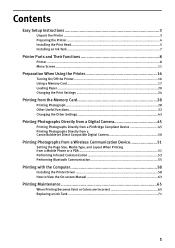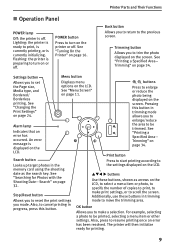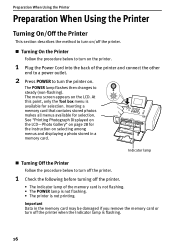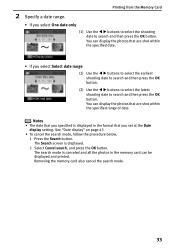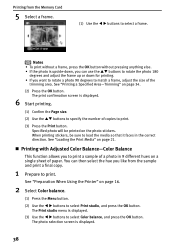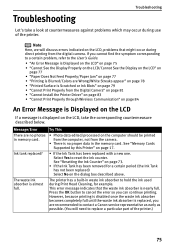Canon DS810 Support Question
Find answers below for this question about Canon DS810 - SELPHY Color Inkjet Printer.Need a Canon DS810 manual? We have 1 online manual for this item!
Question posted by navymombo on August 25th, 2020
How Do I Check Direction Before Reading The Memory Card?
Current Answers
Answer #1: Posted by Troubleshooter101 on August 25th, 2020 8:26 PM
The following describes the procedures when Photo gallery is selected.
Note: When setting Photo Index print or Sticker print, borderless printing is not possible.
1. Ensure that the printer is powered on and open the paper support.
2. Load paper in the auto sheet feeder.
3. Insert the memory card into the card slot and press the <Menu> button.
4. Set the paper settings.
a. Press the <Settings> button. The Settings screen is displayed.
b. Use the or cursor button to select the item to set.
c. Use the or cursor button to select the setting.
d. Press the <Settings> button to complete setting changes.
Please check this link below for reference:-
Thanks
Please respond to my effort to provide you with the best possible solution by using the "Acceptable Solution" and/or the "Helpful" buttons when the answer has proven to be helpful. Please feel free to submit further info for your question, if a solution was not provided. I appreciate the opportunity to serve you!
Troublshooter101
Related Canon DS810 Manual Pages
Similar Questions
It does only print photos, not text and it doesn´t notice the CD-printerIt is win Vista
It keeps telling me the internal memory is full.