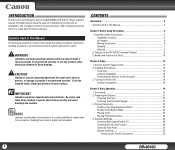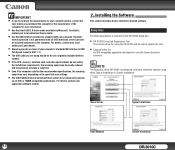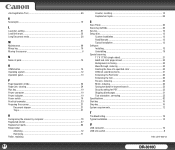Canon DR-3010C Support Question
Find answers below for this question about Canon DR-3010C - imageFORMULA - Document Scanner.Need a Canon DR-3010C manual? We have 1 online manual for this item!
Question posted by ravidcosta0 on August 30th, 2013
How To Set Paper Jamming In Canon Mf 3010'
Current Answers
Answer #1: Posted by RathishC on August 30th, 2013 6:39 PM
You may refer to the link given below for steps on how to resolve paper jam issues:
Hope this helps.
Thanks & Regards
Rathish C
#iworkfordell
Related Canon DR-3010C Manual Pages
Similar Questions
We have purchased yhr scanner canon DR-C125 for the batchs scanning , The batch separation option in...
Model canon MF 3010 laser printer: Function details of each buttons on operation self below scanner...