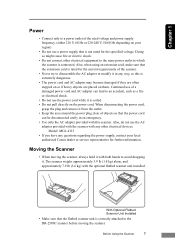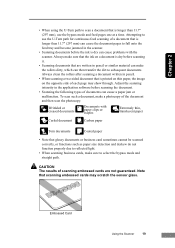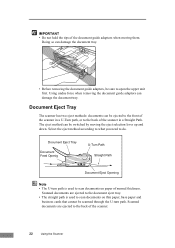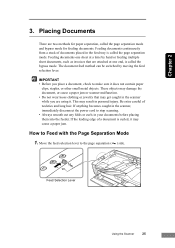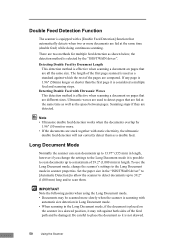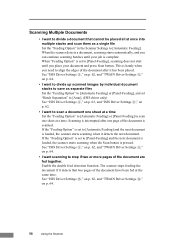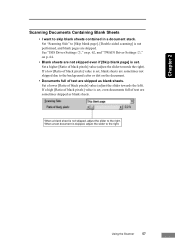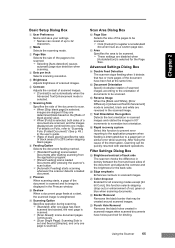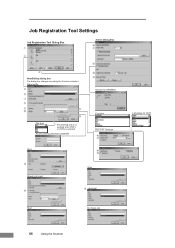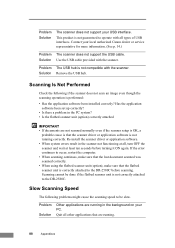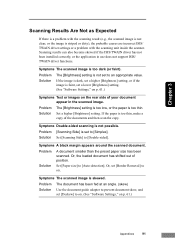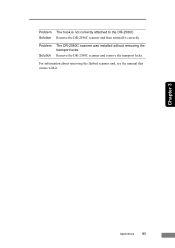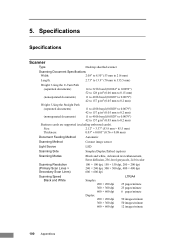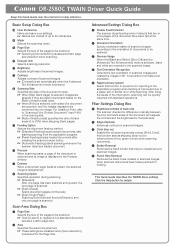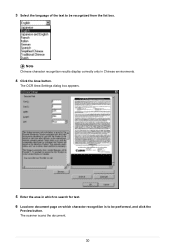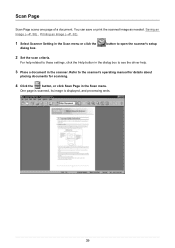Canon DR 2580C Support Question
Find answers below for this question about Canon DR 2580C - Document Scanner.Need a Canon DR 2580C manual? We have 2 online manuals for this item!
Question posted by julie9563 on February 15th, 2016
Scanner Wont Print Correctly
Please Tell Me How To Fix My Dr-2580c Scanner. It Will Only Scan The Left Side Of The Pages And It Leaves The Right Side Blank.
Current Answers
Answer #1: Posted by TechSupport101 on February 15th, 2016 10:16 AM
Hi. A possible driver incompatibility - go here https://www.helpowl.com/q/Canon/DR2580C/Troubleshooting/scanner-wont-print-correctly/1018665 - Drivers - and select your OS version and download and install that.
Related Canon DR 2580C Manual Pages
Similar Questions
How Do I Scan Many Pages Into One Document?
(Posted by ccraddock37 9 years ago)
Why Does My Canon Dr-2580c Scanner Stop Scanning
(Posted by megamwi 9 years ago)
How To Get The Copy/scanner To Print As Fast As Printing From Computer?
When i copy from the feeder or glass it scans and prints very slow. When I print something from th...
When i copy from the feeder or glass it scans and prints very slow. When I print something from th...
(Posted by deason 10 years ago)
Lide 210 Scanner
Lide Scanner is showing "Internal Error code 3,202,19" what does that mean?
Lide Scanner is showing "Internal Error code 3,202,19" what does that mean?
(Posted by djohnson4936 11 years ago)
I Have Downloaded A Driver But Scanner Wont Start
(Posted by sirrajsir 12 years ago)