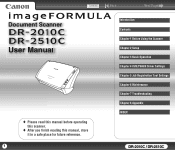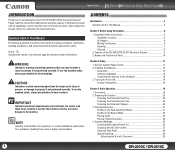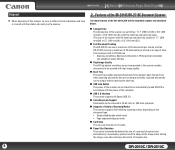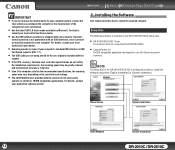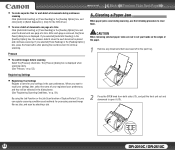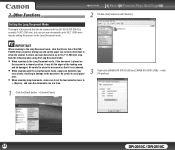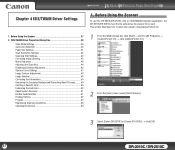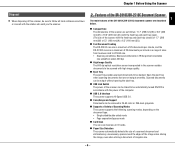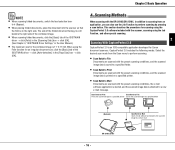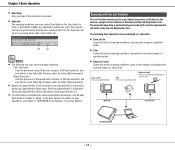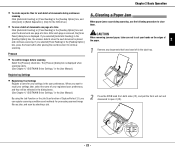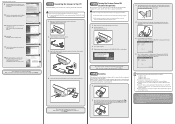Canon DR 2010C Support Question
Find answers below for this question about Canon DR 2010C - imageFORMULA - Document Scanner.Need a Canon DR 2010C manual? We have 3 online manuals for this item!
Question posted by sirrajsir on April 2nd, 2012
I Have Downloaded A Driver But Scanner Wont Start
The person who posted this question about this Canon product did not include a detailed explanation. Please use the "Request More Information" button to the right if more details would help you to answer this question.
Current Answers
Related Canon DR 2010C Manual Pages
Similar Questions
Scanner Wont Print Correctly
Please Tell Me How To Fix My Dr-2580c Scanner. It Will Only Scan The Left Side Of The Pages And It L...
Please Tell Me How To Fix My Dr-2580c Scanner. It Will Only Scan The Left Side Of The Pages And It L...
(Posted by julie9563 8 years ago)
You Need A Wia Driver To Use This Device Canon Scanner Dr-2010c
(Posted by ImDy 10 years ago)
You Need A Wia Driver To Use This Device Canon Dr-2010c
(Posted by andy1Eirkr 10 years ago)
Want To Increase Scanner Speed
how can I increase my scanner speed? It is working very slow..
how can I increase my scanner speed? It is working very slow..
(Posted by debkumarindia 10 years ago)