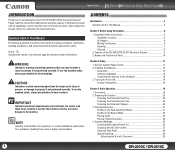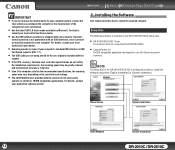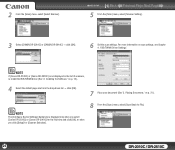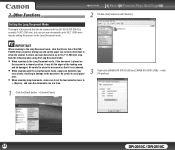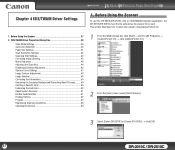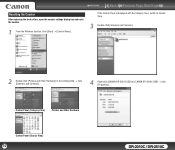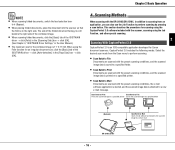Canon DR 2010C Support Question
Find answers below for this question about Canon DR 2010C - imageFORMULA - Document Scanner.Need a Canon DR 2010C manual? We have 3 online manuals for this item!
Question posted by andy1Eirkr on May 10th, 2014
You Need A Wia Driver To Use This Device Canon Dr-2010c
The person who posted this question about this Canon product did not include a detailed explanation. Please use the "Request More Information" button to the right if more details would help you to answer this question.
Current Answers
Related Canon DR 2010C Manual Pages
Similar Questions
I Need Wia Driver For Canon Imageformula Dr-7550c
(Posted by jassimassaad 3 years ago)
Need Wia Drivers For Canon Dr-2089c
Where can I get the wia drivers for my canon dr-2080c?
Where can I get the wia drivers for my canon dr-2080c?
(Posted by camedey 9 years ago)
You Need A Wia Driver To Use This Device Canon Scanner Dr-2010c
(Posted by ImDy 10 years ago)
Reset Counter On Canon Dr-2010c
follow instructions no maintenance tab?
follow instructions no maintenance tab?
(Posted by bkdewees 10 years ago)
I Have Downloaded A Driver But Scanner Wont Start
(Posted by sirrajsir 12 years ago)