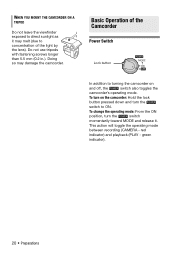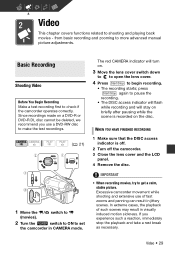Canon DC320 Support Question
Find answers below for this question about Canon DC320 - DC 320 Camcorder.Need a Canon DC320 manual? We have 1 online manual for this item!
Question posted by michaellp74 on April 28th, 2012
Disc Cover Won't Open
My Canon DVD DC320 Camcorder door won't open. I turn it on and get "recovering data please wait." I let this process run for hours and it just sits there. If I use the Disc Cover Open switch the message "Disc Must be Finalized to Play Back in Compatible Players" comes up and still won't open.
Please Help.
Thanks,
Michael
Current Answers
Related Canon DC320 Manual Pages
Similar Questions
Disc Error
when I turn my camcorder on it says cannot read disk and it will not load. I tried to put an old dis...
when I turn my camcorder on it says cannot read disk and it will not load. I tried to put an old dis...
(Posted by ericakurutz 7 years ago)
My Cannon Dc 210 Camcorder Says There Is No Disc When There Is A Disc. Ied Newa
Tried both new discs and discs i had recorded before same result. Screen says no disc
Tried both new discs and discs i had recorded before same result. Screen says no disc
(Posted by jfonz581 11 years ago)