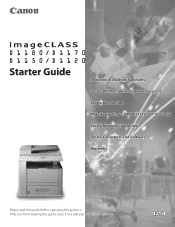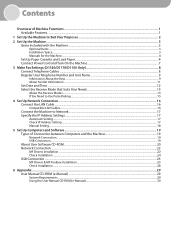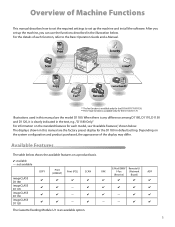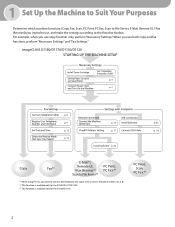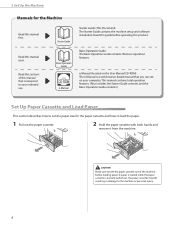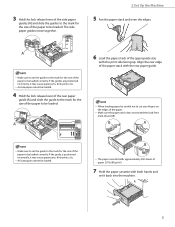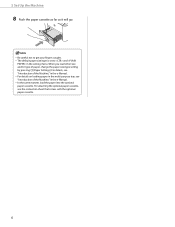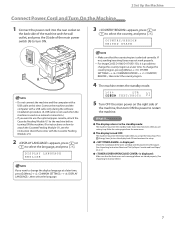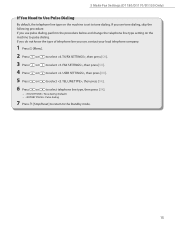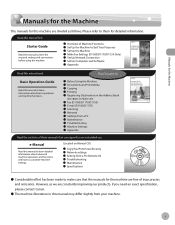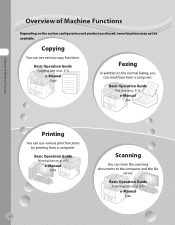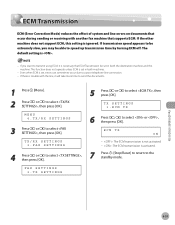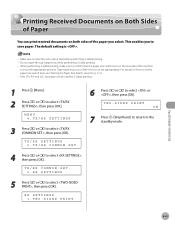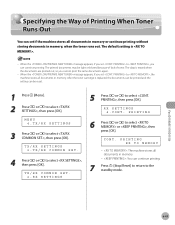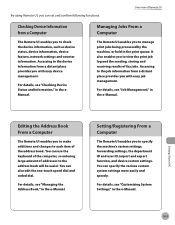Canon D1150 Support Question
Find answers below for this question about Canon D1150 - ImageCLASS B/W Laser.Need a Canon D1150 manual? We have 2 online manuals for this item!
Question posted by sigruns on November 23rd, 2011
Incoming Legal Size Fax
how do I set my Canon D1150 all-in-one machine to have incoming legal sized faxes print out onto one letter size sheet, rather than having the botton of the legal size page print onto a second letter size page?
Current Answers
Related Canon D1150 Manual Pages
Similar Questions
Page Total For A Canon Mf6540 Imageclass B/w Laser
On a Canon imageClass MF6540 B/W Laser, how do find the total pages counter? The instructions for th...
On a Canon imageClass MF6540 B/W Laser, how do find the total pages counter? The instructions for th...
(Posted by PHCadmin 7 years ago)
D1150 Will Print While Faxing But Will Prints Faded Sheets For Making Copies.
the machine will print faxes all day long but as soon as we start printing the copies start fading a...
the machine will print faxes all day long but as soon as we start printing the copies start fading a...
(Posted by rankontop 9 years ago)
How Does One Fax Multiple Destinations Using A Canon Imageclass D1150?
I'm trying to fax a single document to many different locations at once. I think it's called sequent...
I'm trying to fax a single document to many different locations at once. I think it's called sequent...
(Posted by ajl2201 12 years ago)