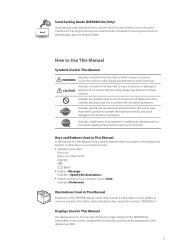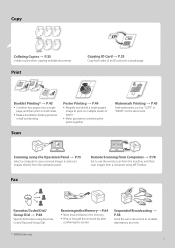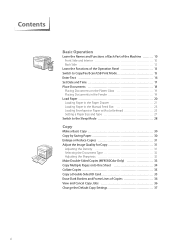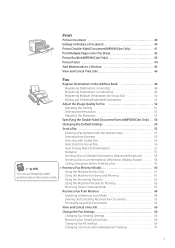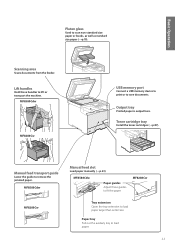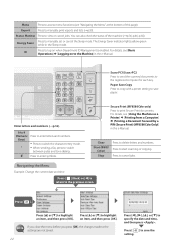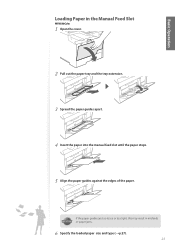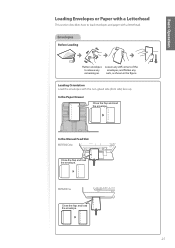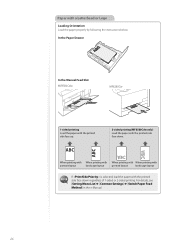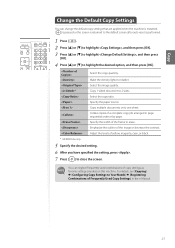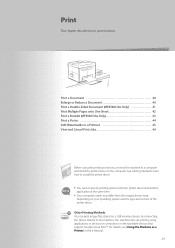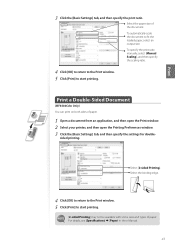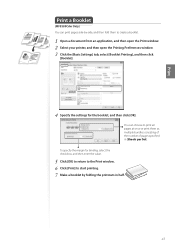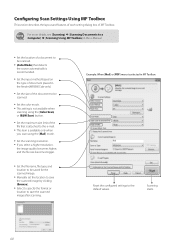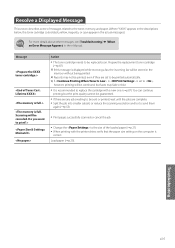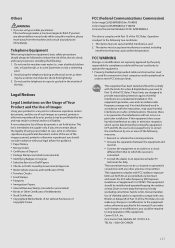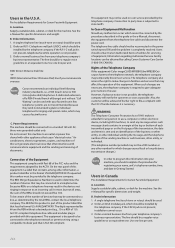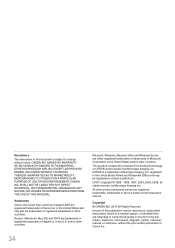Canon Color imageCLASS MF8580Cdw Support Question
Find answers below for this question about Canon Color imageCLASS MF8580Cdw.Need a Canon Color imageCLASS MF8580Cdw manual? We have 3 online manuals for this item!
Current Answers
Answer #1: Posted by prateekk007 on June 5th, 2013 3:30 AM
Please click on the link mentioned below to download the drivers. Ensure that you select the Operating system as installed on your computer to download the compatible drivers.
Hope that helps you.
Thanks & Regards
Prateek K
Related Canon Color imageCLASS MF8580Cdw Manual Pages
Similar Questions
error msg "printer not responding" help please
All the PCs connected to the printer shows printer pause when print is selected. The problem occur w...