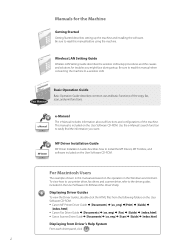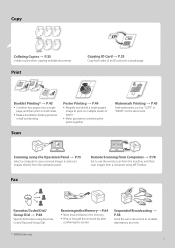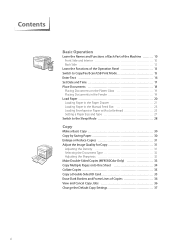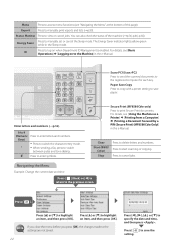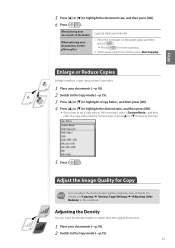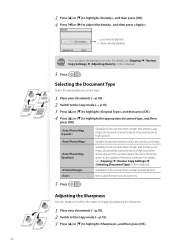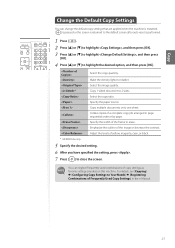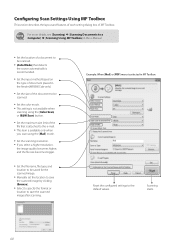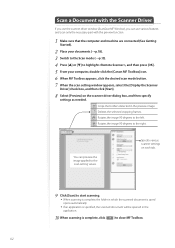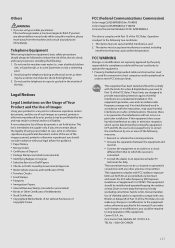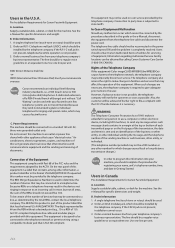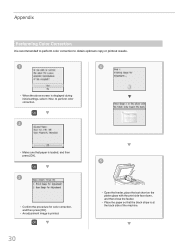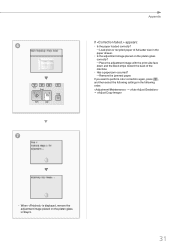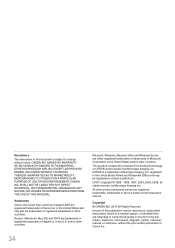Canon Color imageCLASS MF8580Cdw Support Question
Find answers below for this question about Canon Color imageCLASS MF8580Cdw.Need a Canon Color imageCLASS MF8580Cdw manual? We have 3 online manuals for this item!
Question posted by ALICE5769 on February 24th, 2015
I Have A Canon Color Image Class Mf8580. How Do I Find Out The Copy Count On Th
The person who posted this question about this Canon product did not include a detailed explanation. Please use the "Request More Information" button to the right if more details would help you to answer this question.
Current Answers
Answer #1: Posted by Odin on February 24th, 2015 1:46 PM
Go to this Canon page and link to the article listed first.
Hope this is useful. Please don't forget to click the Accept This Answer button if you do accept it. My aim is to provide reliable helpful answers, not just a lot of them. See https://www.helpowl.com/profile/Odin.
Related Canon Color imageCLASS MF8580Cdw Manual Pages
Similar Questions
Reinstalling Paper Tray
the paper tray out of my Canon Image Class MF634cdw printer,wont go in competely
the paper tray out of my Canon Image Class MF634cdw printer,wont go in competely
(Posted by Rjwilmoth2015 3 years ago)
Factory Setting
Canon MF8580CDW Image Class Multifunction Color Laser Machine. I made some adjustments to the settin...
Canon MF8580CDW Image Class Multifunction Color Laser Machine. I made some adjustments to the settin...
(Posted by gonzwho1 8 years ago)
My Canon Color Image Class Mf 8350cdn Give Me E808 0000,what Can I Do To Reset T
I Hi, when feed my canon color image class mf 8350CDN ,I have error E808 0000 ,i ask in this case wh...
I Hi, when feed my canon color image class mf 8350CDN ,I have error E808 0000 ,i ask in this case wh...
(Posted by jeremie21569 8 years ago)
How Do I Get A Copy Count On The Canon Imageclass D1120
(Posted by herleq 9 years ago)