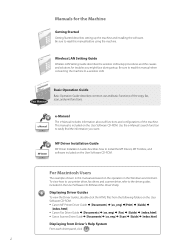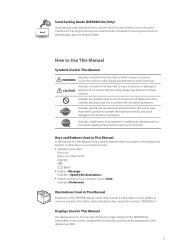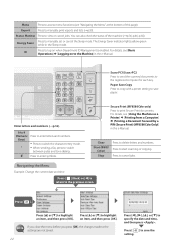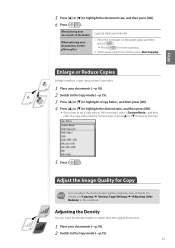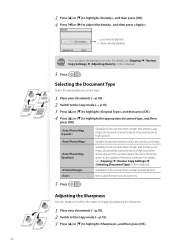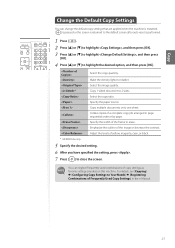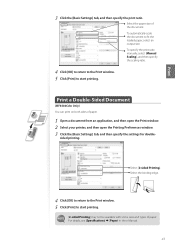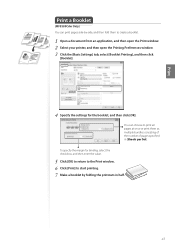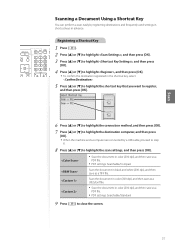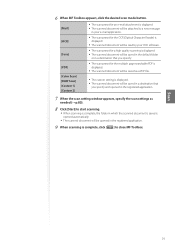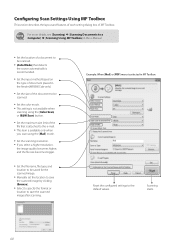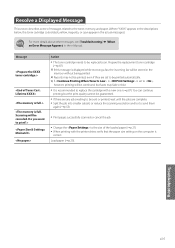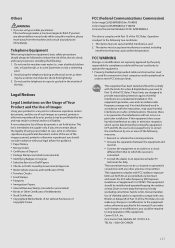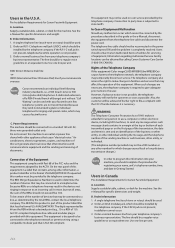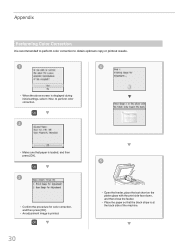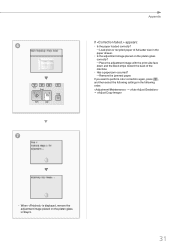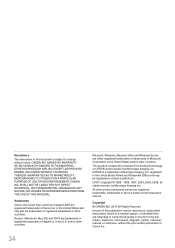Canon Color imageCLASS MF8580Cdw Support Question
Find answers below for this question about Canon Color imageCLASS MF8580Cdw.Need a Canon Color imageCLASS MF8580Cdw manual? We have 3 online manuals for this item!
Question posted by gonzwho1 on May 29th, 2015
Factory Setting
Requests for more information
Hello,
I have canon image class MG 8280 c w printer. I unable to print. I tried printing from my iPhone XS and shows printer offline.
I want to know how to re-set the printer to factory setting and then connect to my wifi.
Please advice.
thank you.
Ismail.
Current Answers
Answer #1: Posted by TommyKervz on May 29th, 2015 7:12 AM
Related Canon Color imageCLASS MF8580Cdw Manual Pages
Similar Questions
I can not find how to set up my Canon TR4720 printer so it will be able to send a fax....Where can I...
the paper tray out of my Canon Image Class MF634cdw printer,wont go in competely
What is the procedure required to reset the Canon MF8580CDW multifunction color laser printer to it'...
I Hi, when feed my canon color image class mf 8350CDN ,I have error E808 0000 ,i ask in this case wh...