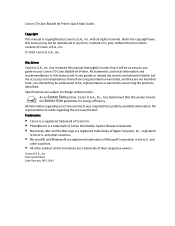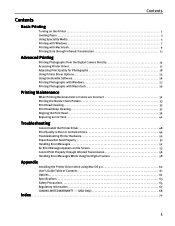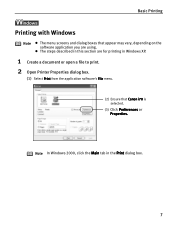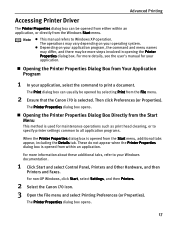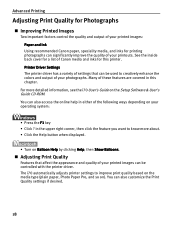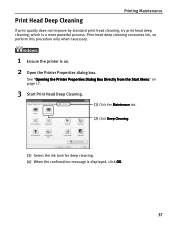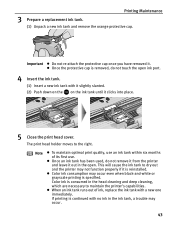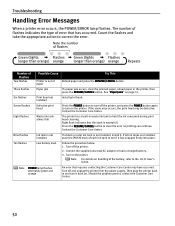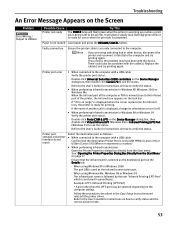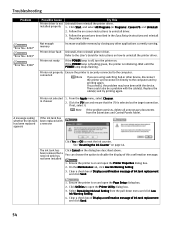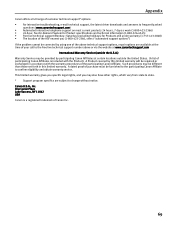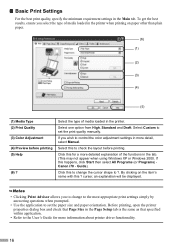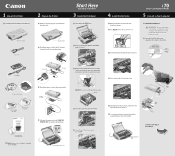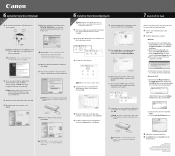Canon 8107A001 Support Question
Find answers below for this question about Canon 8107A001 - i 70 Color Inkjet Printer.Need a Canon 8107A001 manual? We have 4 online manuals for this item!
Question posted by ngatemyvags on October 2nd, 2011
Repair And Cleaning
i use this printer canon i70 2years.. simple and make it my job is also easy.. i wan to cleaning this machine becouse thats ink spilled anywere.. its my fold! when i make a pair happen mistake.. im sorry! can i clean thats machine alone? how to open the body and machine? i cant change to another printer. i love this printer! tank you...
Current Answers
Related Canon 8107A001 Manual Pages
Similar Questions
It Does Only Print Photos, Not Text And It Doesn't Notice The Cd-printer
It does only print photos, not text and it doesn´t notice the CD-printerIt is win Vista
It does only print photos, not text and it doesn´t notice the CD-printerIt is win Vista
(Posted by sylviaspost 2 years ago)
What Cleaning Fluid Do I Use To Clead Out Canon Ip4000 Printer
what cleaning fluids do i use to clean out my canon ip4000 printer,under ink pads etc.
what cleaning fluids do i use to clean out my canon ip4000 printer,under ink pads etc.
(Posted by dorisrichards1 8 years ago)
My Cannon Inkjet S4500 Printer Doesn't Work. It Starts Beping When I Turn It On.
Orrange light goes on six times and then green light goes for once, repeatingly. Turning on and off ...
Orrange light goes on six times and then green light goes for once, repeatingly. Turning on and off ...
(Posted by polistirenas 9 years ago)
Error E161-403e Call For Service Canon Ipf710 - Imageprograf Color Inkjet
(Posted by josesuarez88 10 years ago)
I Cleaned The Waste Ink Absorber And Cannot Get My Printer To Start Printing. I
I cleaned the waste ink absorber and cannot get my printer to start printing. I don't think I am "co...
I cleaned the waste ink absorber and cannot get my printer to start printing. I don't think I am "co...
(Posted by gigidregs 10 years ago)