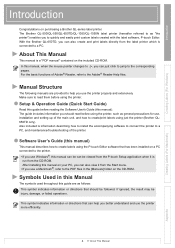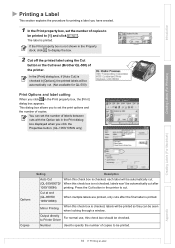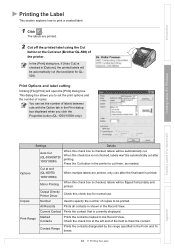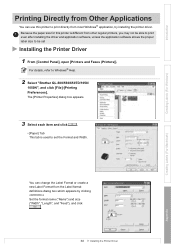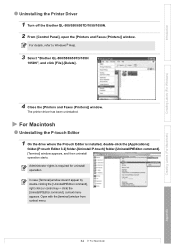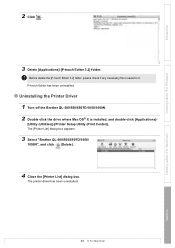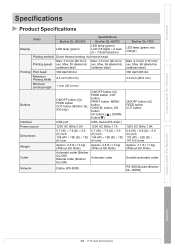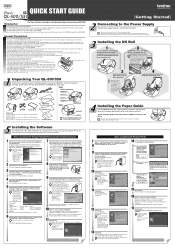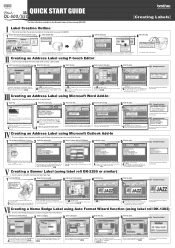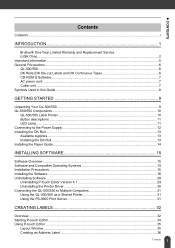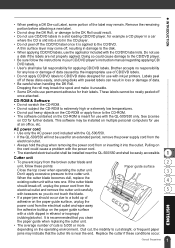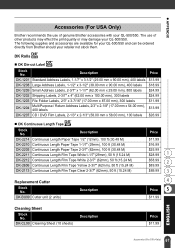Brother International QL 500 Support Question
Find answers below for this question about Brother International QL 500 - P-Touch B/W Thermal Transfer Printer.Need a Brother International QL 500 manual? We have 4 online manuals for this item!
Question posted by kspoolplayer on May 4th, 2013
Blace Broke On My Ql 500 What Blade Can I Get To Replace It
The person who posted this question about this Brother International product did not include a detailed explanation. Please use the "Request More Information" button to the right if more details would help you to answer this question.
Current Answers
Related Brother International QL 500 Manual Pages
Similar Questions
Can A Cutting Blade Be Changed On A Brother P Touch Ql-500
(Posted by rich1pol 9 years ago)
How To Replace The Drum In Brother Hl-4570cdw Printer
(Posted by zytjpire 9 years ago)
Need Updated Driver For My Ql-500 Label Printer
(Posted by szczutkowskie 12 years ago)
My Ql 500 Does Not Print
When I click print the label runs through but it is blank.I've tried restarting, unplugging ,& r...
When I click print the label runs through but it is blank.I've tried restarting, unplugging ,& r...
(Posted by pferrao 12 years ago)
Need Driver For P-touch Ql-500
main computer crashed. have notebook computer now & need driver software for wireless hookup.
main computer crashed. have notebook computer now & need driver software for wireless hookup.
(Posted by tomdurham77 12 years ago)