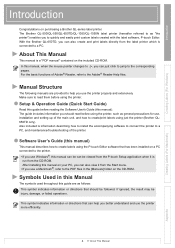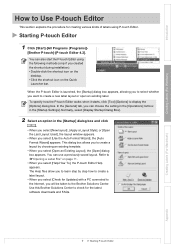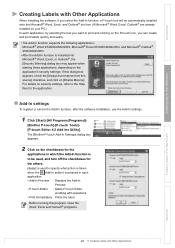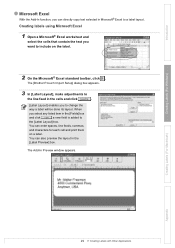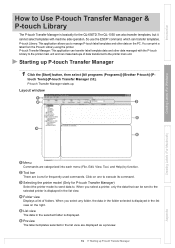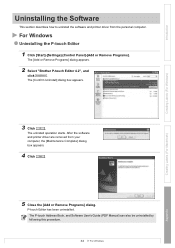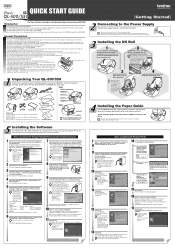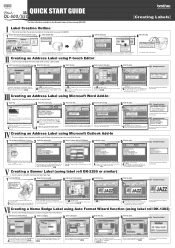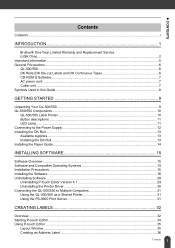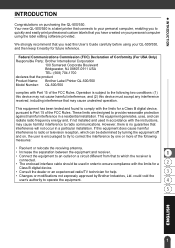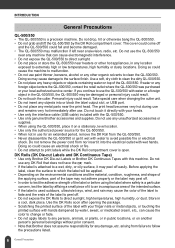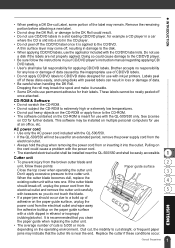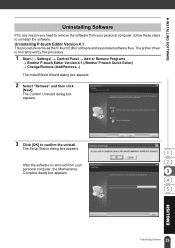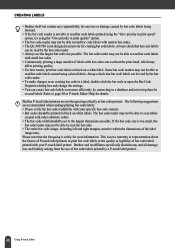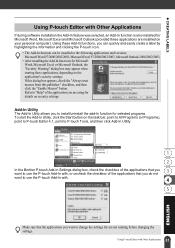Brother International QL 500 Support Question
Find answers below for this question about Brother International QL 500 - P-Touch B/W Thermal Transfer Printer.Need a Brother International QL 500 manual? We have 4 online manuals for this item!
Question posted by rich1pol on August 31st, 2014
Can A Cutting Blade Be Changed On A Brother P Touch Ql-500
The person who posted this question about this Brother International product did not include a detailed explanation. Please use the "Request More Information" button to the right if more details would help you to answer this question.
Current Answers
Related Brother International QL 500 Manual Pages
Similar Questions
How To Change The Point Size On Brother P Touch 1290
(Posted by tbushdm1263 9 years ago)
Brother Ql-500 Label Moves But Does Not Print
(Posted by jmorgrgo04 9 years ago)
Blace Broke On My Ql 500 What Blade Can I Get To Replace It
(Posted by kspoolplayer 11 years ago)
Can You Change The Blade On A P-touch Pt-1750 Label System?
We are having a problem with our labels getting stuck in the labeler it is not cutting them.
We are having a problem with our labels getting stuck in the labeler it is not cutting them.
(Posted by amitmethod 11 years ago)
Need Driver For P-touch Ql-500
main computer crashed. have notebook computer now & need driver software for wireless hookup.
main computer crashed. have notebook computer now & need driver software for wireless hookup.
(Posted by tomdurham77 12 years ago)