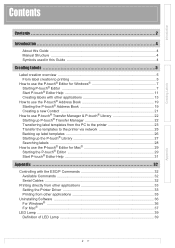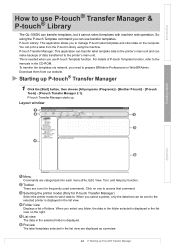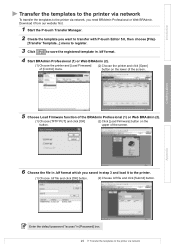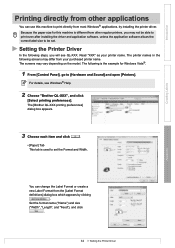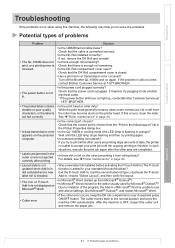Brother International QL-1060N Support Question
Find answers below for this question about Brother International QL-1060N - B/W Direct Thermal Printer.Need a Brother International QL-1060N manual? We have 3 online manuals for this item!
Question posted by achamkin on February 8th, 2018
Cutter Issue
I am using bartender to print to this printer. we use text file to print labels. Each text file has information to print several labels.I want to be able to cut label after entire text file processed. However, printer keeps cutting each label.I went to setting and put a check box next to "cut after job". It does not make a difference.How can I achieve what I need?
Current Answers
Related Brother International QL-1060N Manual Pages
Similar Questions
Why Does My Brother Hl-2240 Printer Keep Flashing The Toner Light
(Posted by exebrrandyl 9 years ago)
Brother Ql 1060n Label Printer
will I be able to print a PDF from from Adobe to the Brother QL 1060N label printer Thanks Geoff
will I be able to print a PDF from from Adobe to the Brother QL 1060N label printer Thanks Geoff
(Posted by geoff93704 10 years ago)
Why Does My Printer Keep Going To Sleep In Windows 7
(Posted by steanty 10 years ago)
How Small Can I Print Label, As I Need To Put Them On Cans Of Food
I'm living in spain an have a English food shop, The labels on the food have to be in Spanish. Will...
I'm living in spain an have a English food shop, The labels on the food have to be in Spanish. Will...
(Posted by Albin235 11 years ago)
Red Light Blinks After Successfully Connecting To The Network
This printer used to work fine. Now, it stays online for about two minutes before the red light star...
This printer used to work fine. Now, it stays online for about two minutes before the red light star...
(Posted by RowenaPortch 11 years ago)