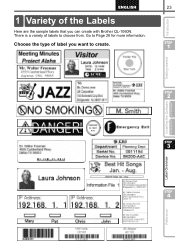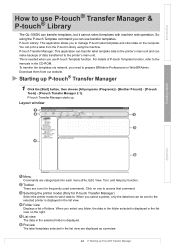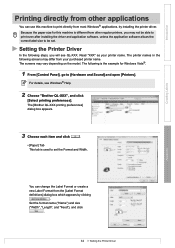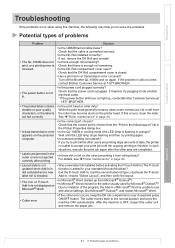Brother International QL-1060N Support Question
Find answers below for this question about Brother International QL-1060N - B/W Direct Thermal Printer.Need a Brother International QL-1060N manual? We have 3 online manuals for this item!
Question posted by geoff93704 on January 27th, 2014
Brother Ql 1060n Label Printer
will I be able to print a PDF from from Adobe to the Brother QL 1060N label printer Thanks Geoff
Current Answers
Related Brother International QL-1060N Manual Pages
Similar Questions
Cannot Print Pdf Documents Brother 2270
(Posted by djurocbarrin 9 years ago)
How Small Can I Print Label, As I Need To Put Them On Cans Of Food
I'm living in spain an have a English food shop, The labels on the food have to be in Spanish. Will...
I'm living in spain an have a English food shop, The labels on the food have to be in Spanish. Will...
(Posted by Albin235 11 years ago)
My Ql-1060n Does Not Feed Correct Length And Shows An Error Light
My QL-1969N is set for 102x51 tape size, but cuts a length of approx 18mm. I can't find a setting to...
My QL-1969N is set for 102x51 tape size, but cuts a length of approx 18mm. I can't find a setting to...
(Posted by jakindred 11 years ago)
Interfacing Of Brother Ql 580 Label Printer With Computer
We procured a new Brother label printer for doing the inventory management. The plan was to interfac...
We procured a new Brother label printer for doing the inventory management. The plan was to interfac...
(Posted by hmashwinkumar 11 years ago)
Buffer Is Full Of Corrupt Data
QL-1060N E65483-M76111110 Buffer is full of corrupt data, and can not find out how to clear buffer...
QL-1060N E65483-M76111110 Buffer is full of corrupt data, and can not find out how to clear buffer...
(Posted by mark47271 12 years ago)