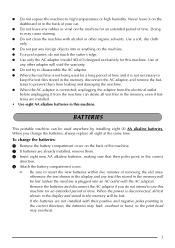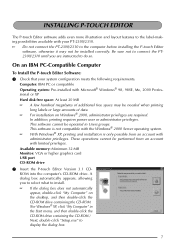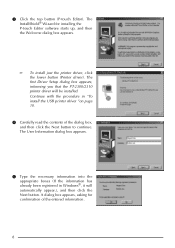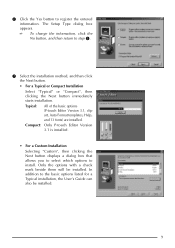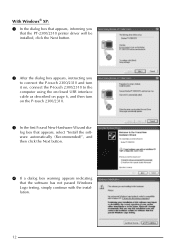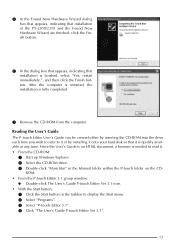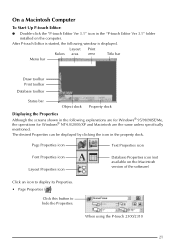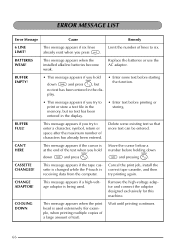Brother International PT 2300 Support Question
Find answers below for this question about Brother International PT 2300 - P-Touch 2300 Thermal Transfer Printer.Need a Brother International PT 2300 manual? We have 1 online manual for this item!
Question posted by tpalmer on September 20th, 2015
P Touch 2300 'cutter Error'
Current Answers
Answer #1: Posted by waelsaidani1 on September 21st, 2015 1:02 AM
1. Power off the machine and disconnect the AC adapter from the right hand side of the machine.
2. Wait one minute and connect the AC adapter to the right hand side of the machine.
3. Press the ON/OFF key to turn on the machine's power.
If the issue continues the machine will require service.
The machine has 90 days / one year limited warranty and replacement service. If the machine is in warranty, call Brother Customer Service at 1-877-Brother (1-877-276-8437) for warranty options.
If the machine is out of warranty, contact a Brother Authorized Service Center for repair, go to the link below:
Related Brother International PT 2300 Manual Pages
Similar Questions
Replace the 8 batteries yesterday. Now next day, the labels won't print out. When the Print button i...
Ive replaced Batteries and the tape and It keeps telling me i have a system error everytime i try an...
I have an old Brother P tough 320 now displaying ROM ERROR!