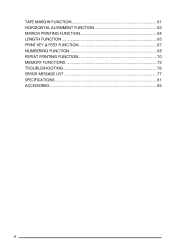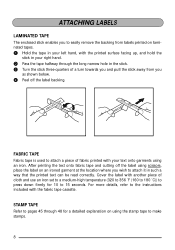Brother International PT-1810 Support Question
Find answers below for this question about Brother International PT-1810 - P-Touch 1810 Thermal Transfer Printer.Need a Brother International PT-1810 manual? We have 1 online manual for this item!
Question posted by lladds on August 16th, 2012
Tape Dispensing
How do I shorten the amount of tape that dispenses when I print a label? There seems to be alot of wasted tape on both sides of my wording.
Current Answers
Related Brother International PT-1810 Manual Pages
Similar Questions
Why Does My Brother Printer Shut Off When It Is Ready To Print
(Posted by GiAprill 9 years ago)
My Brokther Printer Does Not Wake Up Any More To Print. I Have To Turn It Off
and then back on to print.
and then back on to print.
(Posted by patAs 9 years ago)
Problem Printing Labels, Printer 2270dw Will Only Print On Manual Feed
(Posted by jennimar 9 years ago)
P-touch 2300 Won't Print Label
Replace the 8 batteries yesterday. Now next day, the labels won't print out. When the Print button i...
Replace the 8 batteries yesterday. Now next day, the labels won't print out. When the Print button i...
(Posted by dfinn 11 years ago)