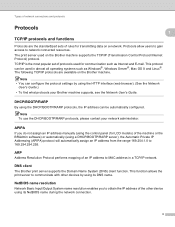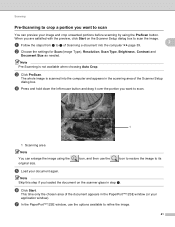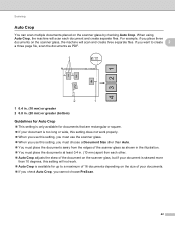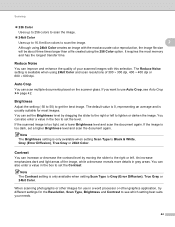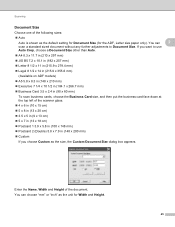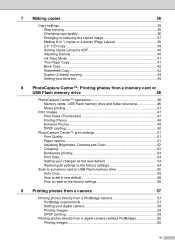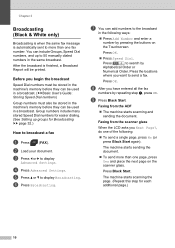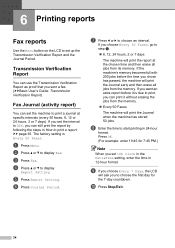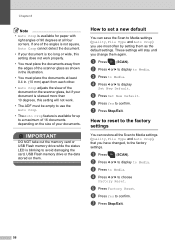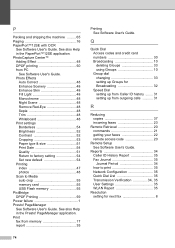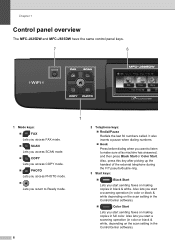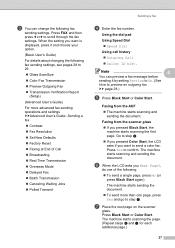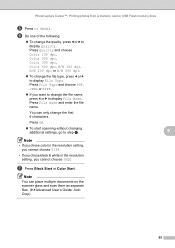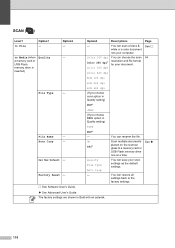Brother International MFC-J825DW Support Question
Find answers below for this question about Brother International MFC-J825DW.Need a Brother International MFC-J825DW manual? We have 16 online manuals for this item!
Question posted by brianmatson on May 8th, 2014
How Can I Set Normal Scan To Auto Crop? Only Photocapture To Media Explained
None of the manuals explain how to apply / control settings to Auto Crop to a normal scan to computer. Only a scan to PhotoCapture to Media, a very specific and uncommon usage, is described. I did find scanner settings through Control Center, and chose Auto Scan, but it is not doing it. Frustrating. Who wants an 8" x 11" when scanning a health plan ID card? Seems like a serious manual / support oversight.
Current Answers
Related Brother International MFC-J825DW Manual Pages
Similar Questions
How To Set Brither Mfc-j825dw To Scan To Pdf File
(Posted by cishel 9 years ago)
How To Set Address Send Brother J825dw Printer Scan To Computer Gmail
(Posted by vc009unyn 9 years ago)
Trying To Set Up Scanning, Can't Enter Mdns Name
I'm in the device selector, I can't enter the mDNS name and when I hit the browse button, it pulls u...
I'm in the device selector, I can't enter the mDNS name and when I hit the browse button, it pulls u...
(Posted by duckleader 11 years ago)
I Cannot Find The Control Center 3!
I have a PC (EeeBox) and someone was to install the software so I can use the MFC8680DN. It must be ...
I have a PC (EeeBox) and someone was to install the software so I can use the MFC8680DN. It must be ...
(Posted by prod23 12 years ago)
Control Center 4 Did Not Work When Trying To Scan.
Reloaded start up disk and now Control Center 4 is an empty window frame that looks thru my dest top...
Reloaded start up disk and now Control Center 4 is an empty window frame that looks thru my dest top...
(Posted by ccandwater1 12 years ago)