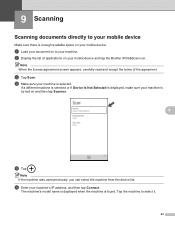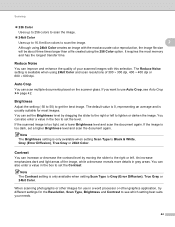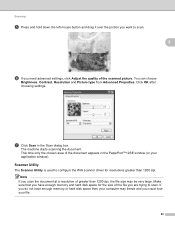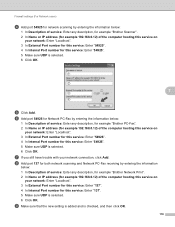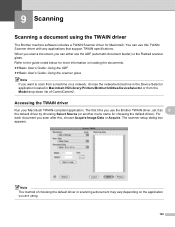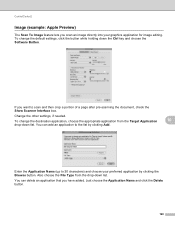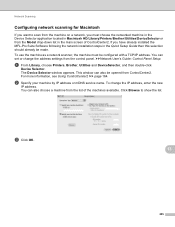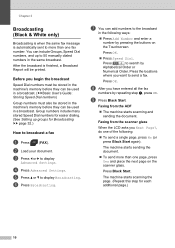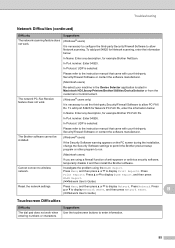Brother International MFC-J825DW Support Question
Find answers below for this question about Brother International MFC-J825DW.Need a Brother International MFC-J825DW manual? We have 16 online manuals for this item!
Question posted by duckleader on April 10th, 2013
Trying To Set Up Scanning, Can't Enter Mdns Name
I'm in the device selector, I can't enter the mDNS name and when I hit the browse button, it pulls up an empty window I where cannot enter anything? I hit OK it tells me it needs a mDNS name, I can't get any further?
Current Answers
Related Brother International MFC-J825DW Manual Pages
Similar Questions
Brother Mfc J825dw Error Check Connection When Trying To Scan
(Posted by sawicshilo 10 years ago)
How To Scan Multiple Pages To One File Brother Mfc-j825dw
(Posted by joseepmars 10 years ago)
Printing Photos
I want to print photos to photo paper. I want to print them from photos on my computer that i loaded...
I want to print photos to photo paper. I want to print them from photos on my computer that i loaded...
(Posted by adept 11 years ago)
Trying To Scan To Pdf And Even Though Settings Are Set To It, It Scans Jpeg
Any reason why? I've tried playing around with other settings and nothing seems to work. Any ideas? ...
Any reason why? I've tried playing around with other settings and nothing seems to work. Any ideas? ...
(Posted by mitchparker 12 years ago)
Control Center 4 Did Not Work When Trying To Scan.
Reloaded start up disk and now Control Center 4 is an empty window frame that looks thru my dest top...
Reloaded start up disk and now Control Center 4 is an empty window frame that looks thru my dest top...
(Posted by ccandwater1 12 years ago)