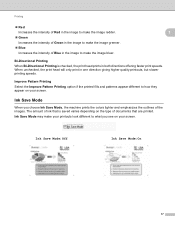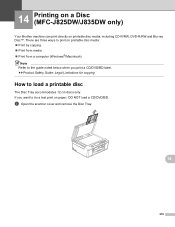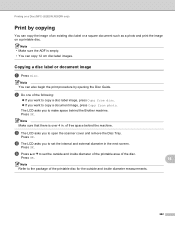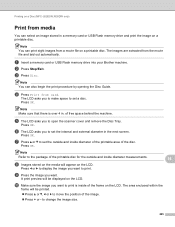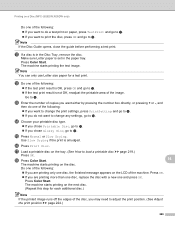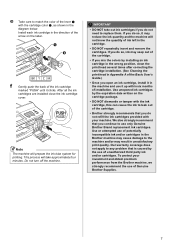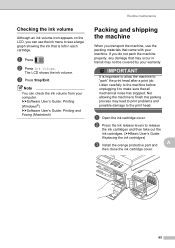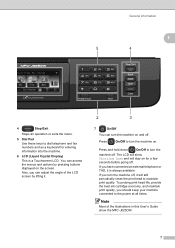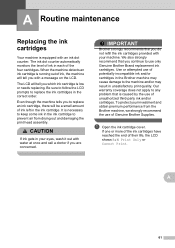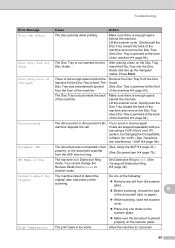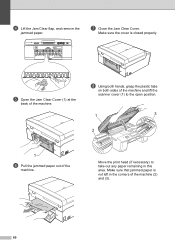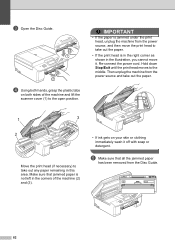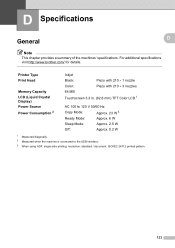Brother International MFC-J825DW Support Question
Find answers below for this question about Brother International MFC-J825DW.Need a Brother International MFC-J825DW manual? We have 16 online manuals for this item!
Question posted by weneTi on December 27th, 2013
How To Remove Mfc-j825dw Print Head
The person who posted this question about this Brother International product did not include a detailed explanation. Please use the "Request More Information" button to the right if more details would help you to answer this question.
Current Answers
Related Brother International MFC-J825DW Manual Pages
Similar Questions
Mfc-6490cw Print Head Question
I am trying to interpret the Print Quality Check output for my MFC-6490CW.Only the yellow color is a...
I am trying to interpret the Print Quality Check output for my MFC-6490CW.Only the yellow color is a...
(Posted by Timbergetter 8 years ago)
How To Clean The Print Heads On A Brother Printer Mfc-j825dw
(Posted by kdsala 9 years ago)
How To Clean Print Head On Brother Mfc-j825dw
(Posted by krubljasm 9 years ago)
How To Remove Brother 6490cw Print Head
(Posted by sdSHAWNB 10 years ago)