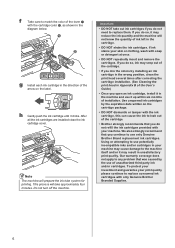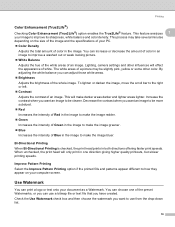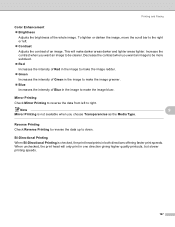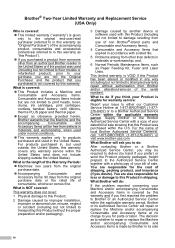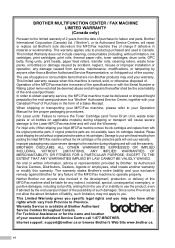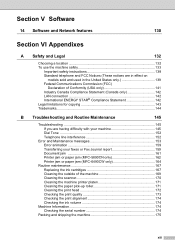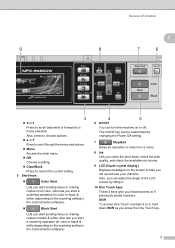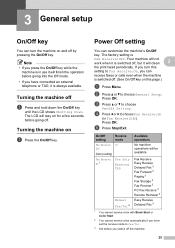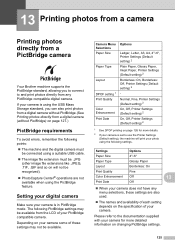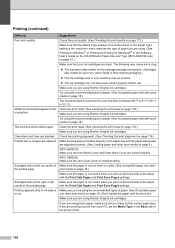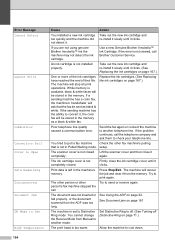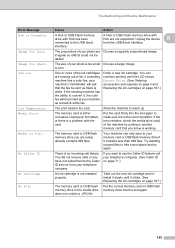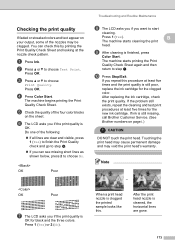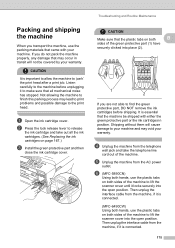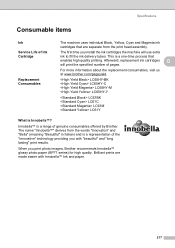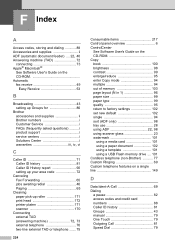Brother International MFC 6490CW Support Question
Find answers below for this question about Brother International MFC 6490CW - Color Inkjet - All-in-One.Need a Brother International MFC 6490CW manual? We have 8 online manuals for this item!
Question posted by sdSHAWNB on February 18th, 2014
How To Remove Brother 6490cw Print Head
The person who posted this question about this Brother International product did not include a detailed explanation. Please use the "Request More Information" button to the right if more details would help you to answer this question.
Current Answers
Related Brother International MFC 6490CW Manual Pages
Similar Questions
Who To Clean Clogged Brother 420cn Print Head
(Posted by clein 10 years ago)
Www.how To Change Print Head On Brother Mfc 6490cw
(Posted by jvc20chula 10 years ago)
How To Open Brother J430w Print Head
(Posted by gueritoddy 10 years ago)
How To Remove Print Head On Brother Mfc-6490cw
(Posted by deanfdcor 10 years ago)
Where To Purchase Brothers Mfc 6490cw Print Heads
(Posted by pataanil1 10 years ago)