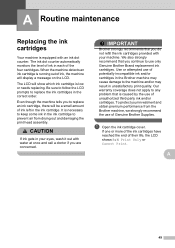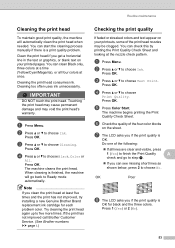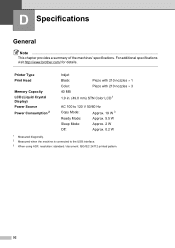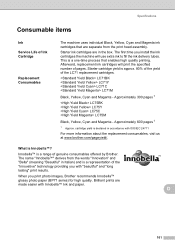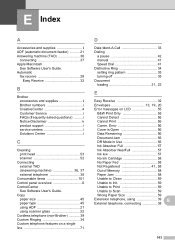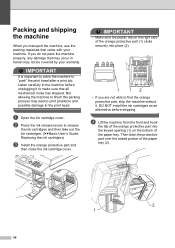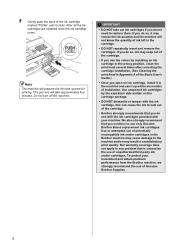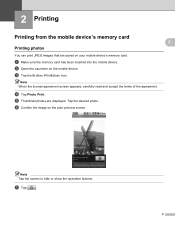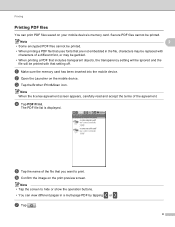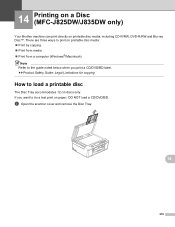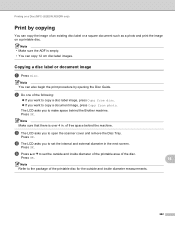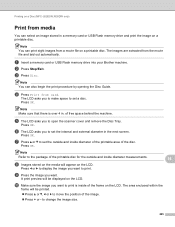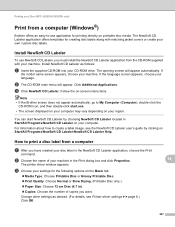Brother International MFC-J430w Support Question
Find answers below for this question about Brother International MFC-J430w.Need a Brother International MFC-J430w manual? We have 14 online manuals for this item!
Question posted by gueritoddy on March 29th, 2014
How To Open Brother J430w Print Head
The person who posted this question about this Brother International product did not include a detailed explanation. Please use the "Request More Information" button to the right if more details would help you to answer this question.
Current Answers
Related Brother International MFC-J430w Manual Pages
Similar Questions
Periodic Print Head Cleaning
My automatic periodic print head cleaning stopped working by itself.I have to manually do it. Is the...
My automatic periodic print head cleaning stopped working by itself.I have to manually do it. Is the...
(Posted by DRAWOHGZ 8 years ago)
Who To Clean Clogged Brother 420cn Print Head
(Posted by clein 10 years ago)
How To Open Brother J430w Toner Head
(Posted by norzilabs 10 years ago)
How To Remove Brother 6490cw Print Head
(Posted by sdSHAWNB 10 years ago)
How To Make Brother Printer Print Black Only Mfc-j430w
(Posted by Kaguwheel 10 years ago)