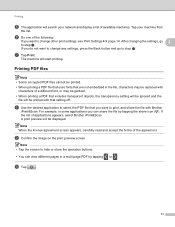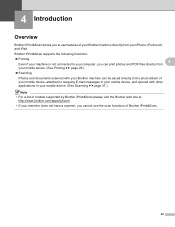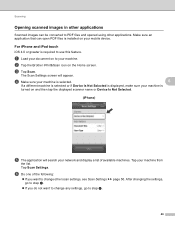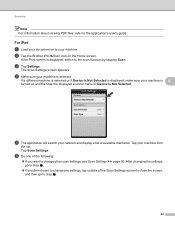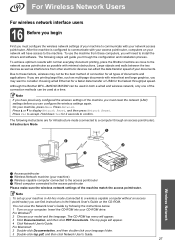Brother International MFC-J825DW Support Question
Find answers below for this question about Brother International MFC-J825DW.Need a Brother International MFC-J825DW manual? We have 16 online manuals for this item!
Question posted by quanglo on May 13th, 2014
How Can A Brother Mfc- J825dw Printer Scan A Document To A Pdf File?
The person who posted this question about this Brother International product did not include a detailed explanation. Please use the "Request More Information" button to the right if more details would help you to answer this question.
Current Answers
Answer #1: Posted by TechSupport101 on May 13th, 2014 11:17 AM
Hi. Download and use the application or software here for the purpose
http://download.cnet.com/Softi-Scan-to-PDF/3000-2064_4-10795678.html
Related Brother International MFC-J825DW Manual Pages
Similar Questions
How To Set Brither Mfc-j825dw To Scan To Pdf File
(Posted by cishel 9 years ago)
How Can I Make My Brother Mfc 8680dn Printer Scan To A Pdf Not A Tiff?
(Posted by creezhaldo 9 years ago)
My Brother Mfc-j825dw Is Scanning Photos As Documents How Fix
(Posted by ama30sailor 9 years ago)
Mfc Brother 7860dw How To Scan To Pdf File
(Posted by nicSchwar 10 years ago)
What Is The Difference Between Brother Mfc J825dw Printer And Mfc J835dw
printer
printer
(Posted by larTahana 10 years ago)