Brother International MFC-7860DW Support Question
Find answers below for this question about Brother International MFC-7860DW.Need a Brother International MFC-7860DW manual? We have 5 online manuals for this item!
Question posted by nicSchwar on January 25th, 2014
Mfc Brother 7860dw How To Scan To Pdf File
The person who posted this question about this Brother International product did not include a detailed explanation. Please use the "Request More Information" button to the right if more details would help you to answer this question.
Current Answers
There are currently no answers that have been posted for this question.
Be the first to post an answer! Remember that you can earn up to 1,100 points for every answer you submit. The better the quality of your answer, the better chance it has to be accepted.
Be the first to post an answer! Remember that you can earn up to 1,100 points for every answer you submit. The better the quality of your answer, the better chance it has to be accepted.
Related Brother International MFC-7860DW Manual Pages
Software Users Manual - English - Page 7


... (word processing application 172 E-mail ...173 File ...174
CUSTOM SCAN ...175 File types ...176 Document Size ...176 User-defined button ...176 Scan to Image ...177 Scan to OCR ...178 Scan to E-mail ...180 Scan to File...181
COPY / PC-FAX (MFC models only) ...182 DEVICE SETTINGS ...184
Remote Setup (MFC models only 185 Quick-Dial (MFC models only)...186 Status Monitor ...186...
Software Users Manual - English - Page 8


...
Before using Network Scanning ...195 Network license (Windows®) ...195 Configuring Network Scanning (Windows 196 Configuring Network Scanning (Macintosh 199
Using the Scan key...200 Scan to E-mail ...200 Scan to E-mail (E-mail Server) (For MFC-7460DN and MFC-7860DW 201 Scan to Image ...202 Scan to OCR ...203 Scan to File...204 Scan to FTP (For MFC-7460DN and MFC-7860DW 205
A Index
209...
Software Users Manual - English - Page 61
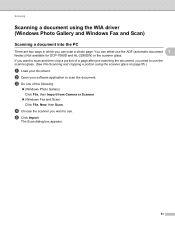
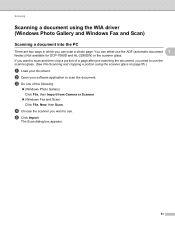
...; (Windows Fax and Scan) Click File, New, then Scan. d Choose the scanner you want to use the scanner glass. (See Pre-Scanning and cropping a portion using the WIA driver (Windows Photo Gallery and Windows Fax and Scan)
3
Scanning a document into the PC 3
There are two ways in which you need to scan the document. Scanning
Scanning a document using the...
Software Users Manual - English - Page 79


... OK.
71 c The Address Book window will appear. c The Device Scan Settings dialog will appear. You can then easily register or change settings of each Scan button function.
For Address Book configuration, see Remote Setup (MFC
models only) on page 89.
4
Configuring Scan button settings 4
The Device Scan Settings button lets you open the Address Book window...
Software Users Manual - English - Page 80


... a download from the installation CD-ROM, see the Network User's
Guide. If you require more advanced machine management, use the latest version of the Brother network connected devices.
b Click BRAdmin. ControlCenter4
Launching the BRAdmin utility 4
If you have installed BRAdmin Light or BRAdmin Professional 3, the BRAdmin button lets you have installed both...
Software Users Manual - English - Page 85
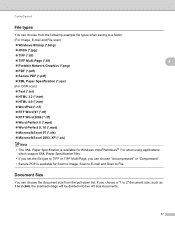
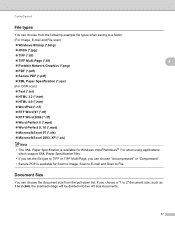
... types when saving to a folder.
(For Image, E-mail and File scan)
Windows Bitmap (*.bmp)
JPEG (*.jpg)
TIFF (*.tif)
TIFF Multi-Page (*.tif)
4
Portable Network Graphics (*.png)
PDF (*.pdf)
Secure PDF (*.pdf)
XML Paper Specification (*.xps)
(For OCR scan)
Text (*.txt)
HTML 3.2 (*.htm)
HTML...
Software Users Manual - English - Page 92


You can change settings of each Scan button function. b Click Device Scan Settings. d Click OK.
84 c The Device Scan Settings dialog will appear. ControlCenter4
Configuring Scan button settings
The Device Scan Settings button lets you configure your machine's SCAN key settings.
4
4
a Select the Device Settings tab.
Software Users Manual - English - Page 93


... or BRAdmin Professional 3, the BRAdmin button lets you open the BRAdmin Light or BRAdmin Professional 3 utility. It can also
search for initial setup of the Brother network connected devices. ControlCenter4
Launching the BRAdmin utility 4
If you have installed both BRAdmin Light and BRAdmin Professional, ControlCenter 4 will launch BRAdmin Professional 3.
85
Software Users Manual - English - Page 176


... choose the destination application, such as needed. ControlCenter2 gives you scan a page directly into a word processing application. You can change the file type and destination folder, as Adobe® Photoshop® or any word processing application on your
machine choose the Device Button (click each of the ControlCenter buttons while holding down the...
Software Users Manual - English - Page 177
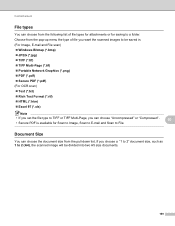
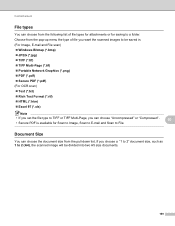
... a "1 to 2" document size, such as 1 to 2 (A4), the scanned image will be saved in. (For Image, E-mail and File scan) Windows Bitmap (*.bmp) JPEG (*.jpg) TIFF (*.tif) TIFF Multi-Page (*.tif) Portable Network Graphics (*.png) PDF (*.pdf) Secure PDF (*.pdf) (For OCR scan) Text (*.txt) Rich Text Format (*.rtf...
Software Users Manual - English - Page 179
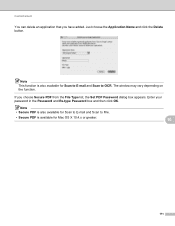
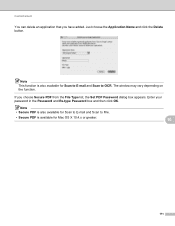
Note • Secure PDF is also available for Scan to E-mail and Scan to File.
• Secure PDF is also available for Mac OS X 10.4.x or greater.
10
171 ControlCenter2
You can delete an application that you choose Secure PDF from the File Type list, the Set PDF Password dialog box appears. The window may vary depending on the...
Software Users Manual - English - Page 182
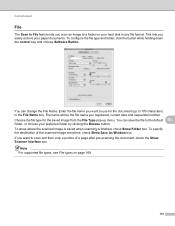
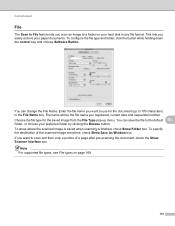
... folder, click the button while holding down the control key and choose Software Button. Choose the file type for the document (up menu. Enter the file name you want to scan and then crop a portion of the scanned image everytime, check Show Save As Window box. If you want to use for the saved...
Software Users Manual - English - Page 183
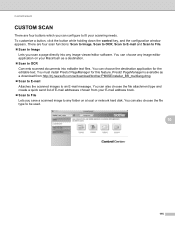
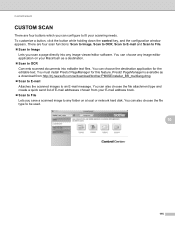
... send list of E-mail addresses chosen from http://nj.newsoft.com.tw/download/brother/PM9SEinstaller_BR_multilang.dmg Scan to E-mail Attaches the scanned images to an E-mail message. ControlCenter2
CUSTOM SCAN 10
There are four scan functions: Scan to Image, Scan to OCR, Scan to E-mail and Scan to File. Scan to Image
Lets you can configure to fit your...
Software Users Manual - English - Page 184
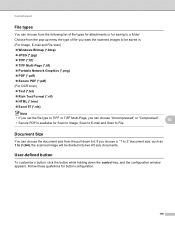
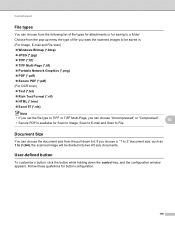
... the control key, and the configuration window appears. Follow these guidelines for button configuration.
176
ControlCenter2
File types 10
You can choose "Uncompressed" or "Compressed".
10
• Secure PDF is available for Scan to Image, Scan to E-mail and Scan to File. User-defined button 10
To customize a button, click the button while holding down list.
Software Users Manual - English - Page 202


... document.
Press OK. The machine starts the scanning process. b Press
(SCAN).
Note
• Scan type depends on the settings of the Device Scan Settings screen of ControlCenter4 or Device Button tab of the ControlCenter2 configuration screen.
• If you want to change the default file size for JPEG, PDF or Secure PDF, choose your preferred rate by moving the...
Software Users Manual - English - Page 212


... you have configured in the Device Scan Settings screen of ControlCenter4 or Scan to File screen of ControlCenter2. For Macintosh, see
SCAN on page 168.)
• If you would like to change the file name of scanned documents, enter the file name in the
scan type option on the Device Scan Settings screen of ControlCenter4 or Device Button tab of the ControlCenter2...
Software Users Manual - English - Page 215
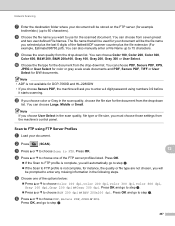
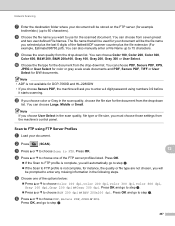
...scan quality, file type or file size, you want to use for the scanned document. Note If you choose User Select in the following steps. b Press
(SCAN). c Press a or b to choose Scan to choose PDF, Secure PDF... f Press a or b to FTP.
Network Scanning
g Enter the destination folder where your document will be stored on the FTP server (for example
brother\abc) (up to 15 characters. Note •...
Users Manual - English - Page 10
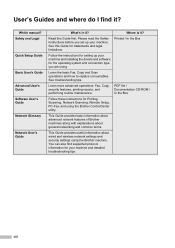
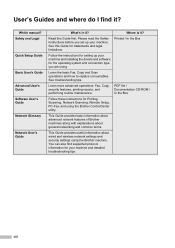
... for Printing, Scanning, Network Scanning, Remote Setup, PC-Fax, and using the Brother machine.
This Guide provides basic information about advanced network features of Brother machines along with... about wired and wireless network settings and security settings using the Brother ControlCenter utility. Printed / In the Box
PDF file / Documentation CD-ROM / In the Box
viii Please read...
Users Manual - English - Page 66


..., install
a scanner driver. PageManager from http://nj.newsoft.com.tw/download/brother/ PM9SEInstaller_BR_multilang.dmg
2 For MFC-7460DN and MFC-7860DW
c Choose the computer you want .
b Choose the scan mode you download and install Presto! a Press the
(SCAN) key. d Press Start to scan documents. a To use the
(SCAN) key on the
machine or the scanner drivers on your document...
Advanced Users Manual - English - Page 2
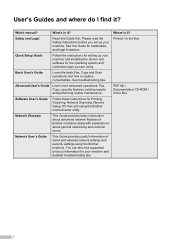
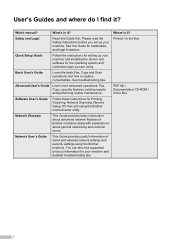
...routine maintenance. Network Glossary
This Guide provides basic information about advanced network features of Brother machines along with explanations about general networking and common terms.
Network User's Guide....
Basic User's Guide
Learn the basic Fax, Copy and Scan operations and how to replace consumables. Printed / In the Box
PDF file / Documentation CD-ROM / In the Box
i You can...
Similar Questions
Brother 7860dw Scan To Pc Where Are Files Saved?
(Posted by Chahun 10 years ago)
Brother Mfc Error When Scan To File Pdf
(Posted by Pieflg40 10 years ago)
How To Scan Pdf File From Brother Mfc-j430w
(Posted by capbust 10 years ago)
How To Scan A Document In A Mfc Brothers 7860dw
(Posted by nibogdan 10 years ago)

