Brother International MFC-7860DW Support Question
Find answers below for this question about Brother International MFC-7860DW.Need a Brother International MFC-7860DW manual? We have 5 online manuals for this item!
Question posted by nibogdan on December 12th, 2013
How To Scan A Document In A Mfc Brothers 7860dw
The person who posted this question about this Brother International product did not include a detailed explanation. Please use the "Request More Information" button to the right if more details would help you to answer this question.
Current Answers
There are currently no answers that have been posted for this question.
Be the first to post an answer! Remember that you can earn up to 1,100 points for every answer you submit. The better the quality of your answer, the better chance it has to be accepted.
Be the first to post an answer! Remember that you can earn up to 1,100 points for every answer you submit. The better the quality of your answer, the better chance it has to be accepted.
Related Brother International MFC-7860DW Manual Pages
Network Users Manual - English - Page 8


... the supplied CD-ROM into your computer. If the language screen appears, choose your machine is designed for Brother products in a TCP/IP environment, view the status and configure basic network settings, such as IP address.... control panel 2
You can search for initial setup of Brother network connected devices. Click Network Utilities.
d The CD-ROM main menu will appear automatically.
Software Users Manual - English - Page 49
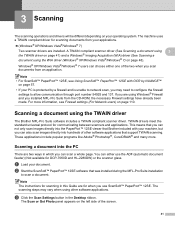
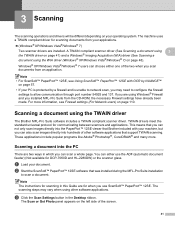
...;/Windows® 7) on the left side of the two when you can also scan images directly into the PaperPort™ 12SE viewer that Brother included with OCR by NUANCE™
on page 57. • If your machine, but you scan documents from an application. Note • For ScanSoft™ PaperPort™ 12SE, see Firewall...
Software Users Manual - English - Page 65
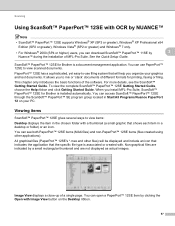
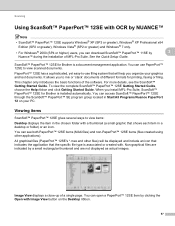
...has a sophisticated, yet easy-to-use PaperPort™ 12SE to view scanned documents. You can see the ScanSoft™ Getting Started Guide.
It allows...item in a desktop or folder) or an icon. ScanSoft™ PaperPort™ 12SE for Brother is a document management application. Scanning
Using ScanSoft™ PaperPort™ 12SE with a thumbnail (a small graphic that the specific ...
Software Users Manual - English - Page 79


... button lets you configure your PC. You can change the Quick Dial numbers from your machine's Scan key settings.
For Address Book configuration, see Remote Setup (MFC
models only) on page 89.
4
Configuring Scan button settings 4
The Device Scan Settings button lets you open the Address Book window in the Remote Setup Program. a Select the...
Software Users Manual - English - Page 183
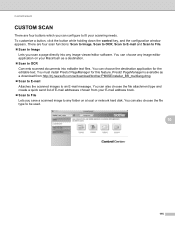
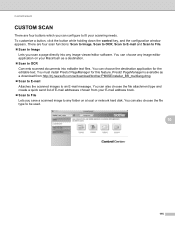
... Converts scanned documents into any folder on your E-mail address book. Scan to File Lets you can also choose the file attachment type and create a quick send list of E-mail addresses chosen from your Macintosh as a download from http://nj.newsoft.com.tw/download/brother/PM9SEinstaller_BR_multilang.dmg Scan to E-mail Attaches the scanned images...
Software Users Manual - English - Page 198


... of the Device Scan Settings screen of ControlCenter4 or Device Button tab
of your choice using on page 166.
(SCAN), see Configuring Scan button settings on page 71 for Home Mode or Configuring Scan button settings on page 84 for Advanced Mode. You can use
(SCAN) on the control panel, you have to install the Brother MFL-Pro...
Software Users Manual - English - Page 199


... choose Scan to choose E-mail.
Scanning (For USB cable users)
Scan to E-mail 12
You can scan either a black and white or color document into your document. b Press
(SCAN). The machine starts scanning the document, creates a file attachment, and launches your preferred rate by moving the scroll bar on the settings of the Device Scan Settings screen of ControlCenter4 or Device
Button...
Software Users Manual - English - Page 200


... Secure PDF, choose your document.
b Press
(SCAN). a Load your preferred rate by moving the scroll bar on page 168.)
• If you want to change between color and black and white scanning, choose color or black and white in the scan type option on the Device Scan Settings screen of ControlCenter4 or Device Button tab of the...
Software Users Manual - English - Page 201


... OCR 12
If your original document is available for English, French, German, Dutch, Italian, Spanish, Portuguese, Danish, Swedish, Japanese, Korean, Traditional Chinese and Simplified Chinese.
193
e Press Start.
Press OK. PageManager to PC.
Note
Scan type depends on the settings of the Device Scan Settings screen of ControlCenter4 or Device Button tab of ControlCenter4. (See...
Software Users Manual - English - Page 202


... of the ControlCenter2
12
configuration screen.
• If you would like to change the file name of scanned documents, enter the file name in the File Name section on the Device Scan Settings screen of ControlCenter4 or Device Button tab of the ControlCenter2 configuration screen.
• If you want to File screen of the ControlCenter2...
Software Users Manual - English - Page 208


...Suite from the
(SCAN)
button follows the configuration of the Device Scan Settings screen of ControlCenter4 or Device Button tab
of your choice using on page 166.
(SCAN), see Configuring Scan button settings on ... page 61 or ControlCenter2
Scan to E-mail 13
When you have to install the Brother MFL-Pro Suite and
connect the machine to E-mail (PC) your document will activate the default ...
Software Users Manual - English - Page 209


... or JPEG for Advanced Mode.
You can scan a black and white or color document and send it directly to an E-mail address from the Brother Solutions Center (http://solutions.brother.com/). Network Scanning
Note • Scan type depends on the settings of the Device Scan Settings screen of ControlCenter4 or Device
Button tab of the ControlCenter2 configuration screen. •...
Software Users Manual - English - Page 210


... moving the scroll bar on the
13
Device Scan Settings screen of ControlCenter4 or Device Button tab of the
ControlCenter2 configuration screen. (For Windows®, see
SCAN on page 168.) • If you want to send to. Network Scanning
Scan to Image 13
When you choose Scan to Image, your document will activate the default graphics application on...
Software Users Manual - English - Page 211


a Load your document. Press OK.
Press OK.
f Press Start. c Press a or b to choose Scan to choose OCR.
Press OK.
If the LCD prompts you want to send to. Note
Scan type depends on the settings of the Device Scan Settings screen of ControlCenter4 or Device Button tab of ControlCenter4. (See Configuring Scan
button settings on page 71 for...
Software Users Manual - English - Page 212


... page 168.)
• If you would like to change the file name of scanned documents, enter the file name in the File Name section on the Device Scan Settings screen of ControlCenter4 or Device Button tab of the ControlCenter2 configuration screen.
204 e Press a or b to choose the destination computer you want to PC.
If the...
Software Users Manual - English - Page 215
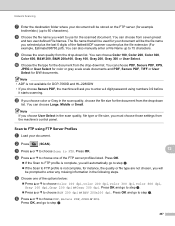
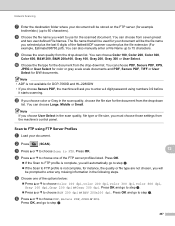
...file name that will be stored on the FTP server (for example
brother\abc) (up to use for the document from the machine's control panel.
You can also manually enter a File...starts scanning.
You can choose Large, Middle or Small. Scan to 60 characters).
c Press a or b to choose Scan to choose PDF, Secure PDF, JPEG or XPS. j Choose the file type for the scanned document. k...
Users Manual - English - Page 19
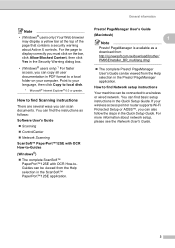
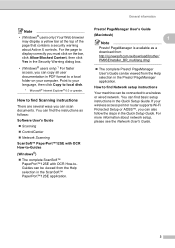
... contains a security warning about network setup, please see the Network User's Guide.
3 PageManager User's Guide can scan documents. If your language, then click Copy to your wireless access point or router supports Wi-Fi Protected Setup or ...faster access, you can be viewed from http://nj.newsoft.com.tw/download/brother/ PM9SEInstaller_BR_multilang.dmg/
The complete Presto!
Users Manual - English - Page 66


....
It feeds each sheet automatically.
Use the scanner glass to scan a page of a book or one of documents.
Scan to begin scanning.
50 PageManager from http://nj.newsoft.com.tw/download/brother/ PM9SEInstaller_BR_multilang.dmg
2 For MFC-7460DN and MFC-7860DW
c Choose the computer you download and install Presto! If the machine is available after you want .
You...
Users Manual - English - Page 103


...The machine does not print on both sides of the page. Make sure that the Brother TWAIN driver is chosen as the primary source. You need to choose Letter, Legal or... document to work with your administrator to 105 g/m2)].
OCR does not work . Try increasing the scanning resolution. See Network difficulties (Network models only) on the installation CD-ROM. Cannot scan.
(For MFC-7860DW)...
Users Manual - English - Page 135


... Life
-
Total Fax/List Copy Print -
1 See Advanced User's Guide. You can check the serial number of your machine. Menu and features
Level 1
Level 2
6.Network
3.Scan To
(MFC-7860DW) FTP
(Continued)
Level 3 -
Descriptions
You can check the percentage of total pages the machine has printed during its life. See 1. C
119 Level 4 -
0.Network
-
- Restores...
Similar Questions
How To Scan A Document On Brother 7860dw
(Posted by notltelr 10 years ago)
How To Copy One Page From Multiple Scanned Documents From Brothers Mfc-j430w
(Posted by carllanshi 10 years ago)
How To Scan From A Brother 7860dw Mfc Without Ink
(Posted by FabioGree 10 years ago)
Where Do My Scanned Documents Go Brother Mfc-j430w
(Posted by haedms 10 years ago)

