Brother International MFC-J430w Support Question
Find answers below for this question about Brother International MFC-J430w.Need a Brother International MFC-J430w manual? We have 14 online manuals for this item!
Question posted by haedms on August 27th, 2013
Where Do My Scanned Documents Go Brother Mfc-j430w
The person who posted this question about this Brother International product did not include a detailed explanation. Please use the "Request More Information" button to the right if more details would help you to answer this question.
Current Answers
There are currently no answers that have been posted for this question.
Be the first to post an answer! Remember that you can earn up to 1,100 points for every answer you submit. The better the quality of your answer, the better chance it has to be accepted.
Be the first to post an answer! Remember that you can earn up to 1,100 points for every answer you submit. The better the quality of your answer, the better chance it has to be accepted.
Related Brother International MFC-J430w Manual Pages
Mobile Print/Scan Guide - English - Page 4


...operating systems...53 Network settings ...53 Downloading Brother iPrint&Scan from the Windows® Phone Marketplace 55
8 Printing
56
Printing images stored in your mobile device 56 Printing photos taken with Brother iPrint&Scan 58 Printing photos from other applications 60 Print Settings ...62
9 Scanning
63
Scanning documents directly to your mobile device 63 Scan Settings ...65
iii
Mobile Print/Scan Guide - English - Page 21


... memory card: /sdcard/com.brother.mfc.brprint/Scan.
c Open the Launcher on to outgoing E-mail messages and sent using your machine.
a Make sure the memory card has been inserted into the mobile device. Note that supports JPEG and PDF files is saved as a separate file. b Load your document on the mobile device. Note When the license...
Mobile Print/Scan Guide - English - Page 67
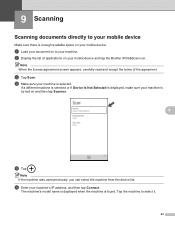
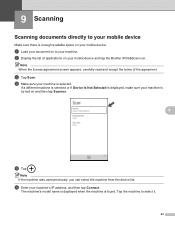
... sure your mobile device and tap the Brother iPrint&Scan icon.
c Tap Scan.
Tap the machine to your machine's IP address, and then tap Connect. b Display the list of the agreement. Note When the license agreement screen appears, carefully read and accept the terms of applications on your machine is selected.
9 Scanning
9
Scanning documents directly to your...
Network Glossary - English - Page 15


... , Control Panel, Network and Internet, and then View network computers and devices. b Choose your machine (e.g. Note If the User Account Control screen appears, (...Brother MFC-XXXX (model name) [XXXXXXXXXXXX] (MAC Address / Ethernet Address)). f From the pull down menu, click Install.
11 This also simplifies the driver installation process. Drivers used for printing and scanning...
Software Users Manual - English - Page 49


..., if needed, in the Scanner Setup dialog box:
1
2 3 4 5 6 7 8
1 Scan (Image Type) 2 Resolution 3 Scan Type 4 Reduce Noise 5 Brightness 6 Contrast 7 Document Size 8 Auto Crop
i Click Start. This is finished, click Cancel to return to the PaperPort™12SE window. Scanning
e Choose TWAIN: TW-Brother MFC-XXXX or TWAIN: TW-Brother MFC-XXXX LAN from the
Available Scanners list.
(Where XXXX...
Software Users Manual - English - Page 56


... software that support scanning. • The instructions for scanning in this guide are two ways to scan a document. Scanning a document into the PaperPort™12SE viewer that support WIA or TWAIN
scanning. The process will start. g Click Scan. The Scan or Get Photo panel appears on ScanSoft™ PaperPort™12SE. e Choose WIA:Brother MFC-XXXX or WIA:Brother MFC-XXXX LAN from...
Software Users Manual - English - Page 83


... settings for Scan to E-mail and Scan to fit your Brother machine. Choose the settings for File Type, Target Application, File size, Resolution, Scan Type, Document Size, Brightness, Contrast and Auto Crop as needed.
Enter your machine's SCAN key settings. The Device Scan Settings dialog will appear. ControlCenter4
Configuring the Scan button settings
The Device Scan Settings button...
Software Users Manual - English - Page 98


...SCAN key on your scanning needs. Click OK.
MFC models 3
DCP models 3
3
3
There are four scan functions which you configure settings for Scan to fit your Brother machine.
Enter your machine's SCAN..., File size, Resolution, Scan Type, Document Size, Brightness, Contrast and Auto Crop as needed. ControlCenter4
Configuring Scan button settings
The (Device Scan Settings) button lets you ...
Software Users Manual - English - Page 198


... waiting to be addressed.
12
12
For MFC-J280W/J625DW 12
a Load your choice using the
(SCAN) key or
Scan uses the configuration of the Device Scan Settings screen of ControlCenter4 or Device Button tab of your document. Before you can use the
(SCAN) key or Scan, you must install the Brother MFL-Pro software suite and
connect the machine...
Software Users Manual - English - Page 200


... of ControlCenter4. For MFC-J430W 12
a Load your document. c Press a or b to choose Scan to change between color and black and white scanning, click Help in the scan type option on the settings of the Device Scan Settings screen of ControlCenter2.
Press OK. The machine starts the scanning process.
b Press
(SCAN) or Scan. USB cable scanning
For MFC-J280W/J625DW 12
a Load...
Software Users Manual - English - Page 201


... on the settings of the Device Scan Settings screen of ControlCenter4.
b Press
(SCAN). The machine starts the scanning process. c Press d or c to choose to scan the document and convert it into a text file which can use ScanSoft™ PaperPort™12SE or Presto! For MFC-J280W/J625DW 12
a Load your document.
For MFC-J430W
a Load your document.
PageManager to OCR.
For...
Software Users Manual - English - Page 202


..., Traditional Chinese, Simplified Chinese and Korean.
For MFC-J280W/J625DW
a Load your document.
12 12
b Press
(SCAN) or Scan.
For installation information see SCAN uu page 166.)
For MFC-J825DW/J835DW 12
a Load your document. b Press
(SCAN). The machine starts the scanning process.
PageManager uu page 161.
The Scan to OCR function is available for the OCR...
Software Users Manual - English - Page 203


... File.
USB cable scanning
For MFC-J430W 12
a Load your document. b Press
(SCAN). Press OK. d Press Black Start or Color Start. The machine starts the scanning process. c Press a or b to choose Scan to change between color and black and white scanning, or the file name of scanned documents, click Help in the File Name section on the Device Button tab of...
Software Users Manual - English - Page 210


... and Sound, then Scanners and Cameras.
(Windows® 7)
Click the
button, All Programs, Brother, MFC-XXXX, Scanner Settings, then
Scanners and Cameras. The Network Scanner Properties dialog box appears.
...
Windows® XP Right-click the Scanner Device icon and choose Properties.
Network Scanning
Configuring Network Scanning for Windows® 13
If you are using a ...
Software Users Manual - English - Page 217


...PIN number for E-mailing your document. The machine starts the scanning process. b Press
(SCAN). For MFC-J430W 13
a Load your document. d Press a or ...scanning, click Help in
the scan type option on the Device Button tab of ControlCenter2 configuration screen. (See SCAN 13
uu page 166.)
Scan to Image 13
When you choose Scan to change the settings.
If you designated on your document...
Software Users Manual - English - Page 218


... a or b to display the destination computer you want to send to .
g Press Start.
Network Scanning
d Press to Image.
Press OK. e Press Black Start or Color Start. Press OK. g Press Black Start or Color Start. For MFC-J430W
a Load your document. d Press a or b to display the destination computer you want to send to . c Press a or...
Software Users Manual - English - Page 219


... black and white in ControlCenter4.
(Macintosh) 13
Scan type depends on the settings of the Device Button tab of ControlCenter4. Network Scanning
Note (Windows®)
13
Scan type depends on the settings of the Device Scan Settings screen of ControlCenter2. For MFC-J825DW/J835DW 13
a Load your document. e Press a or b to display the destination computer you...
Software Users Manual - English - Page 220


...computer you to . g Press Start.
Press OK. Network Scanning
c Press a or b to display Scan to work from the SCAN key or ControlCenter2.
For MFC-J430W 13
a Load your computer for English, French, German,... Scan type depends on your document. PageManager and install it on the settings of the Device Scan Settings screen of ControlCenter2. PageManager uu page 161.
The Scan ...
Software Users Manual - English - Page 222


... machine starts the scanning process.
Press OK. Note (Windows®)
13
Scan type depends on the control panel.
If the LCD prompts you want to change the file name of scanned documents, enter the file name in ControlCenter4.
(Macintosh) 13
Scan type depends on the Device Button tab of ControlCenter2. Network Scanning
For MFC-J430W 13
a Load...
Software Users Manual - English - Page 226


... sure the scanner selected in Scanner is a Brother
machine that supports Web Services for scanning
If the LCD shows Out of scan you want to send to.
Network Scanning
e Press a or b to display the destination computer you want to send to. The machine starts the scanning process. For MFC-J430W
a Load your machine, and then click the...
Similar Questions
How To Scan A Document Brother Mfc J430w
(Posted by gentBarbA 10 years ago)
How To Scan With Brother Mfc-j430w Printer
(Posted by Neoamar 10 years ago)
How Do I Scan From Brother Mfc J430w Wireless Print Scanner On Mac
(Posted by Phil3didd 10 years ago)
How To Setup Scan Using Brother Mfc-j430w
(Posted by JsjrMcDud 10 years ago)
How To Scan Using Brother Mfc-j430w
(Posted by geyonABrook 10 years ago)

