Brother International MFC-J6510DW Support Question
Find answers below for this question about Brother International MFC-J6510DW.Need a Brother International MFC-J6510DW manual? We have 10 online manuals for this item!
Question posted by june70753 on August 10th, 2012
Reverse Printing
Setting the reverse printing as a default does not seem to work
Current Answers
There are currently no answers that have been posted for this question.
Be the first to post an answer! Remember that you can earn up to 1,100 points for every answer you submit. The better the quality of your answer, the better chance it has to be accepted.
Be the first to post an answer! Remember that you can earn up to 1,100 points for every answer you submit. The better the quality of your answer, the better chance it has to be accepted.
Related Brother International MFC-J6510DW Manual Pages
Network Users Manual - English - Page 4
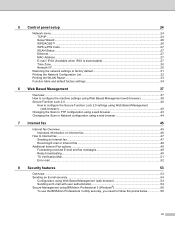
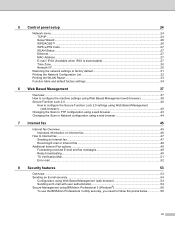
... is downloaded 27 Time Zone ...30 Network I/F ...30
Restoring the network settings to factory default 31 Printing the Network Configuration List 32 Printing the WLAN Report ...33 Function table and default factory settings 34
6 Web Based Management
37
Overview...37 How to configure the machine settings using Web Based Management (web browser 38 Secure Function Lock 2.0 ...40...
Network Users Manual - English - Page 36
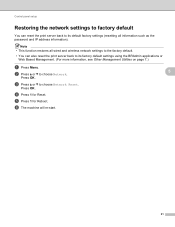
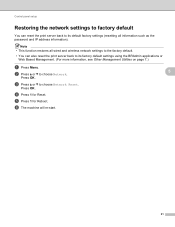
.... e Press 1 for Reset. Control panel setup
Restoring the network settings to factory default 5
You can reset the print server back to its default factory settings (resetting all wired and wireless network settings to the factory default.
• You can also reset the print server back to its factory default settings using the BRAdmin applications or Web Based Management. (For more...
Quick Setup Guide - English - Page 26


... Large objects and walls between the two devices as well as interference from these factors, wireless may want to consider choosing wired Ethernet for a faster data transfer or USB for infrastructure mode (connected to a computer through the configuration and installation process. Although the Brother MFC-J6510DW and MFC-J6710DW can be used in both...
Quick Setup Guide - English - Page 39
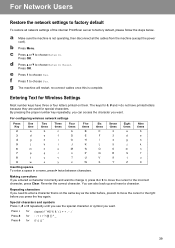
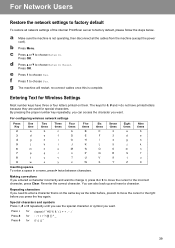
... machine will restart, re-connect cables once this is not operating, then disconnect all network settings of the internal Print/Scan server to factory default, please follow the steps below. Entering Text for Wireless Settings
Most number keys have printed letters because they are used for 0 \ { | } ˜
39
d Press a or b to choose Yes.
For configuring...
Software Users Manual - English - Page 2


... Copies ...10 Multiple Page...11 Duplex / Booklet ...11 Paper Source (Not available for MFC-J6510DW 12 Advanced tab...13 Color/Grayscale ...14 Color Settings ...15 Ink Save Mode...16 Use Watermark...16 Watermark Settings ...17 Header-Footer Print...19 Other Print Options...20 Print Profiles tab ...24 Edit a profile...25 Support ...26 Using FaceFilter Studio for photo...
Software Users Manual - English - Page 6


... ...159
v PageManager...149 Features ...149 System requirements for MFC-J6510DW 123 Advanced settings ...124 Color Settings ...127 Advanced Color Settings ...127 Sending a fax...129 Drag a vCard from the...Print & Fax" section 146
Using Presto! Section II Apple Macintosh
8 Printing and Faxing
115
Setting up your Macintosh ...115 Choosing the right type of paper...115
Simultaneous printing...
Software Users Manual - English - Page 7
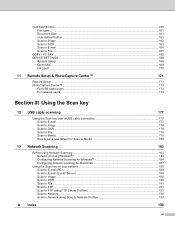
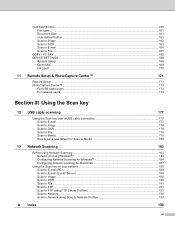
... Scan to OCR ...163 Scan to E-mail ...164 Scan to File...165
COPY / PC-FAX ...166 DEVICE SETTINGS ...168
Remote Setup...169 Quick-Dial ...169 Ink Level ...170
11 Remote Setup & PhotoCapture Center™
... ...178 Scan to OCR ...178 Scan to File...178 Scan to Media...179 How to set a new default for Scan to Media 182
13 Network Scanning
183
Before using Network Scanning ...183 Network license...
Software Users Manual - English - Page 14
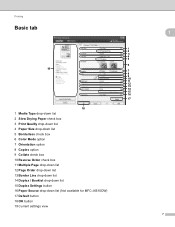
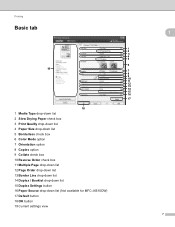
... option 9 Collate check box 10 Reverse Order check box 11 Multiple Page drop-down list 12 Page Order drop-down list 13 Border Line drop-down list 14 Duplex / Booklet drop-down list 15 Duplex Settings button 16 Paper Source drop-down list (Not available for MFC-J6510DW) 17 Default button 18 OK button 19...
Software Users Manual - English - Page 15


... Copies and the page order,
Collate, Reverse Order, Multiple Page, Page Order, Border Line, Duplex / Booklet and Paper Source (not available for printing photographs. The quality selections that are related, the higher the quality, the longer it will take to the default settings, click Default, then OK.
To return to print the document. Media Type 1
To...
Software Users Manual - English - Page 19
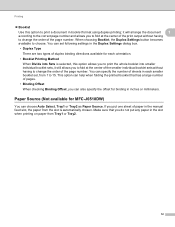
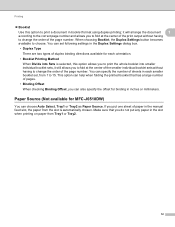
... to print the whole booklet into smaller individual booklet sets, it will arrange the document 1
according to the correct page number and allows you can specify the number of the page number. Make sure that has a large number of paper in inches or millimeters. Paper Source (Not available for MFC-J6510DW) 1
You can set following settings...
Software Users Manual - English - Page 130
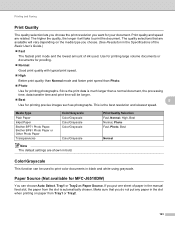
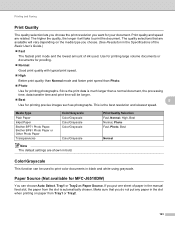
.../Grayscale Color/Grayscale Color/Grayscale
Color/Grayscale
Note The default settings are related. If you choose. (See Resolution in bold.
Print Quality Selection Fast, Normal, High, Best Normal, Photo Fast, Photo, Best
Normal
Color/Grayscale 8
This function can be longer.
Best
8
Use for MFC-J6510DW) 8
You can choose Auto Select, Tray1 or Tray2 as...
Software Users Manual - English - Page 159
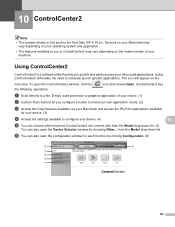
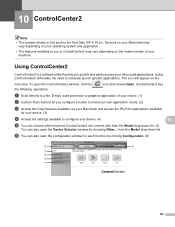
... you in this section are from the Model drop-down list. (5)
You can also open the Device Selector window by clicking Configuration. (6)
5
6
1 2 3 4
152 ControlCenter2 has
a Scan...your machine. f You can also open the configuration window for your device. (3)
d Access the settings available to configure your device. (4)
10
e You can choose which machine ControlCenter2 will appear ...
Advanced Users Manual - English - Page 5
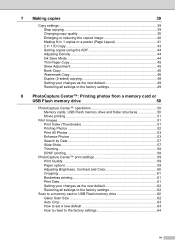
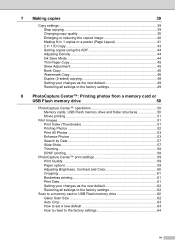
... by Date 57 Slide Show...57 Trimming...58 DPOF printing 58
PhotoCapture Center™ print settings 59 Print Quality 59 Paper options 59 Adjusting Brightness, Contrast and Color 60 Cropping ...61 Borderless printing 61 Print Date...61 Setting your changes as the new default 62 Restoring all settings to the factory settings 62
Scan to a memory card or USB Flash...
Advanced Users Manual - English - Page 18
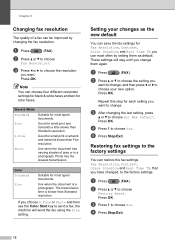
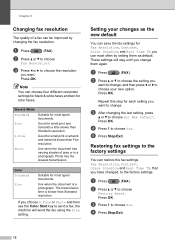
...Suitable for most typed documents.
a Press
(FAX). c After changing the last setting, press
a or b to choose Yes. d Press 1 to choose Set New Default. Restoring fax settings to the factory settings.
If you have changed, to the factory settings
3
You can save the fax settings for small print or artwork and transmits slower than Standard resolution.
Press OK.
Press...
Advanced Users Manual - English - Page 45
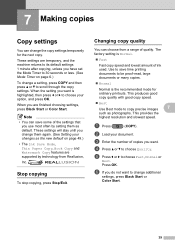
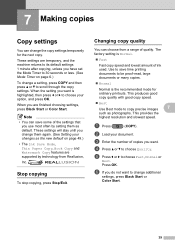
...time printing documents to be proof-read, large documents or many copies.
Normal
Normal is Normal.
Fast
Fast copy speed and lowest amount of the settings ... returns to its default settings 1 minute after copying, unless you have set the Mode Timer to scroll through the copy settings. a Press
(COPY). b Load your changes as photographs.
These settings will stay until you...
Users Manual - English - Page 9


... 22
Paper settings...23 Paper Size and Type (MFC-J6510DW 23 Paper Size and Type (MFC-J6710DW 24 Tray use in Copy mode (MFC-J6710DW only 24 Tray use in Fax mode (MFC-J6710DW only 25 Secure Paper Feed mode for Ledger size Short Grain Paper 25
Acceptable paper and other print media 26 Recommended print media 26...
Users Manual - English - Page 22


...selection. Lets you can press these keys to dial telephone and fax numbers and as a keyboard for printing.
2 Mode keys:
FAX
Lets you access Fax mode.
SCAN
Lets you ...pause when programming quick dial numbers.
Paper Setting (MFC-J6510DW)
Press this key to set the paper size or paper type.
Tray Setting (MFC-J6710DW)
Press this key to choose the tray you ...
Users Manual - English - Page 37
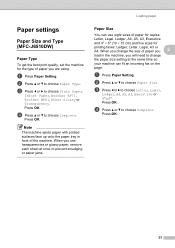
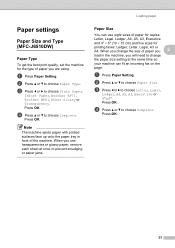
...Brother BP61, Other Glossy or Transparency. c Press d or c to choose Paper Size. Press OK. a Press Paper Setting. b Press a or b to choose Letter, Legal,
Ledger, A4, A5, A3, Executive or 4"x6". b ...fax on the
page.
Press OK. Paper settings 2
Paper Size and Type (MFC-J6510DW)
2
Paper Type 2
To get the best print quality, set the machine for
printing faxes: Ledger, Letter, Legal, A3 or...
Users Manual - English - Page 126


....
Relays a document to factory default.
Restore all network settings to another fax machine. Network I/F - See Network User's Guide. Selects the contents of E-mail documents.
The factory settings are shown in Bold with an...Continued)
112
Level2
E-mail/IFAX
(Available after IFAX is attached to be printed. Sets the interval for checking for new messages on the POP3 server.
You ...
Users Manual - English - Page 146
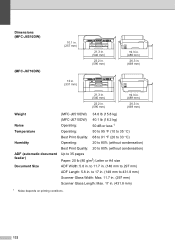
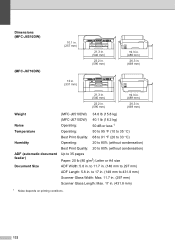
....3 in. (669 mm)
Weight
Noise Temperature
Humidity
ADF (automatic document feeder) Document Size
(MFC-J6510DW) 34.8 lb (15.8 kg)
(MFC-J6710DW) 40.1 lb (18.2 kg)
Operating:
50 dB or less 1
Operating:
50 to 95 F (10 to 35 C)
Best Print Quality: 68 to 91 F (20 to 33 C)
Operating:
20 to 80...
Similar Questions
Does The Brother Mfc-j6510dw Print Legal Size?
(Posted by Nyacba 9 years ago)
Brother Mfc J6510dw Pulling Multiple Pieces Of Paper When Printing
(Posted by DANWeare 9 years ago)
Brother Mfc-7860dw How To Change Default Print Settings
(Posted by temdrjane 10 years ago)
Brother Multifunction Printer Mfc-465cn Service Manual
(Posted by rafa52 12 years ago)

