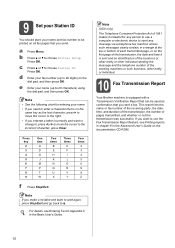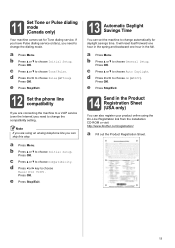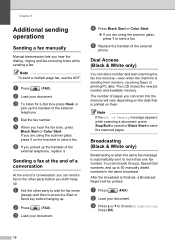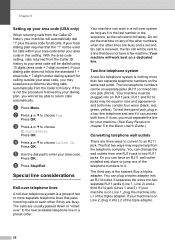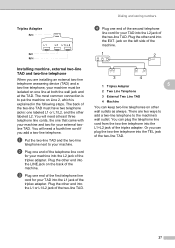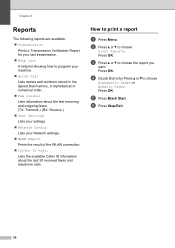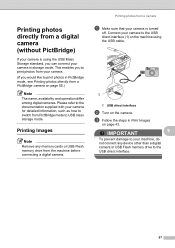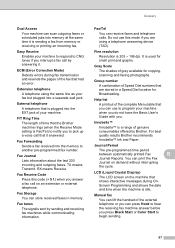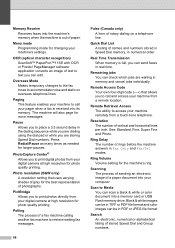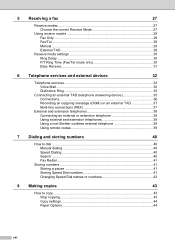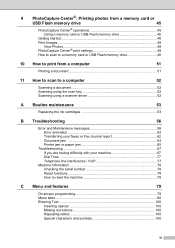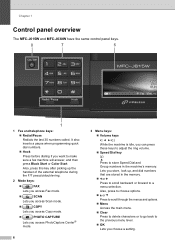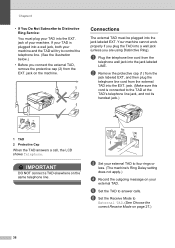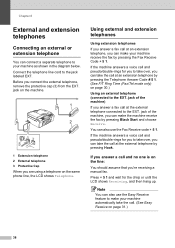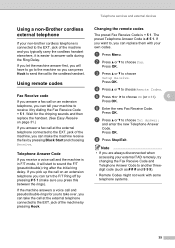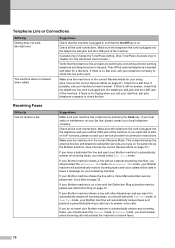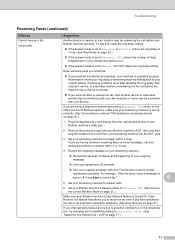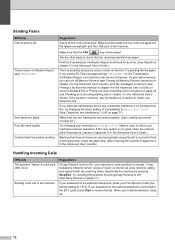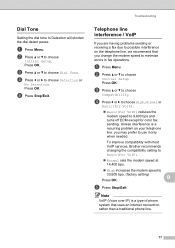Brother International MFC-J615W Support Question
Find answers below for this question about Brother International MFC-J615W.Need a Brother International MFC-J615W manual? We have 10 online manuals for this item!
Question posted by tooth16 on August 11th, 2012
Connecting To Phone Line
fax says Telephone on the screen. When I connect the phone line to the line jack I get a dial tone but it stays on until it says - "if you'd like to make a call..." It is like I need to hang up the phone but there is not phone on the fax machine. How do I get it connected properly??
Current Answers
Related Brother International MFC-J615W Manual Pages
Similar Questions
Brother Mfc-j615w Printer Says Its Not Connected When Trying To Scan
(Posted by cretigs 9 years ago)
How To Reset A Phone Number On A Brother Mfc 7840w Fax Machine
(Posted by jrmidd 10 years ago)
How To Clear Data In Memory On A Brother Mfc-j615w Fax Machine
(Posted by freaas 10 years ago)
How To Check Brother Mfc-j430w Fax Machine Connection
(Posted by crvipa 10 years ago)
I Have A Brother Fax Machine Mfc-j615w. Everytime I Fax Something I Did Not Wor
it will say out of memory
it will say out of memory
(Posted by jvillanueva2967 11 years ago)