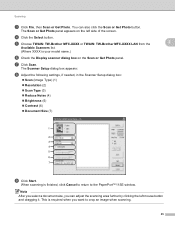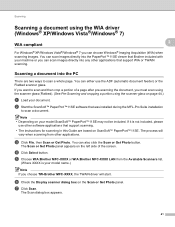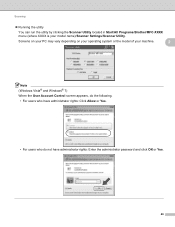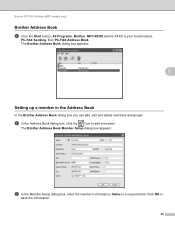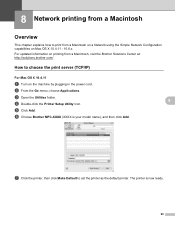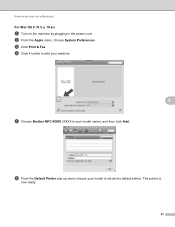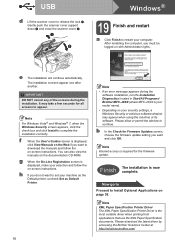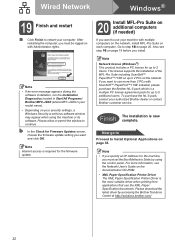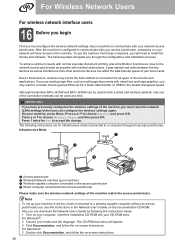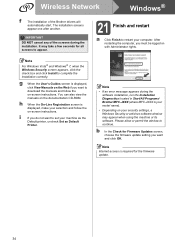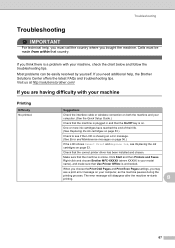Brother International MFC-J615W Support Question
Find answers below for this question about Brother International MFC-J615W.Need a Brother International MFC-J615W manual? We have 10 online manuals for this item!
Question posted by bmCapt on February 6th, 2014
How To Clean The Printheads On My Brother Mfc-j615w
The person who posted this question about this Brother International product did not include a detailed explanation. Please use the "Request More Information" button to the right if more details would help you to answer this question.
Current Answers
Related Brother International MFC-J615W Manual Pages
Similar Questions
How To Clean Printhead Brother Mfc-295cn
(Posted by Laubillha 10 years ago)
Brother Mfc-j615w How To Setup Wireless Scanning
(Posted by adamde 10 years ago)
How To Clean Printhead Brother Mfc J825dw
(Posted by ivannjanson 10 years ago)
How To Remove Printhead On A Brother Mfc-j615w
(Posted by Allpo 10 years ago)
Brother Mfc-j615w Ocr For Window 8
I have a window 8 and need brother mfc-j615w OCR sofeware. Where can I get it?
I have a window 8 and need brother mfc-j615w OCR sofeware. Where can I get it?
(Posted by kelvintan31190 11 years ago)