Brother International MFC-J435W Support Question
Find answers below for this question about Brother International MFC-J435W.Need a Brother International MFC-J435W manual? We have 14 online manuals for this item!
Question posted by barbasa on March 6th, 2014
How To Set Up The Fax On My Brothers All In One Printer Mfc-j435w
The person who posted this question about this Brother International product did not include a detailed explanation. Please use the "Request More Information" button to the right if more details would help you to answer this question.
Current Answers
There are currently no answers that have been posted for this question.
Be the first to post an answer! Remember that you can earn up to 1,100 points for every answer you submit. The better the quality of your answer, the better chance it has to be accepted.
Be the first to post an answer! Remember that you can earn up to 1,100 points for every answer you submit. The better the quality of your answer, the better chance it has to be accepted.
Related Brother International MFC-J435W Manual Pages
Users Manual - English - Page 16


...Brother
CD-ROM into your Macintosh.
Viewing Documentation 1
Viewing Documentation (Windows®)
1
To view the documentation, from the Start menu, select Brother, MFC...-XXXX (where XXXX is your CD-ROM drive.
The following the instructions below:
a Turn on your CD-ROM drive. Insert the
Brother...-click top.pdf. Note
If the Brother screen does not appear automatically, go to...
Users Manual - English - Page 42


... your Brother machine on the same telephone line as your telephone on either Voice Mail or an answering machine with Fax/Tel mode. If you have other when receiving incoming calls. (See Voice Mail uu page 33 for instructions on setting up your machine using this feature.)
Will you be using a Telephone Answering Device...
Users Manual - English - Page 47
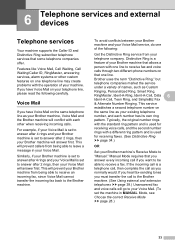
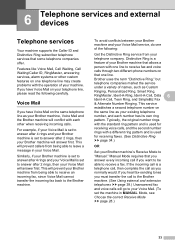
... machine in your Voice Mail. If you want to be able to receive a fax. Distinctive Ring is a feature of your Brother machine that one of your machine. Manual Mode requires that some telephone companies offer. Similarly, if your Brother machine is set to answer after 2 rings, then your Voice Mail will answer first.
To...
Users Manual - English - Page 60
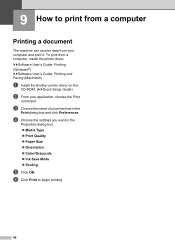
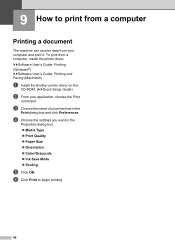
... print it. d Choose the settings you want in the
Print dialog box and click Preferences. f Click Print to print from a computer 9
Printing a document 9
The machine can receive data from a computer, install the printer driver.
uuSoftware User's Guide: Printing (Windows®) uuSoftware User's Guide: Printing and Faxing (Macintosh)
a Install the Brother printer driver on the
CD...
Users Manual - English - Page 80


... Genuine Brother Innobella™ Ink. uuSoftware User's Guide: Printing (Windows®) uuSoftware User's Guide: Printing and Faxing (Macintosh)
Make sure that your machine for your PC, set the correct paper type.
If you are fresh.
Try using photo paper, make sure that the Media Type setting in the printer driver or the Paper Type setting in...
Users Manual - English - Page 81


... and Faxing (Macintosh)
Ink is a paper jam. Try the other quality settings in the paper tray. Also, click Color Settings, and make sure that the paper size setting in ...Brother Innobella™ Ink. When you are using the paper support flap. Try changing the printer driver setting.
Troubleshooting
Printing (continued)
Difficulty
Suggestions
The machine prints dense lines on Brother...
Users Manual - English - Page 84
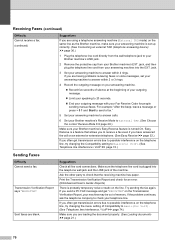
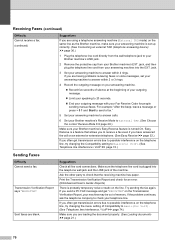
... line interference / VoIP uu page 74.)
Make sure you are having problems receiving faxes or voice messages, set up correctly. (See Connecting an external TAD (telephone answering device) uu page 36.)
1 Plug the telephone line cord directly from the wall telephone jack to your Brother machine's LINE jack.
2 Remove the protective cap from your...
Users Manual - English - Page 85
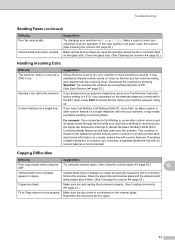
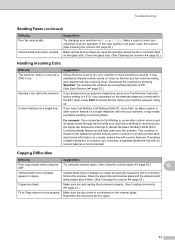
... a separate telephone line with your Fax Receive Code (the factory setting is set to Page does not work properly.... hang up. jack), press Start to the EXT. Brother's ECM (Error Correction Mode) feature should help overcome this...Sending a fax call to all devices that send and receive information on a single line. Troubleshooting
Sending Faxes (continued)
Difficulty Poor fax send quality...
Quick Setup Guide - English - Page 8


... User's Guide. Will you be using a Telephone Answering Device on the same telephone line as your telephone? Voice messages are printed. For additional details, see Using Receive Modes in chapter 6 of the Basic User's Guide for instructions on setting up your Brother machine on a dedicated fax line?
Important Note: You cannot receive voice messages...
Quick Setup Guide - English - Page 16


... When the Brother Product Research & Support Program starts up, follow the
on-screen instructions. After restarting the computer, you want to set your machine as the Default printer, uncheck Set as Default Printer and then ...run the Installation Diagnostics located in Start/All Programs/ Brother/MFC-JXXX (where MFC-JXXX is your model name).
• Depending on page 34. Please download ...
Quick Setup Guide - English - Page 30
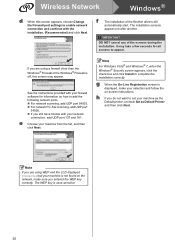
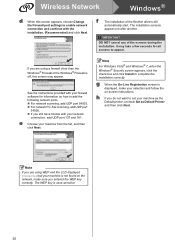
... your machine as the Default printer, uncheck Set as Default Printer and then click Next. See the instructions provided with the installation. (Recommended) and click Next.
Wireless Network
Windows®
d When this screen may take a few seconds for information on -screen instructions. IMPORTANT
DO NOT cancel any of the Brother drivers will
automatically start...
Network Users Manual - English - Page 63
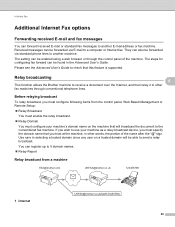
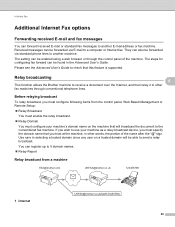
... your machine as a relay broadcast device, you must specify the domain name that you wish to a computer or Internet fax. Relay broadcasting
6
6
This function allows the Brother machine to receive a document over... words, the portion of the machine.
If you trust at the machine, in other
fax machines through the control panel of the name after the "@" sign.
Received messages can ...
Software Users Manual - English - Page 3


... I Windows®
1 Printing
2
Using the Brother printer driver...2 Features ...2 Choosing the right type of paper...3 Simultaneous printing, scanning and faxing 3 Clearing data from the memory ...3 Status Monitor...4
Monitoring the machine's status ...4 Turning off the Status Monitor ...5 Printer driver settings...6 Accessing the printer driver settings...6 Basic tab ...7 Media Type...8 Print...
Software Users Manual - English - Page 5


... ...86 Viewing and printing received PC-FAX data (For MFC-J625DW/J825DW/J835DW 87
Device Settings tab...88 Configuring Remote Setup ...88 Accessing Quick Dial...88 Configuring Scan button settings...89 Launching the BRAdmin utility...90
Support tab ...91 Opening ControlCenter Help ...91 Using the Brother Solutions Center 91 Accessing the Brother CreativeCenter 91
Custom tab ...92...
Software Users Manual - English - Page 6


... software on your computer 111 Setting up your computer ...111 Configuring the Network PC-FAX Receiving Settings 113 Viewing new PC-FAX messages...114
6 PhotoCapture Center™ (For MFC-J625DW/J825DW/J835DW)
115
Using PhotoCapture Center™ ...115 For Network Users...116
7 Firewall settings (For Network users)
117
Before using the Brother software ...117 Windows® XP...
Software Users Manual - English - Page 7


...from the memory ...127 Status Monitor ...128 Using the Brother printer driver...130 Choosing page setup options ...130 Duplex Printing ...132 Choosing printing options ...134 Print Settings ...135 Media Type...135 Print Quality ...136 Color/Grayscale ...136 Advanced settings ...137 Color Settings ...140 Advanced Color Settings ...140 Sending a fax (MFC models only) ...142 Drag a vCard from the Mac...
Software Users Manual - English - Page 11


...devices using the IEEE802.11b/g/n wireless standard in Infrastructure and Ad-hoc modes. If you did not install from the CD-ROM, see the user's guide for Wired Network models only. You can be understood by following the Quick Setup Guide.
uuNetwork User's Guide
2 Using the Brother printer driver 1
A printer... settings have to configure your Windows® Firewall. The printer ...
Software Users Manual - English - Page 71


... Device Settings tab uu page 73.)
See Configuring Remote Setup uu page 73.
See Accessing Quick Dial uu page 73.
See Configuring the Scan button settings uu page 74.
See Launching the BRAdmin utility uu page 75.
ControlCenter4
ControlCenter4 Features for Home Mode users 3
Photo (See Photo tab (For MFC...
Software Users Manual - English - Page 87


...Device Settings (See Device Settings tab uu page 88.)
See Configuring Remote Setup uu page 88.
See Accessing Quick Dial uu page 88.
See Configuring Scan button settings uu page 89.
See Launching the BRAdmin utility uu page 90.
PC-FAX (See PC-FAX tab (For MFC... page 91.
See Using the Brother Solutions Center uu page 91.
See Accessing the...
Software Users Manual - English - Page 139


Make sure
Brother MFC-XXXX (where XXXX is your model name) is chosen in the Format for Paper Size, Orientation and Scale, then click OK.
8
Note The printer driver does not support .... You can choose
a preset from the Presets drop-down list.
Printing and Faxing
Using the Brother printer driver 8
Choosing page setup options 8
a From an application such as Apple TextEdit, click ...
Similar Questions
How To Set Up Brother Printer Mfc-8890dw Wizard
(Posted by prinrsjo 10 years ago)
How To Send A Fax From A Brother Printer Mfc-j435w
(Posted by darhmar 10 years ago)
Brother Printer Mfc J435w How To Print On Note Cards
(Posted by antourban 10 years ago)
Can't Send Fax Brother Printer Mfc J430w
(Posted by fabiRal 10 years ago)
Brother Printer Mfc-j435w Will Not Connect To Pc With Usb Cable
(Posted by cuthAl 10 years ago)

