Brother International MFC-J435W Support Question
Find answers below for this question about Brother International MFC-J435W.Need a Brother International MFC-J435W manual? We have 14 online manuals for this item!
Question posted by cuthAl on August 3rd, 2013
Brother Printer Mfc-j435w Will Not Connect To Pc With Usb Cable
The person who posted this question about this Brother International product did not include a detailed explanation. Please use the "Request More Information" button to the right if more details would help you to answer this question.
Current Answers
There are currently no answers that have been posted for this question.
Be the first to post an answer! Remember that you can earn up to 1,100 points for every answer you submit. The better the quality of your answer, the better chance it has to be accepted.
Be the first to post an answer! Remember that you can earn up to 1,100 points for every answer you submit. The better the quality of your answer, the better chance it has to be accepted.
Related Brother International MFC-J435W Manual Pages
Quick Setup Guide - English - Page 1


...USB cable It is recommended to use a USB 2.0 cable (Type A/B) that is engineered and manufactured to the highest standards to us and we value your business. Your Brother product is no more than 6 feet (2 meters) long (cable...of them correctly. Quick Setup Guide
Start Here
MFC-J425W MFC-J430W MFC-J435W
Thank you for choosing Brother, your support is important to deliver reliable performance, day-in...
Quick Setup Guide - English - Page 4
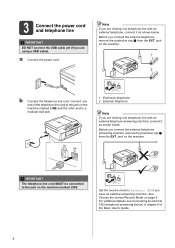
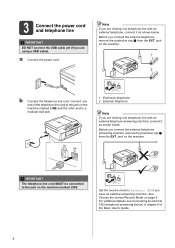
... machine marked LINE.
1
Set the receive mode to a modular wall jack.
1
1 Extension telephone 2 External telephone
Note If you are using a USB cable). For additional details, see Connecting an external TAD (telephone answering device) in chapter 6 of the telephone line cord to the jack on the machine. See Choose the correct Receive Mode on the...
Quick Setup Guide - English - Page 14
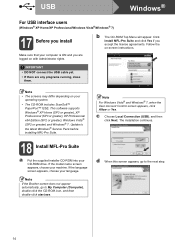
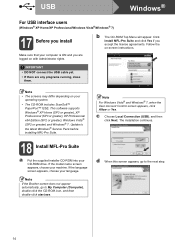
...NOT connect the USB cable yet. • If there are logged on -screen instructions. c Choose Local Connection (USB), ...USB interface users
(Windows® XP Home/XP Professional/Windows Vista®/Windows® 7)
17 Before you install
Make sure that your
operating system.
• The CD-ROM includes ScanSoft™ PaperPort™12SE. b The CD-ROM Top Menu will appear. Note If the Brother...
Quick Setup Guide - English - Page 15
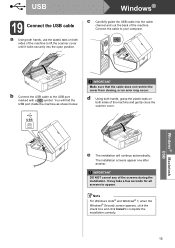
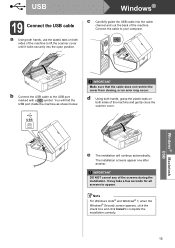
... DO NOT cancel any of the screens during the installation. c Carefully guide the USB cable into the open position.
You will continue automatically. It may occur.
The installation screens appear one after another. b Connect the USB cable to appear. USB
Windows®
19 Connect the USB cable
a Using both hands, use the plastic tabs on both sides of the...
Quick Setup Guide - English - Page 17
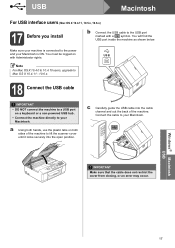
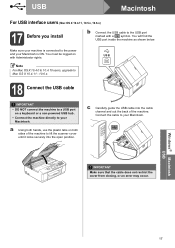
... closing, or an error may occur. You must be logged on with a symbol. USB
18 Connect the USB cable
IMPORTANT
• DO NOT connect the machine to a USB port on both hands, use the plastic tabs on a keyboard or a non-powered USB hub.
• Connect the machine directly to lift the scanner cover until it locks securely into...
Quick Setup Guide - English - Page 20


...® XP, or currently using the CD-ROM installer and a USB cable (Windows® only)
• You need to temporarily use a PC wirelessly connected to
page 22
20 Now go to your network for your Brother machine in the area below.
• Please do not contact Brother Customer Service for assistance without the wireless security information.
Quick Setup Guide - English - Page 22
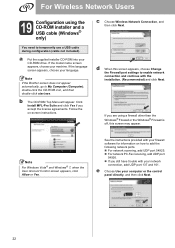
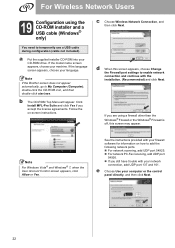
... then double-click start.exe. See the instructions provided with your network
connection, add UDP port 137 and 161. b The CD-ROM Top Menu will appear.
Note If the Brother screen does not appear automatically, go to temporarily use a USB cable during configuration (cable not included). d When this screen may appear. For Wireless Network Users...
Quick Setup Guide - English - Page 23
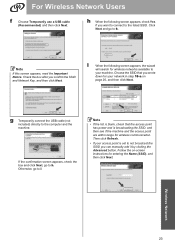
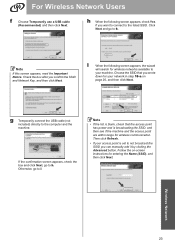
... the SSID you wrote
down for your machine. Choose the SSID that the access point has power and is set to the listed SSID. g Temporarily connect the USB cable (not included) directly to i.
Follow the on
page 20, and then click Next.
Wireless Network
23 Click Next and go to
your network in...
Network Users Manual - English - Page 3
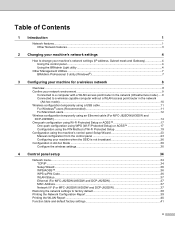
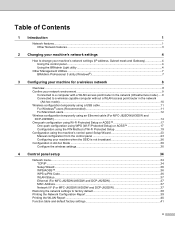
.../router in the network (Infrastructure mode) .....9 Connected to a wireless capable computer without a WLAN access point/router in the network
(Ad-hoc mode)...10 Wireless configuration temporarily using a USB cable 11
For Windows® users (Recommended 11 For Macintosh users ...12 Wireless configuration temporarily using an Ethernet cable (For MFC-J825DW/J835DW and DCP-J925DW) ...14...
Network Users Manual - English - Page 12


...USB cable is available on TCP/IP settings, see How to change your machine's network settings (IP address, Subnet mask and Gateway) uu page 4. For information on the MFC-J825DW/J835DW and DCP-J925DW.
8 Note • To achieve optimum results with normal every day document printing, place the Brother... other electronic devices can affect the data transfer speed of connection for Windows&#...
Network Users Manual - English - Page 13
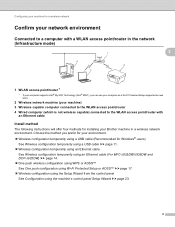
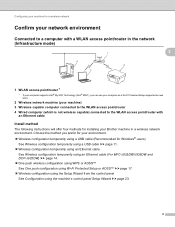
... wireless capable) connected to the WLAN access point/router with
an Ethernet cable
Install method 3
The following instructions will offer four methods for Windows® users)
See Wireless configuration temporarily using a USB cable uu page 11. Wireless configuration temporarily using an Ethernet cable
See Wireless configuration temporarily using an Ethernet cable (For MFC-J825DW/J835DW...
Network Users Manual - English - Page 15
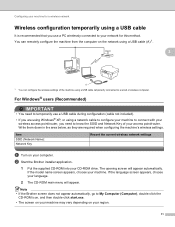
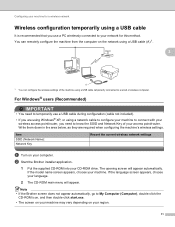
....
If the language screen appears, choose your network for a wireless network
Wireless configuration temporarily using a USB cable
It is recommended that you use a USB cable during configuration (cable not included).
• If you need to temporarily use a PC wirelessly connected to a wired or wireless computer.
Item SSID (Network Name): Network Key
Record the current wireless...
Network Users Manual - English - Page 16
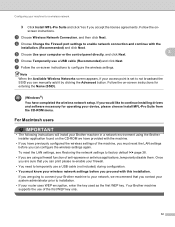
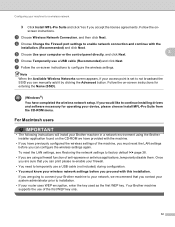
...to factory default uu page 38.
• If you are going to connect your Brother machine to your network, we have provided with the
installation. (Recommended) ...USB cable (not included) during configuration. • You must know your device, please choose Install MFL-Pro Suite from the CD-ROM menu. For Macintosh users 3
IMPORTANT
• The following instructions will install your Brother...
Software Users Manual - English - Page 8


...DEVICE SETTINGS ...181
Remote Setup...182 Quick-Dial ...183 Ink Level ...183
11 Remote Setup & PhotoCapture Center™
(For MFC-J625DW/J825DW/J835DW)
184
Remote Setup...184 PhotoCapture Center™ ...186
For USB cable users ...186 For network users...187
Section III Using the Scan key
12 USB cable scanning
189
Using the Scan key over a USB cable connection...to E-mail (PC)...207 Scan to...
Software Users Manual - English - Page 11


...PC-Fax,
you may vary depending on
your operating system. • If your Windows® Firewall.
Brilliant High Quality Output Printing at :
http://solutions.brother...connected on a network. You can be understood by the printer/multi-function device. Install those drivers by a firewall, and you are using any other wireless devices... with the machine. USB The Universal Serial Bus...
Software Users Manual - English - Page 35


..., and then choose Printing Preferences. (Windows® 7) Choose Brother MFC-XXXX (where XXXX is your model name) located in
(Start)/Devices and Printers and right-click, and then choose Printing Preferences. • When an error message dialog appears, confirm that your computer and your Brother machine are
correctly connected, and then retry. • Once retrieving the...
Software Users Manual - English - Page 136
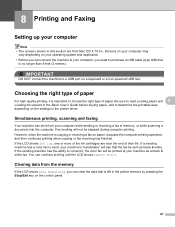
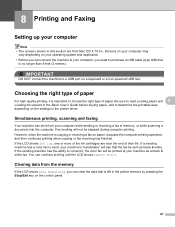
...and 8
Loading documents in the Basic User's Guide before buying paper, and to purchase a USB cable (type A/B) that the fax be stopped during computer printing. If the LCD shows Ink low...printer memory by pressing the Stop/Exit key on the settings in the printer driver. IMPORTANT
DO NOT connect the machine to a USB port on your operating system and application. • Before you can connect...
Software Users Manual - English - Page 164
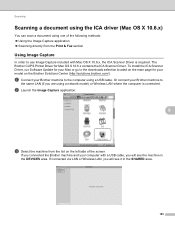
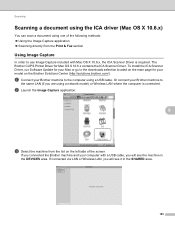
...connected.
The Brother CUPS Printer Driver for your Brother machine to use Image Capture included with a USB cable, you will see the machine in the SHARED area.
155 If you connected the Brother machine and your Brother...the DEVICES area. If connected via LAN or Wireless LAN, you are using a USB cable. Or connect your model on the Brother Solutions Center (http://solutions.brother....
Software Users Manual - English - Page 198


...) key or
Scan uses the configuration of the Device Scan Settings screen of ControlCenter4 or Device Button tab of ControlCenter2. (For Windows®, ...Brother MFL-Pro software suite and
connect the machine to be addressed.
12
12
For MFC-J280W/J625DW 12
a Load your document. c Press a or b to display Scan to email.
189 12 USB cable scanning
12
Using the Scan key over a USB cable connection...
Software Users Manual - English - Page 216
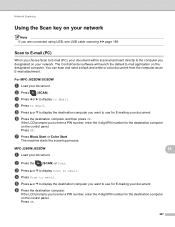
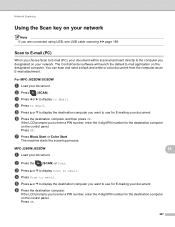
....
d Press Scan to email.
d Press to Email.
Scan to E-mail (PC) 13
When you choose Scan to E-mail (PC), your document will launch the default E-mail application on your network. c Press ...prompts you are connected using USB, see USB cable scanning uu page 189.
e Press a or b to display the destination computer you want to use for E-mailing your document. MFC-J280W/J625DW
a...
Similar Questions
How To Connect Brother Printer Mfc J435w To Laptop
(Posted by jmafran 9 years ago)
Brother Printer Mfc-j435w How To Connect Macbook Pro
(Posted by sinnpatva 10 years ago)
Brother Printer Mfc-j435w Says Check Connection When I Hit Scan
(Posted by sihamb 10 years ago)
Where Is The Usb Port On My Brother Printer Mfc J435w
(Posted by FxDShaman 10 years ago)
How To Connect My Brother Printers Mfc-j435w To My Laptop
(Posted by popb80tm 10 years ago)

