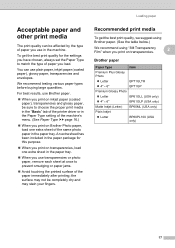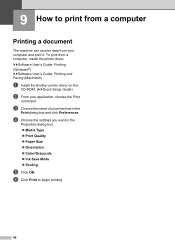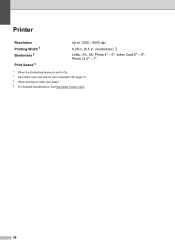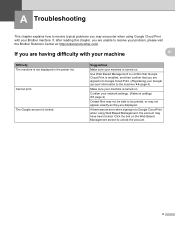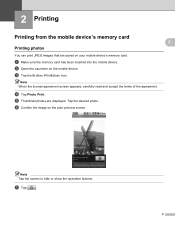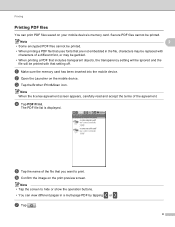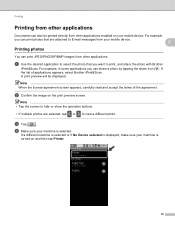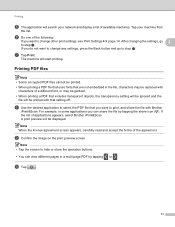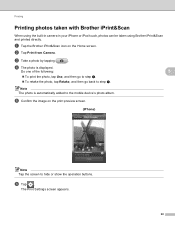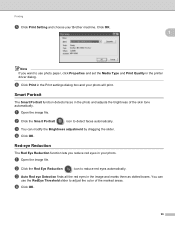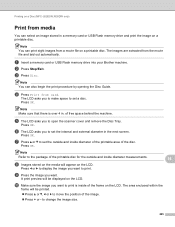Brother International MFC-J435W Support Question
Find answers below for this question about Brother International MFC-J435W.Need a Brother International MFC-J435W manual? We have 14 online manuals for this item!
Question posted by antourban on December 14th, 2013
Brother Printer Mfc J435w How To Print On Note Cards
The person who posted this question about this Brother International product did not include a detailed explanation. Please use the "Request More Information" button to the right if more details would help you to answer this question.
Current Answers
Related Brother International MFC-J435W Manual Pages
Similar Questions
My Brother Printer Mfc-j435w Will Not Detect Print Cartridge
(Posted by timo2rajend 10 years ago)
Brother Printer Mfc J435w Won't Print Black How To Fix
(Posted by jfaimaff1 10 years ago)
How To Print Index Cards On Brother Printer Mfc-j435w
(Posted by bvantIGNAC 10 years ago)
Why Ip Address Not On Config Sheet For Brother Printer Mfc-j435w
(Posted by denisaval 10 years ago)
Brother Printer Mfc-j435w Will Not Connect To Pc With Usb Cable
(Posted by cuthAl 10 years ago)