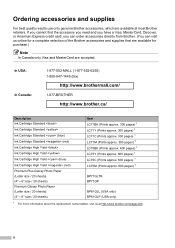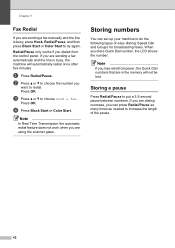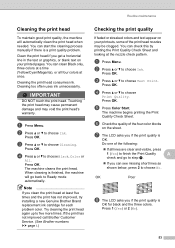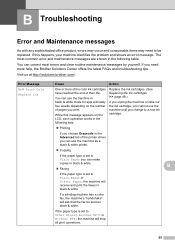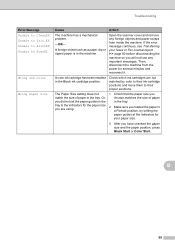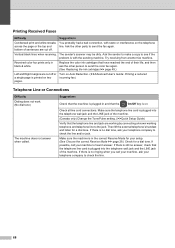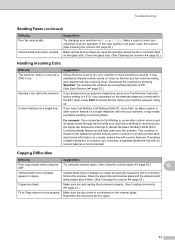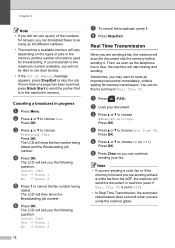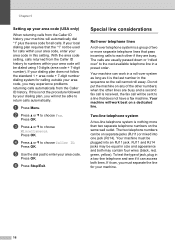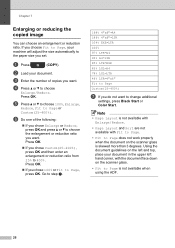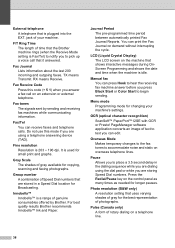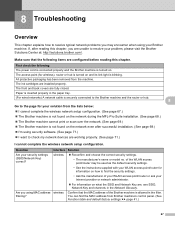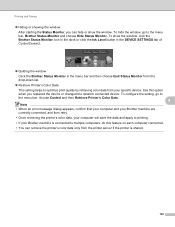Brother International MFC-J435W Support Question
Find answers below for this question about Brother International MFC-J435W.Need a Brother International MFC-J435W manual? We have 14 online manuals for this item!
Question posted by razaww on March 18th, 2014
Mfcj435w Black Ink Won't Work
The person who posted this question about this Brother International product did not include a detailed explanation. Please use the "Request More Information" button to the right if more details would help you to answer this question.
Current Answers
Related Brother International MFC-J435W Manual Pages
Similar Questions
Can The Brother Mfcj435w Work Wireless Without A Router
(Posted by sohja 9 years ago)
Mfcj435w How To Print Black And White Onlye
(Posted by renti 10 years ago)
My Brother Mfc J435w Wont Print In Black With New Cartridge Installed
(Posted by Anonymous-107401 11 years ago)
Mfc495cw Black Ink Will Not Work Cleaned Numerous Times
how do i get the black ink to work have cleaned copier numerous times and the colors work but not th...
how do i get the black ink to work have cleaned copier numerous times and the colors work but not th...
(Posted by dbielski 11 years ago)
Black Ink Will Not Work
I have tried all of the cleaning numerous times the purging. I need to clean the printer head. i wan...
I have tried all of the cleaning numerous times the purging. I need to clean the printer head. i wan...
(Posted by leomtodd 11 years ago)