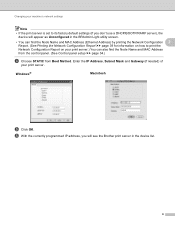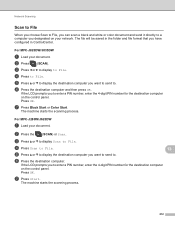Brother International MFC-J435W Support Question
Find answers below for this question about Brother International MFC-J435W.Need a Brother International MFC-J435W manual? We have 14 online manuals for this item!
Question posted by maevic on September 10th, 2014
J435w Brother Won't Scan
The person who posted this question about this Brother International product did not include a detailed explanation. Please use the "Request More Information" button to the right if more details would help you to answer this question.
Current Answers
Related Brother International MFC-J435W Manual Pages
Similar Questions
Brother Printer Troubleshooting Won't Print Mfc-j435w
(Posted by khmmmjj 9 years ago)
Brother Quick Set Up Guide For Mfc-j435w
how do i connect to my wifi
how do i connect to my wifi
(Posted by vargastavo 10 years ago)
Brother Mfc589ocn Wont Scan
Printing to the MacBook Pro works great. Won't scan. Error "document feeder empty" I cant feed these...
Printing to the MacBook Pro works great. Won't scan. Error "document feeder empty" I cant feed these...
(Posted by samuhl 11 years ago)
Will The Brother Mcf-6490cw Scan To Print A3 Sizes ? Or Just Scan A4
(Posted by ronaldnesbit 12 years ago)