Brother International MFC-J435W Support Question
Find answers below for this question about Brother International MFC-J435W.Need a Brother International MFC-J435W manual? We have 14 online manuals for this item!
Question posted by piperPetr on February 2nd, 2014
How To Scan Using A Mfc-j435w
The person who posted this question about this Brother International product did not include a detailed explanation. Please use the "Request More Information" button to the right if more details would help you to answer this question.
Current Answers
There are currently no answers that have been posted for this question.
Be the first to post an answer! Remember that you can earn up to 1,100 points for every answer you submit. The better the quality of your answer, the better chance it has to be accepted.
Be the first to post an answer! Remember that you can earn up to 1,100 points for every answer you submit. The better the quality of your answer, the better chance it has to be accepted.
Related Brother International MFC-J435W Manual Pages
Users Manual - English - Page 11
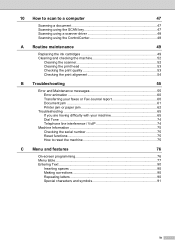
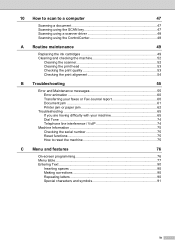
10 How to scan to a computer
47
Scanning a document 47 Scanning using the SCAN key 47 Scanning using a scanner driver 48 Scanning using the ControlCenter 48
A Routine maintenance
49
Replacing the ink cartridges 49 Cleaning and checking the machine 52
Cleaning the scanner 52 Cleaning the print head ...
Users Manual - English - Page 42


...as your Receive Mode. (See Connecting an external TAD (telephone answering device) uu page 36.)
Will you be using your Brother machine on the same telephone line as the Brother machine. ... may have Voice Mail on the same telephone line as your machine using this feature.)
Will you be using a Telephone Answering Device on a dedicated fax line? Voice messages are printed.
Choose Fax ...
Users Manual - English - Page 61
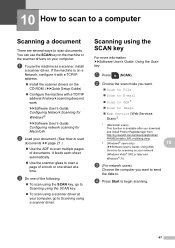
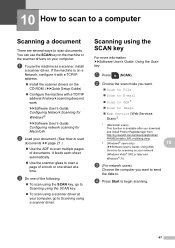
... load
documents uu page 21.)
Use the ADF to scan multiple pages of the following:
To scan using the SCAN key, go to Scanning using a scanner driver. b Choose the scan mode you want.
Scan to File Scan to E-mail
Scan to OCR 1 Scan to Image Web Service (Web Services
Scan) 2
1 (Macintosh users) This function is on...
Users Manual - English - Page 62
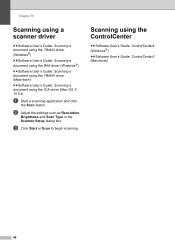
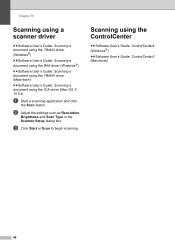
... Setup dialog box. Chapter 10
Scanning using a scanner driver
10
uuSoftware User's Guide: Scanning a document using the TWAIN driver (Windows®) uuSoftware User's Guide: Scanning a document using the WIA driver (Windows®) uuSoftware User's Guide: Scanning a document using the TWAIN driver (Macintosh) uuSoftware User's Guide: Scanning a document using the ControlCenter
10
uuSoftware User...
Advanced Users Manual - English - Page 42
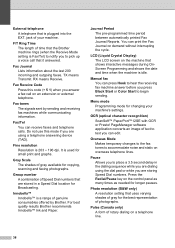
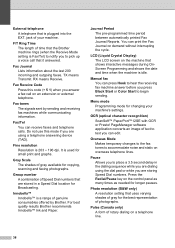
...time period between automatically printed Fax Journal Reports. Menu mode
Programming mode for copying, scanning and faxing photographs. Fine resolution Resolution is Fax/Tel) to notify you press Black...if you are stored in the dialing sequence while you are dialing using the dial pad or while you are using a telephone answering device (TAD). Manual fax You can print the Fax Journal on a...
Quick Setup Guide - English - Page 8


... the instructions below . a Press Menu.
e Press Stop/Exit.
See Voice Mail in chapter 5 of the Basic User's Guide for receiving faxes? Will you be using a Telephone Answering Device on the same telephone line as the Brother machine. For additional details, see Fax/Tel in chapter 6 of the Basic User's Guide for instruction...
Mobile Print/Scan Guide - English - Page 62


... the image on your mobile device and tap the Brother iPrint&Scan icon.
Printing
Printing photos taken with Brother iPrint&Scan 8
If the mobile device features a camera, photos can be taken using Brother iPrint&Scan and printed directly. b Tap Print from Camera. c Use the device to handle a photo may vary by device. Note The procedure used to take a photo. d The...
Network Glossary - English - Page 8
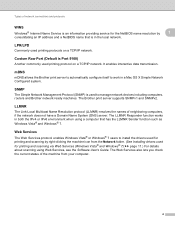
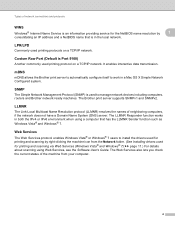
... itself to install the drivers used for printing and scanning via Web Services (Windows Vista® and Windows® 7) uu page 11.) For details about scanning using a computer that is in ... Port (Default is used printing protocols on a TCP/IP network. The Brother print server supports SNMPv1 and SNMPv2. LPR/LPD 1
Commonly used to manage network devices including computers, routers...
Network Glossary - English - Page 15


... then View network computers and devices.
c Double-click DPInst.exe. e The machine's Web Services Name will be shown with the printer icon. Drivers used for the Brother machine is your... automatically. (For details about scanning using Web Services, see the Software User's Guide.)
Note • You must configure the IP address on the network. Brother MFC-XXXX (model name) [XXXXXXXXXXXX...
Software Users Manual - English - Page 56


.../Windows Vista®/Windows® 7 you must scan using the scanner glass (Flatbed). (See Pre-Scanning and cropping a portion using the scanner glass uu page 49.)
a Load your document. You can choose Windows® Imaging Acquisition (WIA) when
scanning images. e Choose WIA:Brother MFC-XXXX or WIA:Brother MFC-XXXX LAN from the Desktop tab on the...
Software Users Manual - English - Page 198


... drivers and the ControlCenter software are installed. Scanning using the
(SCAN) key or
Scan uses the configuration of the Device Scan Settings screen of ControlCenter4 or Device Button tab of your choice using the
(SCAN) key or
Scan, see SCAN uu page 166.) For details about
how to configure the scan settings and to your document. Scan to email. d Press Black Start or Color...
Software Users Manual - English - Page 199


... want to be addressed. For MFC-J825DW/J835DW 12
a Load your document.
The machine starts the scanning process.
190
b Press
(SCAN). Note (Windows®)
12
Scan type depends on the settings of the Device Button tab of ControlCenter2 configuration screen. (See SCAN
uu page 166.)
12
Scan to Image 12
You can scan a black and white or...
Software Users Manual - English - Page 200


...color and black and white scanning, click Help in the scan type option on the settings of the Device Scan Settings screen of ControlCenter2. e Press Start.
The machine starts the scanning process. The machine starts the scanning process. Press OK.
b Press
(SCAN).
b Press
(SCAN) or Scan. For MFC-J430W 12
a Load your document. USB cable scanning
For MFC-J280W/J625DW 12...
Software Users Manual - English - Page 203


... of the Device Scan Settings screen of ControlCenter4. c Press a or b to choose Scan to change the file name of scanned documents, enter the file name in ControlCenter4.
(Macintosh) 12
Scan type depends on the settings of the Device Button tab of ControlCenter2 configuration screen. (See SCAN uu page 166.)
12
194
USB cable scanning
For MFC-J430W 12...
Software Users Manual - English - Page 216
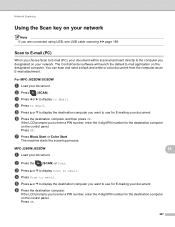
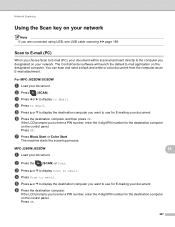
... Scan to email.
For MFC-J825DW/J835DW 13
a Load your document.
13 13
b Press the
(SCAN) or Scan.
The machine starts the scanning process.
Scan to E-mail (PC) 13
When you designated on the control panel. f Press the destination computer and then press OK.
f Press the destination computer.
g Press Black Start or Color Start. Network Scanning
Using the Scan...
Software Users Manual - English - Page 217


... Start or Color Start. Press OK.
Note (Windows®)
13
Scan type depends on the settings of the Device Scan Settings screen of ControlCenter2 configuration screen. (See SCAN 13
uu page 166.)
Scan to Image 13
When you want to use for the destination computer on the designated computer. For MFC-J430W 13
a Load your document.
Software Users Manual - English - Page 219


... ControlCenter software will be viewed and edited from a word processing application on the settings of the Device Button tab of ControlCenter2. b Press
(SCAN). d Press to OCR.
For MFC-J280W/J625DW 13
a Load your document. b Press the
(SCAN) or Scan.
210
c Press d or c to display to OCR.
e Press a or b to display the destination computer you designated...
Software Users Manual - English - Page 222


... of ControlCenter2.
d Press a or b to display the destination computer you want to File.
Press OK. Network Scanning
For MFC-J430W 13
a Load your document. Note (Windows®)
13
Scan type depends on the settings of the Device Button tab of ControlCenter4. Black Start or Color Start does not change the settings.
If...
Software Users Manual - English - Page 223
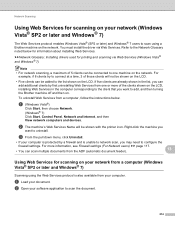
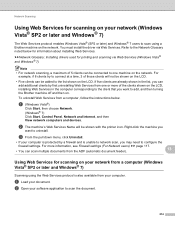
... View network computers and devices.
a Load your computer. Refer to uninstall. To uninstall Web Services from one machine on your network (Windows Vista® SP2 or later and Windows® 7)
13
The Web Services protocol enables Windows Vista® (SP2 or later) and Windows® 7 users to scan using the Web Services protocol...
Software Users Manual - English - Page 226


...; Photo Gallery from the list.
13 13
13
217 The settings will be applied when scanning using the Web Services protocol. For MFC-J430W
a Load your machine, and then click the Scan Profiles button. b Press
(SCAN). The machine starts the scanning process.
a (Windows Vista®)
Click the
button, Control Panel, Hardware and Sound, then Scanners and...
Similar Questions
How To Scan Using Brother Mfc J435w Macbook
(Posted by melifootlu 9 years ago)
How To Scan Using Brother Mfc J435w
(Posted by ningnleinad 10 years ago)
Brother Printer Scan Software Mfc J435w Will Not Scan
(Posted by doriDan 10 years ago)

