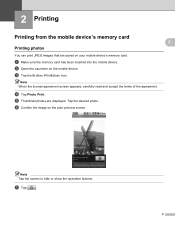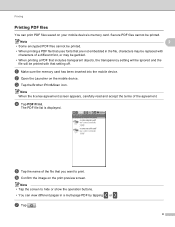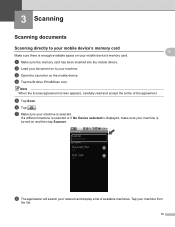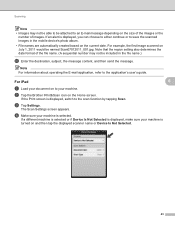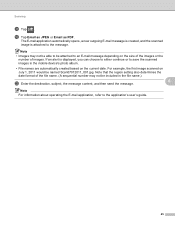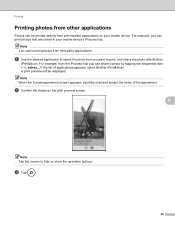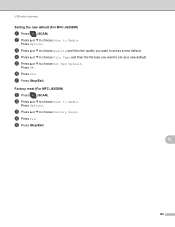Brother International MFC-J430w Support Question
Find answers below for this question about Brother International MFC-J430w.Need a Brother International MFC-J430w manual? We have 14 online manuals for this item!
Question posted by bestwest on January 21st, 2013
How Do I Scan And Save It As A Pdf Format?
The person who posted this question about this Brother International product did not include a detailed explanation. Please use the "Request More Information" button to the right if more details would help you to answer this question.
Current Answers
Related Brother International MFC-J430w Manual Pages
Similar Questions
Does The Brother Model Mfc-8890dw Scan To Pdf Format
(Posted by frakingr 10 years ago)
How To Setup Brother Mfc-j430w Printer To Scan To Pdf
(Posted by Kikithetos 10 years ago)
Scan To Pdf Format
My Brother J6510DW printer gives jpeg,tif etc options for types of documents created from scans. I n...
My Brother J6510DW printer gives jpeg,tif etc options for types of documents created from scans. I n...
(Posted by pjziady 11 years ago)