Brother International MFC-J430w Support Question
Find answers below for this question about Brother International MFC-J430w.Need a Brother International MFC-J430w manual? We have 14 online manuals for this item!
Question posted by browmmaly on January 8th, 2014
How To Scan To Pdf With Mfc-j430w
The person who posted this question about this Brother International product did not include a detailed explanation. Please use the "Request More Information" button to the right if more details would help you to answer this question.
Current Answers
There are currently no answers that have been posted for this question.
Be the first to post an answer! Remember that you can earn up to 1,100 points for every answer you submit. The better the quality of your answer, the better chance it has to be accepted.
Be the first to post an answer! Remember that you can earn up to 1,100 points for every answer you submit. The better the quality of your answer, the better chance it has to be accepted.
Related Brother International MFC-J430w Manual Pages
Users Manual - English - Page 5


...; & Mac
Item
BP60MPLTR (USA only)
BP60ML (USA only)
BP60PL100 (USA only) LG3077001 (USA only) LX8599001 (English for USA and Canada) LX8599002 (French for Canada) LX8379001 (MFC-J425W) LX8381001 (MFC-J430W) LX8383001 (MFC-J435W)
iii Description Multipurpose Paper -
Users Manual - English - Page 20


... keys:
Redial/Pause
Redials the last 30 numbers called. Chapter 1
Control panel overview 1
MFC-J425W, MFC-J430W and MFC-J435W have the same control panel keys.
8
7
1
1 Mode keys:
FAX
Lets you access FAX mode.
SCAN
Lets you access SCAN mode.
COPY
Lets you want to listen to make sure a fax machine has...
Users Manual - English - Page 22


The LCD will show the MFC-J430W. Note
Most of the illustrations in the machine.
4 Ink indicator Lets you should keep your machine connected to the power at all times. If you ...
Mobile Print/Scan Guide - English - Page 3


...
Printing from other applications ...10 Printing photos...10 Printing PDF files...11 Printing text files ...12
Print Settings ...14
3 Scanning
15
Scanning documents ...15 Scanning directly to your mobile device's memory card 15 Opening scanned images in other applications 17
Scan Settings ...20
Section II For iOS Devices
4 Introduction
22
Overview...22 Hardware requirement ...23
Supported...
Mobile Print/Scan Guide - English - Page 19
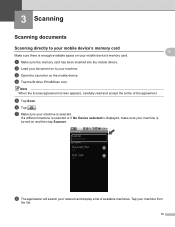
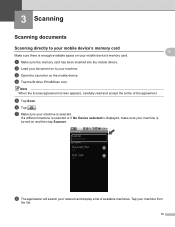
... card
Make sure there is enough available space on to your machine. b Load your document on your mobile device's memory card. e Tap Scan.
h The application will search your machine is
turned on the mobile device. f Tap
.
g Make sure your network and display a list of the agreement. If a different machine is selected or if...
Mobile Print/Scan Guide - English - Page 47
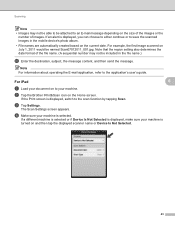
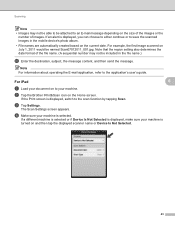
... the
number of the file name. (A sequential number may not be able to be included in the mobile device's photo album.
• File names are automatically created based on the current date.
The Scan Settings screen appears. Note that the region setting also determines the date format of images. If the Print...
Mobile Print/Scan Guide - English - Page 49
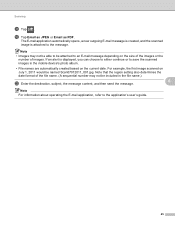
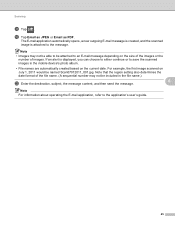
...new outgoing E-mail message is created, and the scanned
image is displayed, you can choose to either continue or to save the scanned images in the file name.)
m Enter the destination...
45 For example, the first image scanned on the current date. If an alert is attached to be included in the mobile device's photo album.
• File names...Scanning
k Tap . l Tap Email as JPEG or Email as...
Mobile Print/Scan Guide - English - Page 62


... the photo, tap retake, and then go back to handle a photo may vary by device. d The photo is displayed. e Confirm the image on your mobile device and tap the Brother iPrint&Scan icon. b Tap Print from Camera. c Use the device to hide or show the operation buttons. Do one of applications on the print...
Network Users Manual - English - Page 24


is different, depending on the brand of the device that is used as the Registrar 1.) Go to the WPS (Wi-Fi Protected Setup)...point/router for a wireless network
Note Routers or access points that support Wi-Fi Protected Setup have a symbol as shown below.
3
For MFC-J430W/J432W 3
a Press Menu.
Note The setting page is displayed, press OK to accept.
Note To use a Windows Vista® or ...
Software Users Manual - English - Page 199


...;)
12
Scan type depends on the settings of the Device Scan Settings screen of ControlCenter2...Scan to Image.
d Press Black Start or Color Start. The machine starts scanning the document, creates a file attachment, and launches your graphics application for viewing and editing.
The machine starts the scanning process.
190
USB cable scanning
e Press Start. For MFC-J430W...
Software Users Manual - English - Page 200


... depends on the settings of the Device Scan Settings screen of ControlCenter2 configuration screen. (See SCAN uu page 166.)
191
Press OK. USB cable scanning
For MFC-J280W/J625DW 12
a Load your document. b Press
(SCAN) or Scan. d Press Scan to change the settings.
If you want to Image. For MFC-J430W 12
a Load your document. Black Start or Color...
Software Users Manual - English - Page 201


... in your favorite word processing software. USB cable scanning
Scan to scan the document and convert it into a text file which can use ScanSoft™ PaperPort™12SE or Presto! PageManager to OCR 12
If your document. b Press
(SCAN). d Press Black Start or Color Start.
For MFC-J430W
a Load your original document is text, you want...
Software Users Manual - English - Page 203


... does not change the settings.
If you want to File. USB cable scanning
For MFC-J430W 12
a Load your document.
Note (Windows®)
12
Scan type depends on the settings of the Device Scan Settings screen of ControlCenter2 configuration screen. (See SCAN uu page 166.)
If you want to change between color and black...
Software Users Manual - English - Page 216
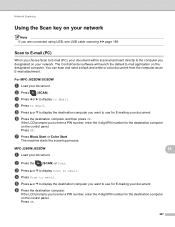
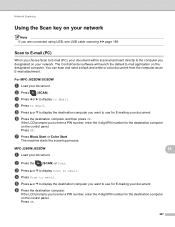
... a black and white or color document from the computer as an E-mail attachment. For MFC-J825DW/J835DW 13
a Load your document.
13 13
b Press the
(SCAN) or Scan. f Press the destination computer and then press OK. The machine starts the scanning process.
Press OK.
207
f Press the destination computer.
c Press d or c to display to...
Software Users Manual - English - Page 217


... to E-mail.
c Press a or b to choose Scan to Image.
208
Note (Windows®)
13
Scan type depends on the settings of the Device Button tab of ControlCenter2.
b Press
(SCAN).
If the LCD prompts you want to Image, your document. e Press Black Start or Color Start. For MFC-J430W 13
a Load your document. d Press a or b to...
Software Users Manual - English - Page 218


... PIN number for the destination computer on the control panel. g Press Start.
If the LCD prompts you to . Press OK. Network Scanning
d Press to Image.
Press OK.
g Press Black Start or Color Start.
For MFC-J430W
a Load your document. Press OK. f Press the destination computer and then press OK. c Press a or b to display...
Software Users Manual - English - Page 219


... document.
e Press a or b to display the destination computer you want to change between color and black and white scanning, click Help in the scan type option on the Device Button tab of ControlCenter4. For MFC-J280W/J625DW 13
a Load your document.
d Press to OCR.
Black Start or Color Start does not change the settings...
Software Users Manual - English - Page 220


... the destination computer you want to send to enter a PIN number, enter the 4-digit PIN number for the destination computer on the settings of the Device Button tab of ControlCenter4. Press OK. d Press Scan to OCR. For MFC-J430W 13
a Load your document.
If the LCD prompts you to .
Note (Windows®)
...
Software Users Manual - English - Page 222


... the 4-digit PIN number for the destination computer on the settings of the Device Scan Settings screen of ControlCenter4.
Network Scanning
For MFC-J430W 13
a Load your document.
e Press Black Start or Color Start. The machine starts the scanning process.
Press OK. Note (Windows®)
13
Scan type depends on the control panel.
Press OK. b Press...
Software Users Manual - English - Page 226


The machine starts the scanning process. For MFC-J430W
a Load your machine, and then click the Scan Profiles button.
Press OK.
Make sure the scanner selected in Scanner is a Brother
machine that supports Web Services for scanning
If the LCD shows Out of scan you want to do.
f Click Save Profile.
b Press
(SCAN). Press OK.
The machine starts...

